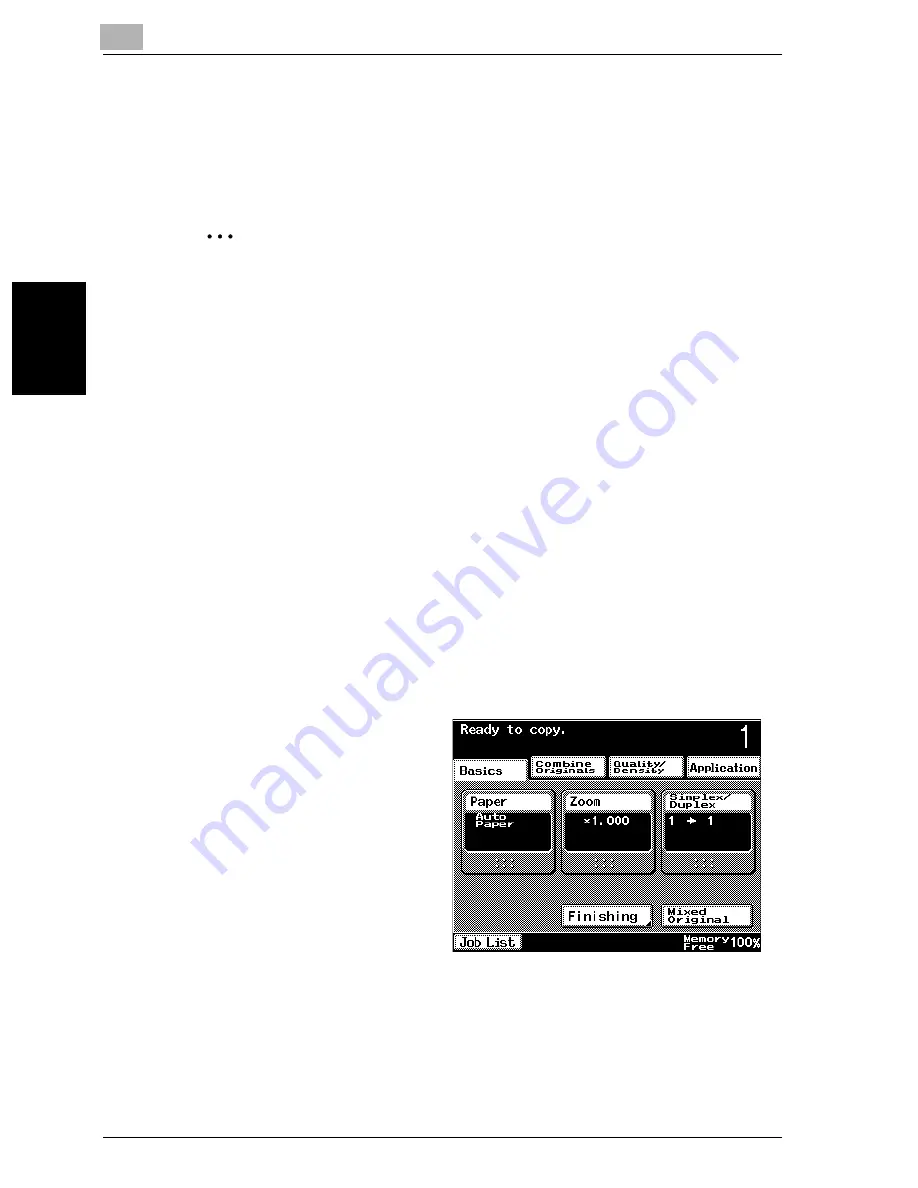
3
Basic copy operation
3-24
VarioLink 2221/2821/3621
Ba
sic co
py ope
ra
tio
n
Chapter 3
3.5
Selecting a Paper setting
The paper size can be selected automatically according to the document
size or it can be specified manually. Specify the paper size according to the
corresponding procedure, depending on the desired copy settings.
2
Note
The factory default setting is “Auto Paper Select”.
As a factory default, the “Auto Zoom” setting and the “Auto Paper Select”
setting cannot both be selected at the same time. If the “Auto Paper Se-
lect” setting is selected while the “Auto Zoom” setting was selected, the
Zoom setting “×1.0” is selected.
However, the software switch settings can be used to allow the “Auto
Zoom” setting and the “Auto Paper Select” setting to be selected at the
same time. For details on the software switch settings, refer to “Specify-
ing software switch settings (machine functions)” on page 11-50.
Automatically selecting the paper size (“Auto Paper Select” setting)
The size of the loaded document is detected, and copies are produced using
paper of the same size.
If the “×1.0” Zoom setting was specified, paper of the same size as the doc-
ument is selected.
If the zoom ratio was increased or decreased, a paper size that corresponds
to the specified zoom ratio is automatically selected.
1
In the Basics screen,
touch [Paper].
The Paper screen ap-
pears.
Summary of Contents for VarioLink 2221
Page 32: ...Introduction x 30 VarioLink 2221 2821 3621...
Page 33: ...1 Installation and operation precautions Chapter 1 Installation and operation precautions...
Page 51: ...2 Before making copies Chapter 2 Before making copies...
Page 116: ...2 Before making copies 2 66 VarioLink 2221 2821 3621 Before making copies Chapter 2...
Page 117: ...3 Basic copy operation Chapter 3 Basic copy operation...
Page 180: ...3 Basic copy operation 3 64 VarioLink 2221 2821 3621 Basic copy operation Chapter 3...
Page 181: ...4 Additional copy operations Chapter 4 Additional copy operations...
Page 207: ...5 Troubleshooting Chapter 5 Troubleshooting...
Page 242: ...5 Troubleshooting 5 36 VarioLink 2221 2821 3621 Troubleshooting Chapter 5...
Page 243: ...6 Specifications Chapter 6 Specifications...
Page 252: ...6 Specifications 6 10 VarioLink 2221 2821 3621 Specifications Chapter 6...
Page 253: ...7 Copy paper original documents Chapter 7 Copy paper original documents...
Page 273: ...8 Application functions Chapter 8 Application functions...
Page 335: ...10 Care of the machine Chapter 10 Care of the machine...
Page 342: ...10 Care of the machine 10 8 VarioLink 2221 2821 3621 Care of the machine Chapter 10...
Page 343: ...11 Utility mode Chapter 11 Utility mode...
Page 414: ...11 Utility mode 11 72 VarioLink 2221 2821 3621 Utility mode Chapter 11...
Page 415: ...12 Appendix Chapter 12 Appendix...
Page 424: ...12 Appendix 12 10 VarioLink 2221 2821 3621 Appendix Chapter 12...
Page 425: ...Printing for Professionals Beyond the Ordinary...






























