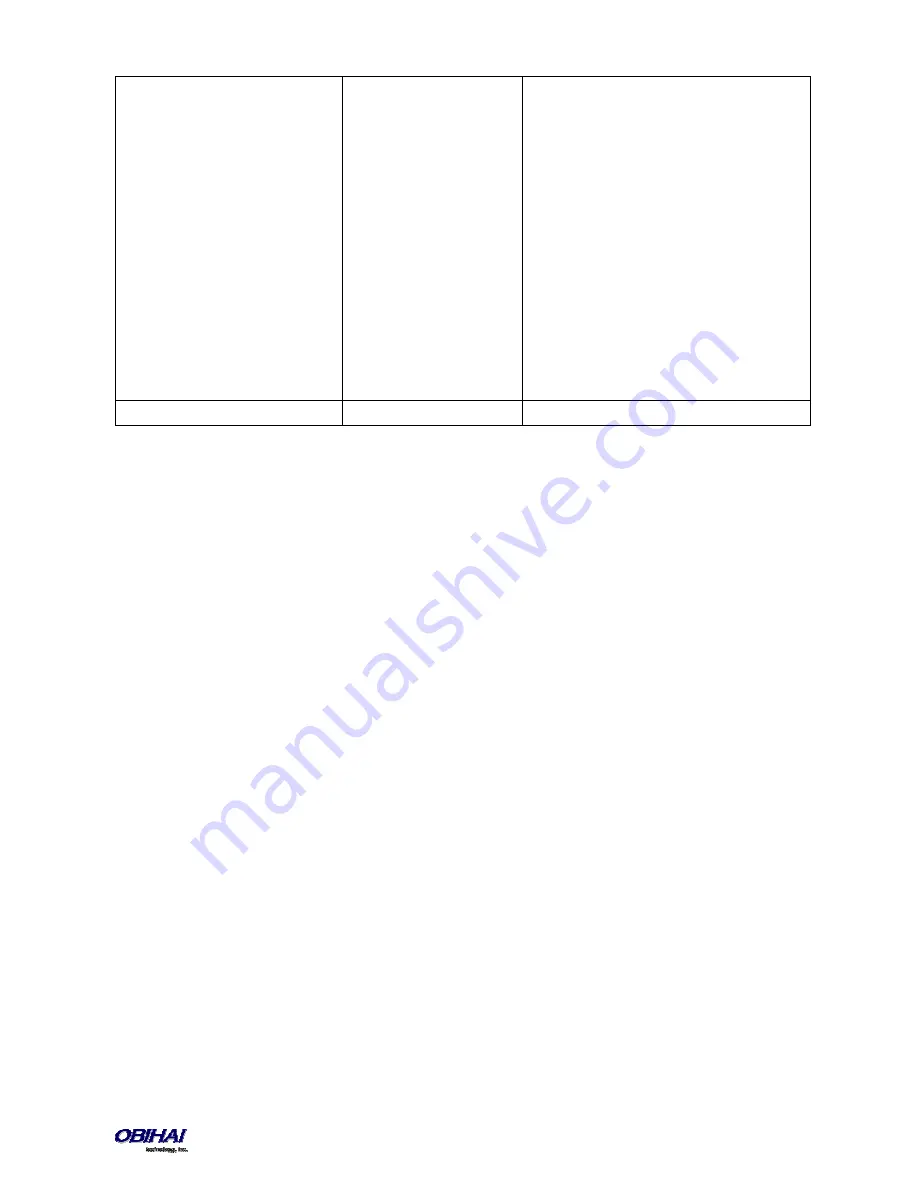
Copyright 2010-2015 Obihai Technology, Inc.
33
9) to start recording, and then press # to end
recording.
Tips: Leave about 1s of gap at the end of
recording to avoid unintended truncation by
the OBi.
After a new prompt is recorded, Obi
immediately plays back the recorded audio,
and then presents the following options:
Press 1 to save (save the recorded prompt
permanently in long term memory)
Press 2 to re-enter (the last recorded prompt is
discarded)
Press 3 to review
Press # to cancel (the last recorded prompt is
discarded)
Similarly for Options 1002 - 1010
With these options you can record up to 10 prompts that can be arranged in any combination and used as customized
AA prompts. Each prompt recording is limited to 60 seconds, where the prompt duration is rounded to the nearest
number of seconds. A total of 122 seconds is available to store all the recordings. The device will reboot automatically
when you hangup if any of the prompts have been modified and saved. Furthermore you can enter a text description
for each recorded prompt as a reminder of the contents of that prompt (under the Voice Services - Auto Attendant
configuration page).
Phone GUI
A limited amount of phone configuration can be done directly from the phone GUI. The most essential are the ones
pertaining to getting the phone connected the network, such as IP address settings or WiFi settings.
Settings
The Phone GUI allows the following parameters to be configured under the “Settings” option of the main menu:
•
Network
o
AddressingType
o
IP Address
o
Subnet Mask
o
Default Gateway
o
DNS Server1
o
DNS Server2
o
DNS Query Order
o
DNS Query Delay
o
PPPoE AC Name
o
PPPoE Service Name
o
PPPoE User Name
o
PPPoE Password
o
VLAN Enable
o
VLAN ID
o
VLAN Priority
o
802.1X
















































