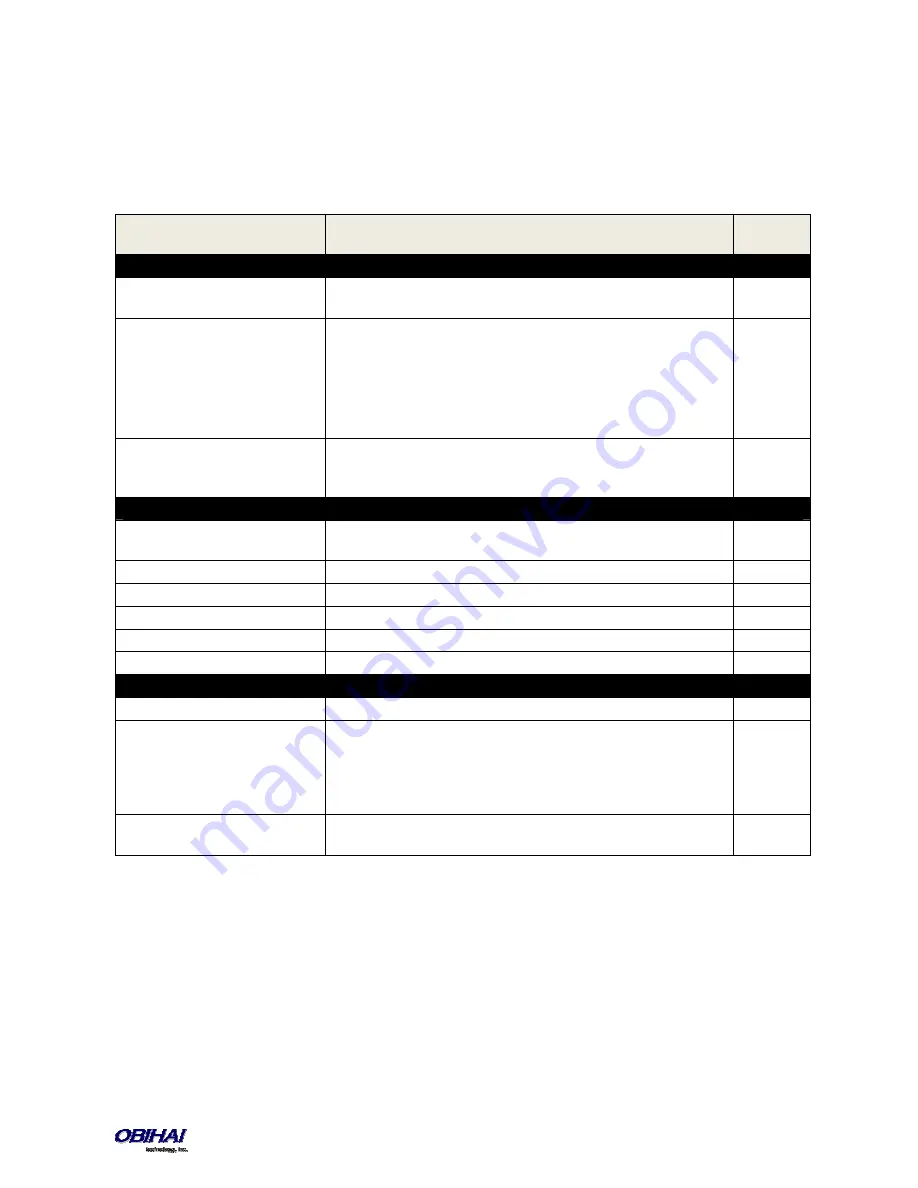
Copyright 2010-2015 Obihai Technology, Inc.
173
OBiWiFi Configuration Web Page and Parameter Reference
WiFi Settings Web Page
This page shows all the WiFi setup parameters and status:
Parameter
Description
Default
Setting
Basic Settings (DeviceInfo.WiFi.Basic.)
Enable
Enable OBiWiFi feature. You must have an OBiWiFi dongle attached to the
OBi to use the feature
true
PreferredAccessPoint
Indicate which access point to use when more than one remembered AP
are in range. Select from the list: None, Access Point 1, Access Point 2, …,
Access Point 20.
This value is automatically populated with the last AP that OBi user chose
to connect explicitly from the device web page
None
ShowAccessPointPassword
Check this box and press submit to show all the AP passwords in
(unmasked) plain text (no reboot required). The passwords will be masked
again following a reboot of the device
false
Internet Settings (DeviceInfo.WiFi.)
AddressingType
The method to assign an IP address to this interface. Choose between DHCP
or Static
DHCP
IPAddress
The IP address to use if AddressingType = Static
SubnetMask
The subnet mask to use if AddressingType = Static
DefaultGateway
The default gateway to use if AddressType = Static
DNSServer1
An additional DNS Server to use in addition to the ones received from DHCP
DNSServer2
An additional DNS Server to use in addition to the ones received from DHCP
Access Point
n
(DeviceInfo.WiFi.AP.
n
. ),
n
= 1, 2, …, 20
SSID
SSID of the access point
Password
Password or pass-phrase based on the authentication method used by the
AP. For WPA, the pass-phrase should be no more than 64 characters. For
WEP, the password should be in one of the four formats: 10 HEX digits, 26
HEX digits, 5 ASCII characters, or 13 ASCII characters. The HEX digits can be
upper or lower case
SecurityEnabled
This is a read only parameter. It indicates if the AP has security enabled or
not
WiFi Scan Web Page
The WiFi Scan device page offers a familiar user interface to let you scan for access points in the neighborhood. A
screenshot of this page is shown below. You can click on the page one of the available AP to connect to. If the AP
requires authentication but the OBi does not have any valid credential, a page will be returned to prompt you to enter
a password or pass-phrase and press “Connect” to continue.
If your AP does not show up as a listed device on this page, e.g. perhaps its SSID is not broadcast, you may enter its SSID
and security credentials manually by clicking the “Add a Network” link. The “Manage Networks” link takes you back to
the WiFi Settings device page, whereas the “Scan For Networks” link reloads this page in order to rescan for the access
points in the neighborhood.















































