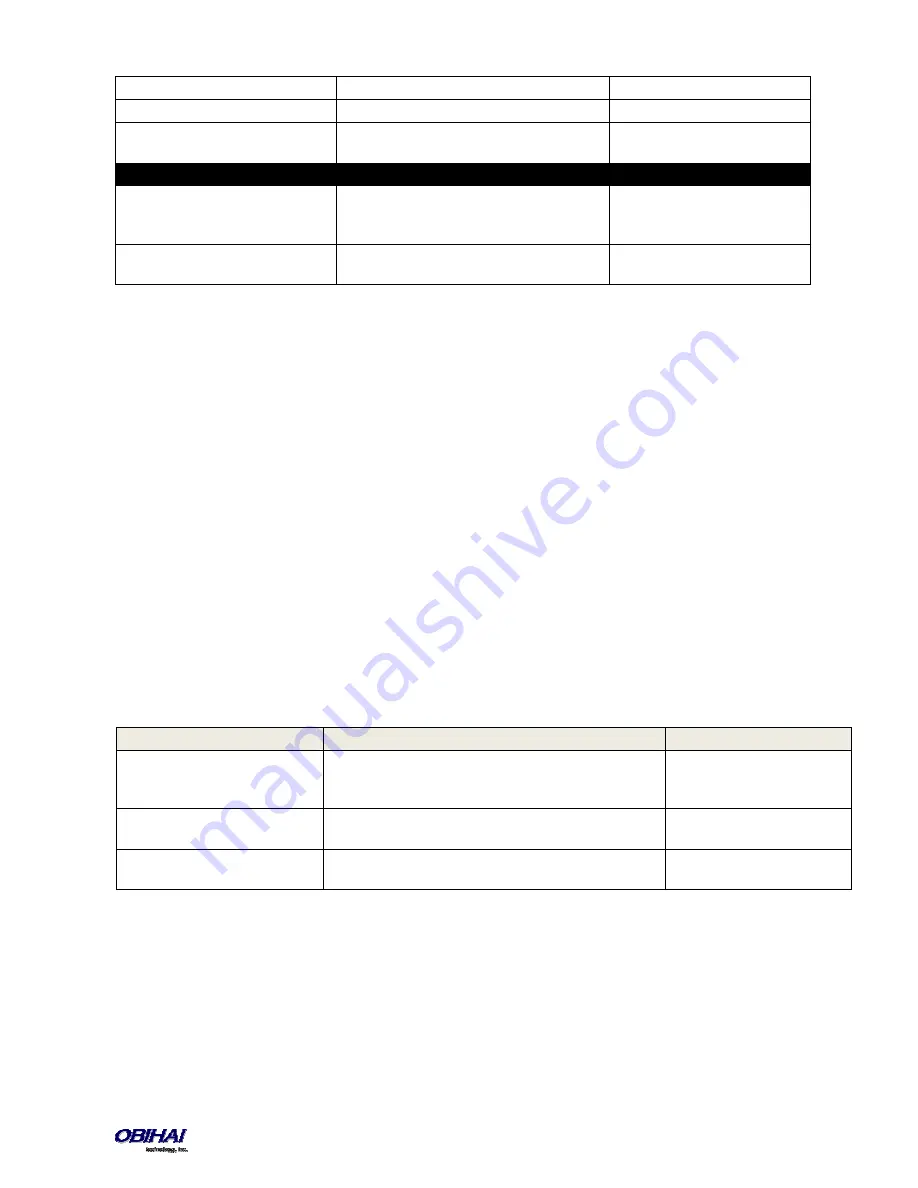
Copyright 2010-2015 Obihai Technology, Inc.
181
Port
Syslog Server Port Number
514
Level
Syslog Message Level
7
TAG
An arbitrary string to add to the beginning of
each syslog message
HTTP Client (X_DeviceManagement.HTTPClient.)
UserAgent
Value of the User-Agent header in all HTTP
Requests which are used in firmware upgrade
and auto provisioning.
$DM
TimeOut
Timeout in seconds for an HTTP transaction to
complete
600
Device Update Web Page
There are five different functions offered on this page. These functions are described below.
Firmware Update
You may upgrade the firmware for your OBi device from the device configuration web page. The firmware file with
which you want to upgrade the device must be stored locally on a computer from which you can access with a web
browser.
Follow these steps to upgrade:
Step 1
: Select the, “System Management – Device Update” menu on the side panel of the web page.
Step 2
: Specify the path of the firmware file by clicking the, “Select file to upgrade firmware” box or pressing the,
“Browse” button in the Firmware Update section of the page. This will present a file browser window where you can
navigate to and select the firmware file.
Step 3
: Upon selection of the firmware file, press the “Update” button to start the upgrade process.
The entire process will take about 30 seconds to complete. Note that you MUST NOT disconnect the power from the
device during this procedure. If the new firmware is upgraded successfully, the OBi device will reboot automatically to
start running the new firmware. Otherwise the page will show an error message explaining why upgrade has failed.
Possible Error Messages on Firmware Update Failure:
Backup (Customized) AA User Prompts
Up to 20 individual prompts may be recorded through the device IVR interface (see
Telephone-IVR-Based Local
Configuration
section). These prompts may be backed up into a single file from the web browser. The default name of
the file is “backupaa.dat”. The backup file also includes the annotations entered for each recorded prompt.
To restore an AA prompt file onto an OBi, do it exactly like a firmware upgrade via the web browser but provide the
device with the prompt file instead of a firmware file. The OBi can detect from the file header that you are trying to
Error Message
Description
Suggested Solution
Firmware Package Checksum Error
A corrupted Firmware package file has been used for the
update.
Check the file and / or re-
download the firmware package
and try again.
System Is Busy
The OBi device is busy because one of the phone services is in
an active call or device provisioning is in progress.
Try to update again later
Firmware Is Not Modified
The OBi device is already running the same firmware as the
one selected for update.
No need to upgrade.
















































