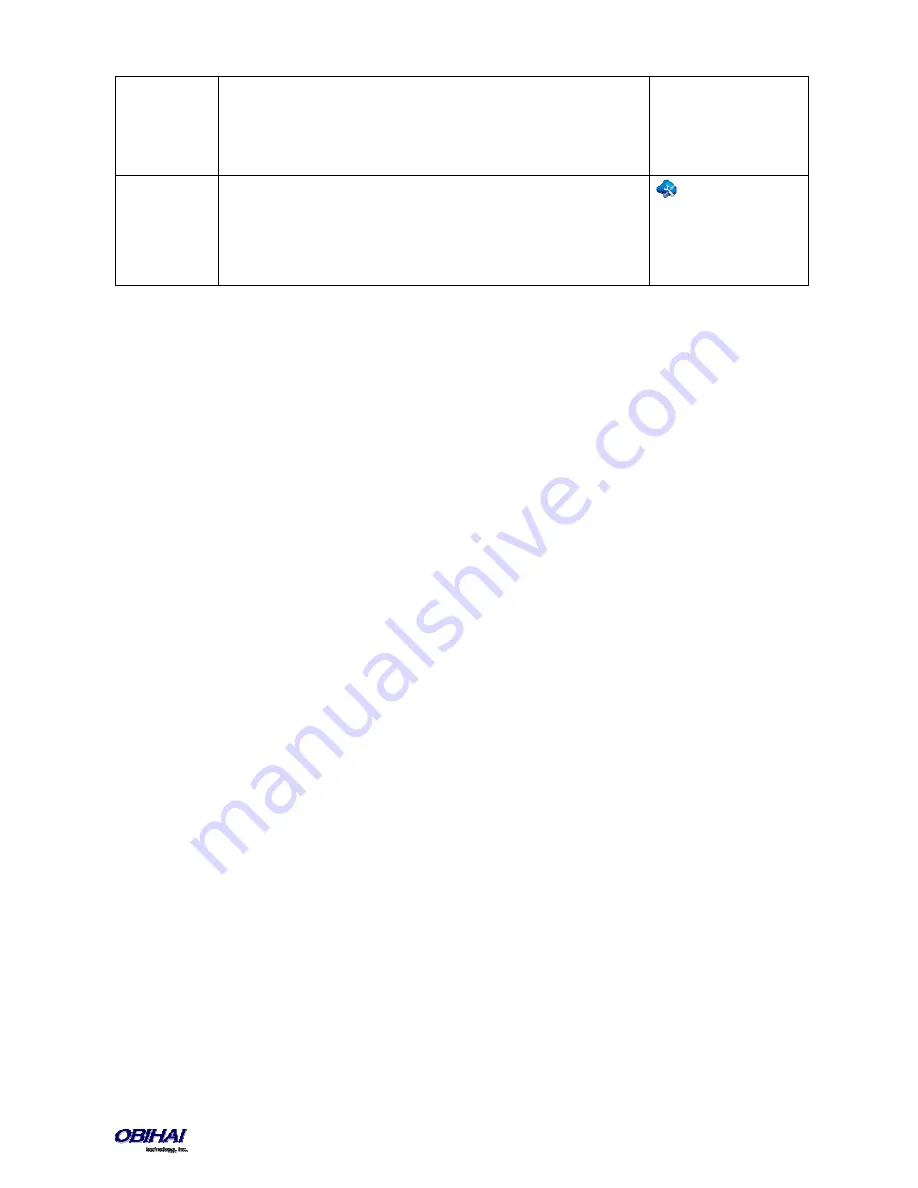
Copyright 2010-2015 Obihai Technology, Inc.
45
transferrable state, that is, Holding or Connected State.
Parameters:
-
Number: Optional. The number of the transfer target to transfer the call to.
User will not be prompted to enter the transfer target number if this parameter
is specified
Action URL
Launch an OBiPhone XML Application at the given URL
Parameters:
-
Number: Required. The URL of the OBiPhone XML Application to run
-
Name: A name to identify the application on the phone screen
Every feature key has a corresponding
Feature Key Item
that can be viewed from the phone GUI. As each feature key
belongs to one of four
feature key groups
(Line Keys, Programmable Keys, Side Car 1 Keys, and Side Car 2 Keys), feature
key items are similarly grouped and ordered in their corresponding feature key item lists on screen, where there is one
feature key item list for each of the four feature key groups. The easiest way to bring up the Feature Key Item is by
pressing and holding down the corresponding feature key until the feature key item list appears on the screen with the
pressed key item highlighted; the normal function that is assigned to the feature key is not be triggered in this case.
With the Feature Key Item, user can view additional information about the assigned function and invoke other
operations (via soft key options for example) that are not accessible by a simple key press of the feature key itself. You
can also access the feature key item lists by going through the Settings menu on the phone GUI.
Line Keys and Virtual Line Keys
There are 6 physical Line Keys (LKs) on the OBi1062 (3 on the OBi1032 and 5 on the OBi1022). Four (4) “tabbed” pages
(2 on the OBi1022) of Virtual Line Key (VLK) are defined such that under each tab there are 6 corresponding virtual line
keys (3 on OBi1032 and 5 on the OBi1022). Hence a total of 24 VLKs (12 on OBi1032 and 10 on OBi1022) are available
per phone. The VLK tabs are numbered 1–4 (1–2 on the OBi1022), where one and only one VLK tab is visible on the
screen at any time, the 4 Tab icons (2 on the OBi1022) on the status bar of the screen makes it clear which tab of VLKs
is currently on the top. The VLKs themselves are numbered as 1 – 24 (1–12 on OBi1032 and 1–10 on OBi1022) such that
LK1 – LK6 are mapped to VLK1 – VLK6 under Tab 1, to VLK7 – VLK12 under Tab 2, to VLK13 – VLK18 under Tab 3, and to
VLK19 – VLK24 under Tab 4. Similarly, on the OBi1032, LK1 – LK3 are mapped to VLK1 – VLK3 under Tab 1, to VLK4 –
VLK6 under Tab 2, to VLK7 – VLK9 under Tab 3, and to VLK10 – VLK12 under Tab 4, and on the OBi1022, LK1 – LK5 are
mapped to VLK1 – VLK5 under Tab 1, and to VLK6 – VLK10 under Tab 2. The respective LK LED reflects the status of the
mapped VLK under the visible tab only. To see the LED pattern corresponding to a VLK that is not visible, user must
“switch to the tab” that contains the said VLK. In order to switch to the next tab, a feature key must be assigned the
function “Next Tab” such that pressing that key advances to the next VLK tab or recycles to tab 1.
As a feature key, a VLK is different from the other keys in that it also has an associated window area on the screen
along the right edge next to the physical Line Key. This is called a
Virtual Line Key Window (VLKW)
. Only the VLKW of
the VLKs that are on the current VLK Page are visible. A VLKW provides additional feature key function dependent
information. For example, if the key is assigned the "call" function, its VLKW may show the call peer's name or number
during a call, with an icon or background color that reflects the call state.
Programmable Keys
There are eight (8) Programmable Keys on the phone (only 1 on the OBi1022). These are called PK1 – PK8.
Side Car Keys
Up to two side cars can be connected to the phone (none for the OBi1022) by daisy chaining. Each side car presents 16
additional feature keys. The side car attached directly to the phone is referred to as Side Car 1; the side car attached to
















































