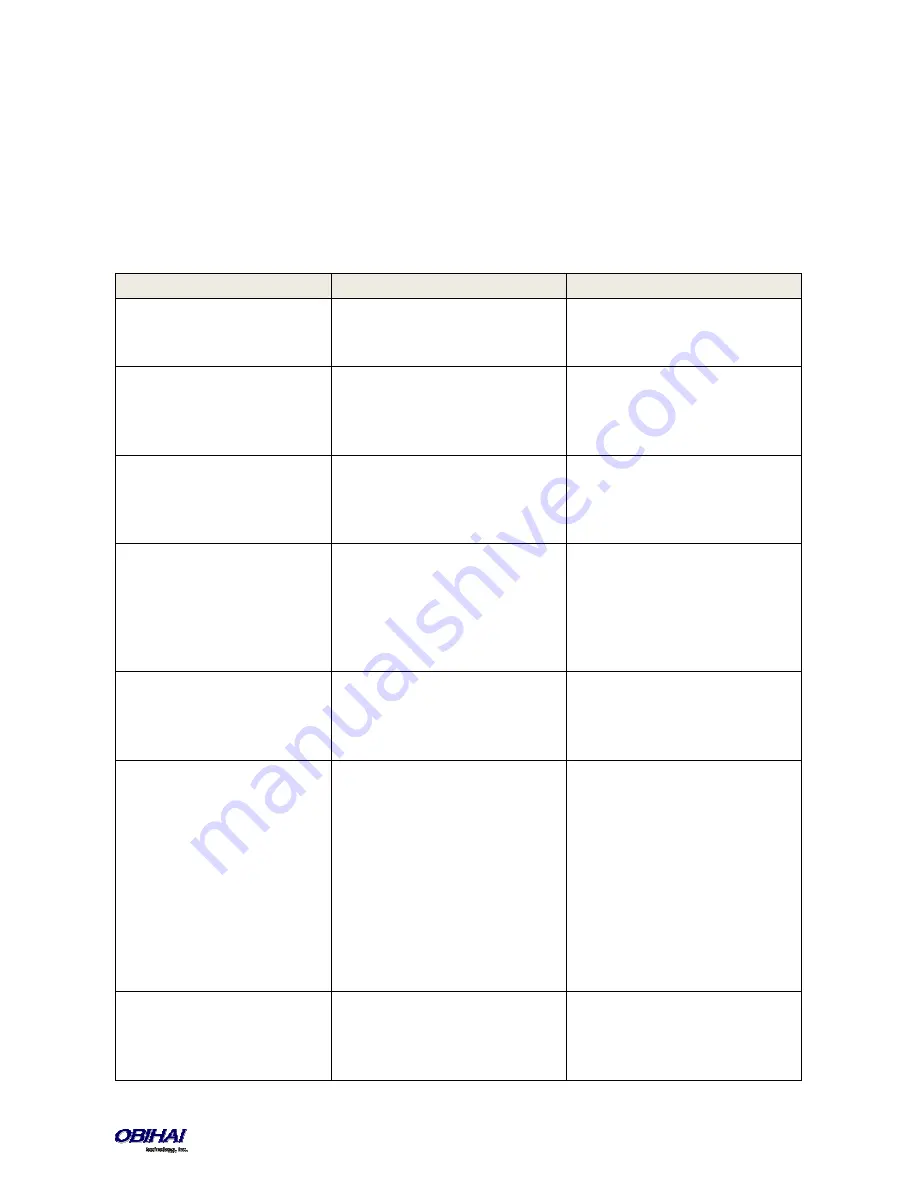
Copyright 2010-2015 Obihai Technology, Inc.
26
For the meaning of these values, please see the section Digit Maps and Call Routing. Some settings changes do require
a reboot of the phone to take effect. After such a change is entered and saved the phone will reboot automatically (or
when the user ends the current call).
Key Ahead
: By pressing the appropriate button sequence on the telephone key pad, you can barge into the next menu
of the IVR or invoke a command without first waiting for the previous announcement to end.
Main Menu
The Main Menu after starting the IVR is a list of operations that can be selected by entering the corresponding 1-digit
option number, as listed below:
Selection
Announcement
What Can You Do?
1
Basic Network Status
Your IP address and DHCP status will
be read back to you.
Press 0 to repeat the information.
2
Advanced Network Status
Your primary & back-up DNS server,
primary & back-up NTP server will be
read back to you.
Press 0 to repeat the information.
3
DHCP Current Value
Your current value will be read back
to you and you will be given the
option to change the value
Press 1 to enter a new value.
Press 2 to set the default value.
Press 0 to repeat the information.
4
IP Address Current Value
Your current value will be read back
to you and you will be given the
option to change the value. If you
elect to enter a new value (static IP
address) DHCP will be disabled.
Press 1 to enter a new value.
Press 2 to set the default value.
Press 0 to repeat the information.
5
Password Current Value
Your current IVR password value will
be read back to you and you will be
given the option to change the value.
Press 1 to enter a new value.
Press 2 to set the default value.
Press 0 to repeat the information.
6
Please Wait (while OBi is checking for
software update)…
This is followed by either:
-
Software Update Available. Press 1
to update software, OR
-
Software Update Not Available
If an update is available, press 1 to
proceed with the update. The
software update process will start as
soon as you hang up the phone.
Warning: Once the software upgrade
process starts, the device’s power
LED will blink rapidly. Please make
sure the power and network cable
stay connected to the unit until the
process is complete.
8
Restore Factory Default
Press 1 to confirm device restore to
factory default settings.
Press # to return to device
configuration menu.






























