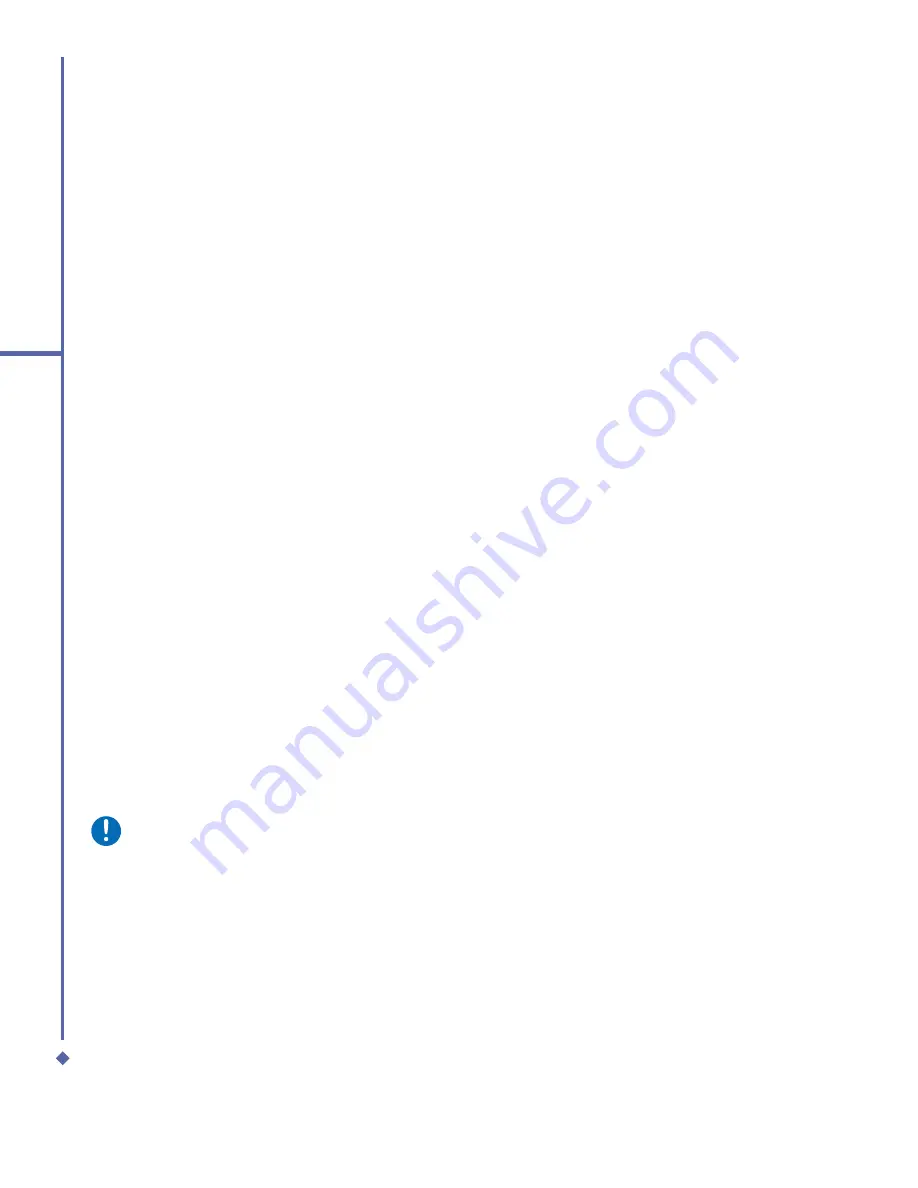
104
9
Windows Mobile
Applications
Synchronizing Excel Mobile
workbooks
The steps of synchronizing Excel Mobile
workbooks are the same as those of
synchronizing Word Mobile documents.
All
Excel Mobile
fi
les stored in
My
Documents
and its subfolders are
synchronized with the PC.
ActiveSync
converts documents during synchronization.
For more information on synchronization or
fi
le conversion, see
ActiveSync Help
on
the PC.
Workbook conversion
Excel
fi
les (.xls) and templates (.xlt), created
in Excel version 5.0/95, or later, on the PC,
are converted to Excel Mobile workbook
(.pxl) or template (.pxt)
fi
les. The conversion
takes place during the following actions:
•
File synchronization.
•
When you copy an Excel
fi
le to your
device from the PC.
•
When you open an E-mail message with
an Excel
fi
le attached.
During conversion from Excel to Excel
Mobile, most simple text and paragraph
formatting will be retained and displayed, but
some formatting attributes can be changed
or lost.
Document conversion
Word documents (.doc) and templates (.dot),
created in Word 6.0 or later on the PC, are
converted to Word Mobile documents (.psw)
and templates (.psw). The conversion takes
place during these actions:
•
During
fi
le synchronization.
•
When you copy a
Word
fi
le from the PC
to your O
2
Xda Atom Life.
•
When you open an E-mail message, with
an attached Word
fi
le, on your device.
During conversion from Word to Word
Mobile, most simple text and paragraph
formatting will be retained and displayed, but
some formatting attributes can be changed
or lost.
9.3
Excel Mobile
Not only can you edit Excel workbooks and
templates created on your PC, you can
create and edit workbooks and templates on
your device with Excel Mobile.
When you close a newly created workbook,
it is automatically named and placed in the
Excel Mobile workbook list. You can easily
rename the workbook and move it to another
folder or a memory card.
Please note
Work in full-screen mode to see as
much of your workbook as possible.
Tap
View
>
Zoom
and select a
percentage so that you can easily read
the worksheet.
Summary of Contents for Xda Atom Life
Page 20: ...20 1 Before using your O 2 Xda Atom Life ...
Page 32: ...32 2 Getting started ...
Page 40: ...40 3 Synchronization ...
Page 41: ...Chapter 4 Getting connected 4 1 Making a connection 4 2 Connecting to the Internet ...
Page 48: ...48 4 Getting connected ...
Page 73: ...Chapter 7 Camera 7 1 Capture mode 7 2 Setup menu 7 3 Media Album 7 4 View mode 7 5 Edit mode ...
Page 98: ...98 8 O 2 MediaPlus Equalizer ...
Page 134: ...134 12 Managing your O 2 Xda Atom Life ...
Page 135: ...Chapter 13 Don t panic 13 1 In plain English 13 2 Troubleshooting 13 3 Specifications ...
Page 138: ...138 13 Don t panic ...
















































