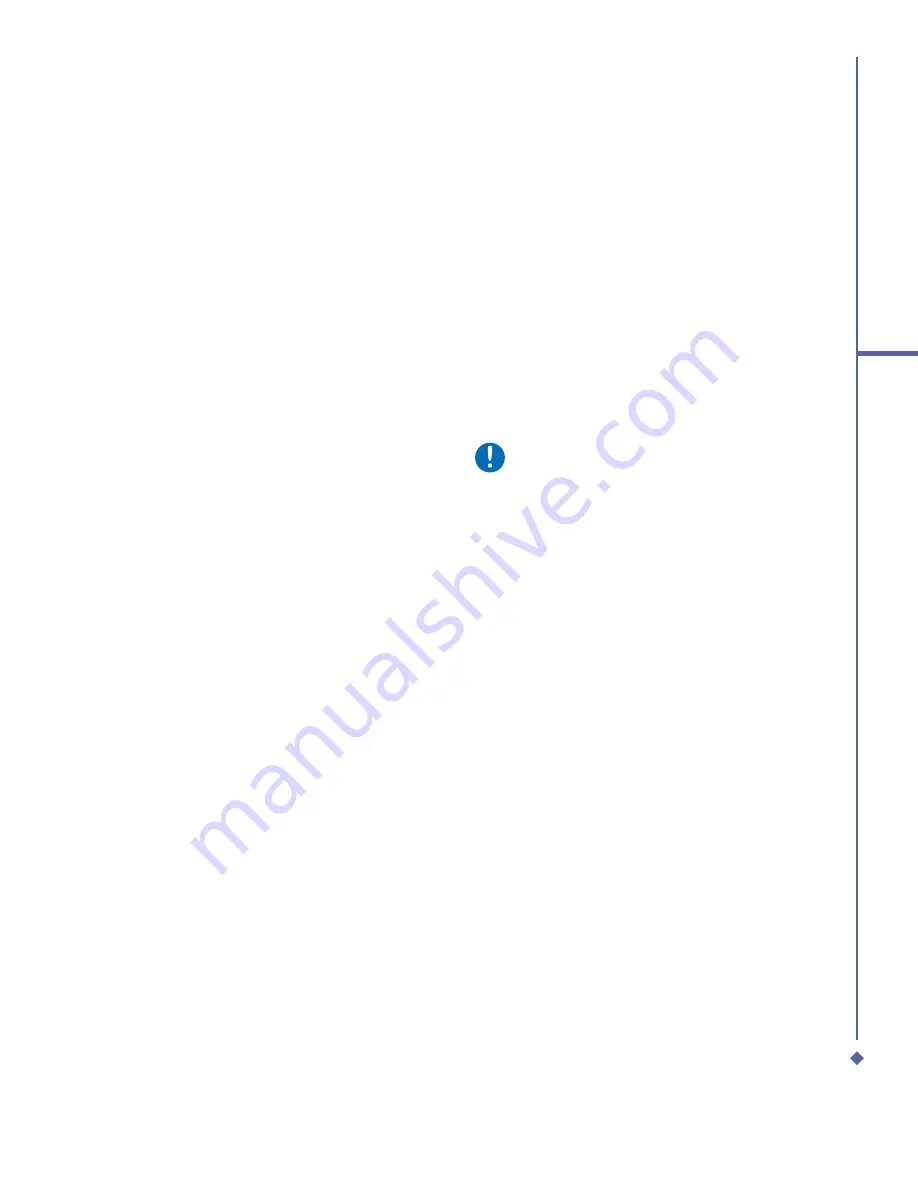
35
3
Synchronization
3.3
Choosing your
connection
USB cable
Once your PC installs ActiveSync, you will
be asked to build a partnership with your
Xda Atom Life using one of the following
connection methods:
•
USB cable
•
Infrared
•
Bluetooth
1.
To synchronize your device via
USB cable, tap
Start
>
Programs
>
ActiveSync
.
2.
Tap the
Menu
tab >
Connections
.
3.
Select
USB
in the drop-down menu and
activate
Synchronize all PCs using this
connection
feature.
Infrared (IR) connection
If you want to use an IR connection, make
sure your PC has an IR port.
To turn on the infrared connection:
Tap
Start
>
Settings
>
Connections
tab >
Beam
and con
fi
rm to receive all incoming
beams. To prevent interference please
make sure there is no obstacle between the
devices.
Once you activate the feature to receive
all incoming beams, your phone detects all
incoming beams and prompts your phone to
accept them. If you do not wish your phone
to detect or receive beams, uncheck the
Receive all incoming beams
.
Warning
Do not expose your eyes directly to the
IR infrared beam or allow it to interfere
with other IR devices.
To synchronize via IR connection:
1.
To receive infrared beams, follow the
instructions in ActiveSync Help on the PC
to set up your PC.
2.
Line up the ports of your O
2
Xda Atom
Life and your PC, at close range, without
obstructions.
3.
On the device, tap
Start
>
Programs
>
ActiveSync
.
4.
Tap the
Menu
tab >
Connect via IR
.
5.
Tap
Sync
.
Summary of Contents for Xda Atom Life
Page 20: ...20 1 Before using your O 2 Xda Atom Life ...
Page 32: ...32 2 Getting started ...
Page 40: ...40 3 Synchronization ...
Page 41: ...Chapter 4 Getting connected 4 1 Making a connection 4 2 Connecting to the Internet ...
Page 48: ...48 4 Getting connected ...
Page 73: ...Chapter 7 Camera 7 1 Capture mode 7 2 Setup menu 7 3 Media Album 7 4 View mode 7 5 Edit mode ...
Page 98: ...98 8 O 2 MediaPlus Equalizer ...
Page 134: ...134 12 Managing your O 2 Xda Atom Life ...
Page 135: ...Chapter 13 Don t panic 13 1 In plain English 13 2 Troubleshooting 13 3 Specifications ...
Page 138: ...138 13 Don t panic ...
















































