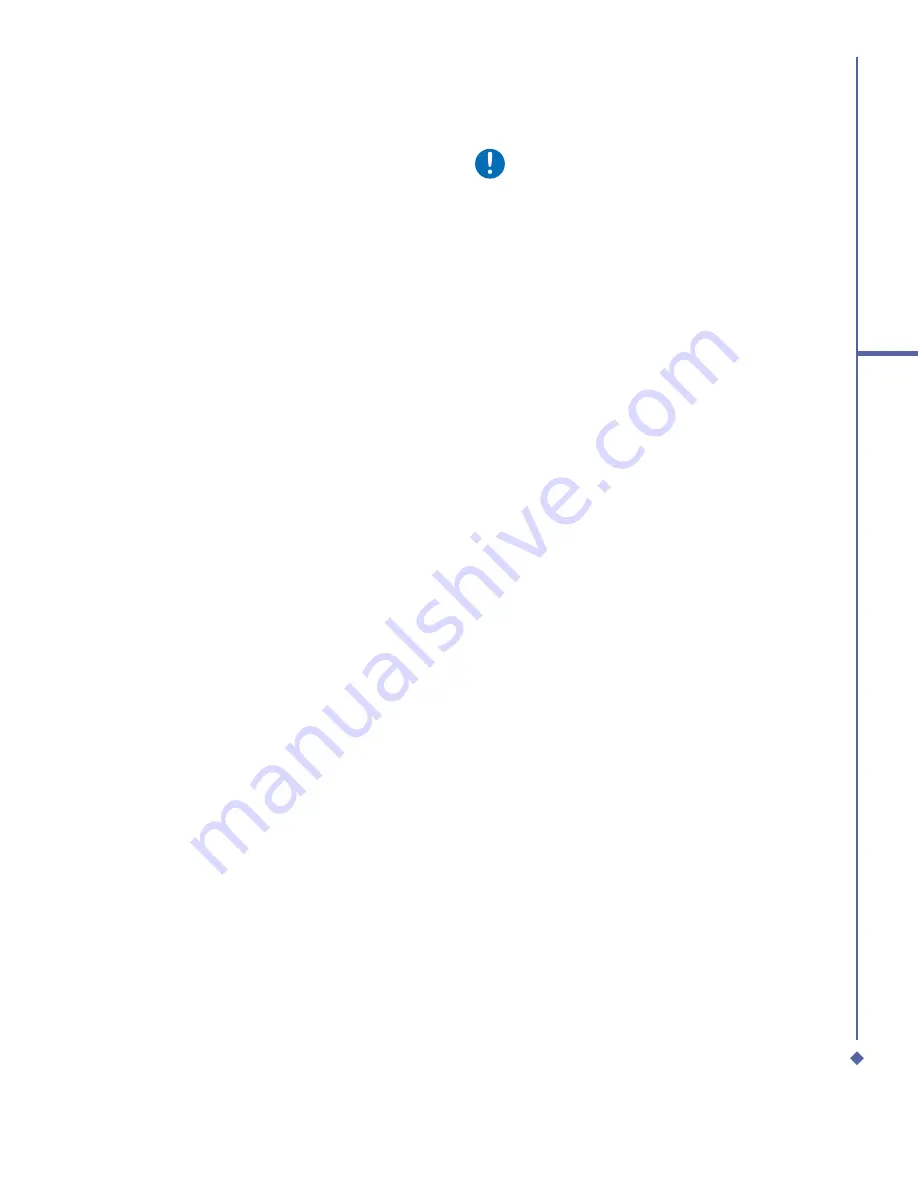
101
9
Windows Mobile
Applications
Set a reminder for an appointment:
1.
In the
Calendar
, tap the
Appointment
>
Reminder
>
Remind me
.
2.
To change how many minutes before the
appointment you are to be reminded, tap
the minutes displayed.
3.
To automatically set a reminder for all
new appointments, in the calendar, tap
the
Menu
>
Options
>
Appointments
tab >
Set reminders for new items
.
Beam an appointment
To beam an appointment, in the calendar
list, tap
Menu
>
Beam Appointment…
.
When using infrared (IR), align the IR
ports between the devices so they are
unobstructed & near each other.
Contacts
Functioning as an address book, this feature
stores phone numbers, E-mail addresses,
home addresses, and any other information
that relates to a contact, such as a birthday
or an anniversary date. You can also add a
picture or assign a ring tone to a contact.
If you use Microsoft
®
Outlook on your PC,
you can synchronize contacts between your
device and PC.
Create a contact
1.
Tap
Start
>
Contacts
.
2.
Tap
New
and enter contact information.
3.
When
fi
nished, tap
OK
.
Please note
•
If your contact list has been
fi
ltered by
a category when you create a contact,
that category is automatically assigned
to the new contact.
•
To include a nickname, title, and more,
while creating a contact, tap the
Name
arrow. For an existing contact, tap the
contact, tap
Menu
>
Edit
, and tap the
Name
arrow.
•
If most of the contacts you create have
phone numbers that begin with the
same area code, in the contact list, tap
Menu
>
Options
and enter that area
code in the
Area code
box.
Find a contact
1.
Tap
Start
>
Contacts
.
2.
If you are not in
Name
view, tap
Menu
>
View By
>
Name
.
3.
Do one of the following:
•
Enter a name or phone number in the
provided text box until the contact you
want is displayed. To show all contacts
again, tap the text box and clear the text,
or tap the arrow to the right of the text
box.
•
Use the alphabetical index displayed at
the top of the contact list.
•
Filter the list by categories. In the contact
list, tap
Menu
>
Filter
. Then, tap a
category you’ve assigned to a contact.
To show all contacts again, select
All
Contacts
.
Summary of Contents for Xda Atom Life
Page 20: ...20 1 Before using your O 2 Xda Atom Life ...
Page 32: ...32 2 Getting started ...
Page 40: ...40 3 Synchronization ...
Page 41: ...Chapter 4 Getting connected 4 1 Making a connection 4 2 Connecting to the Internet ...
Page 48: ...48 4 Getting connected ...
Page 73: ...Chapter 7 Camera 7 1 Capture mode 7 2 Setup menu 7 3 Media Album 7 4 View mode 7 5 Edit mode ...
Page 98: ...98 8 O 2 MediaPlus Equalizer ...
Page 134: ...134 12 Managing your O 2 Xda Atom Life ...
Page 135: ...Chapter 13 Don t panic 13 1 In plain English 13 2 Troubleshooting 13 3 Specifications ...
Page 138: ...138 13 Don t panic ...
















































