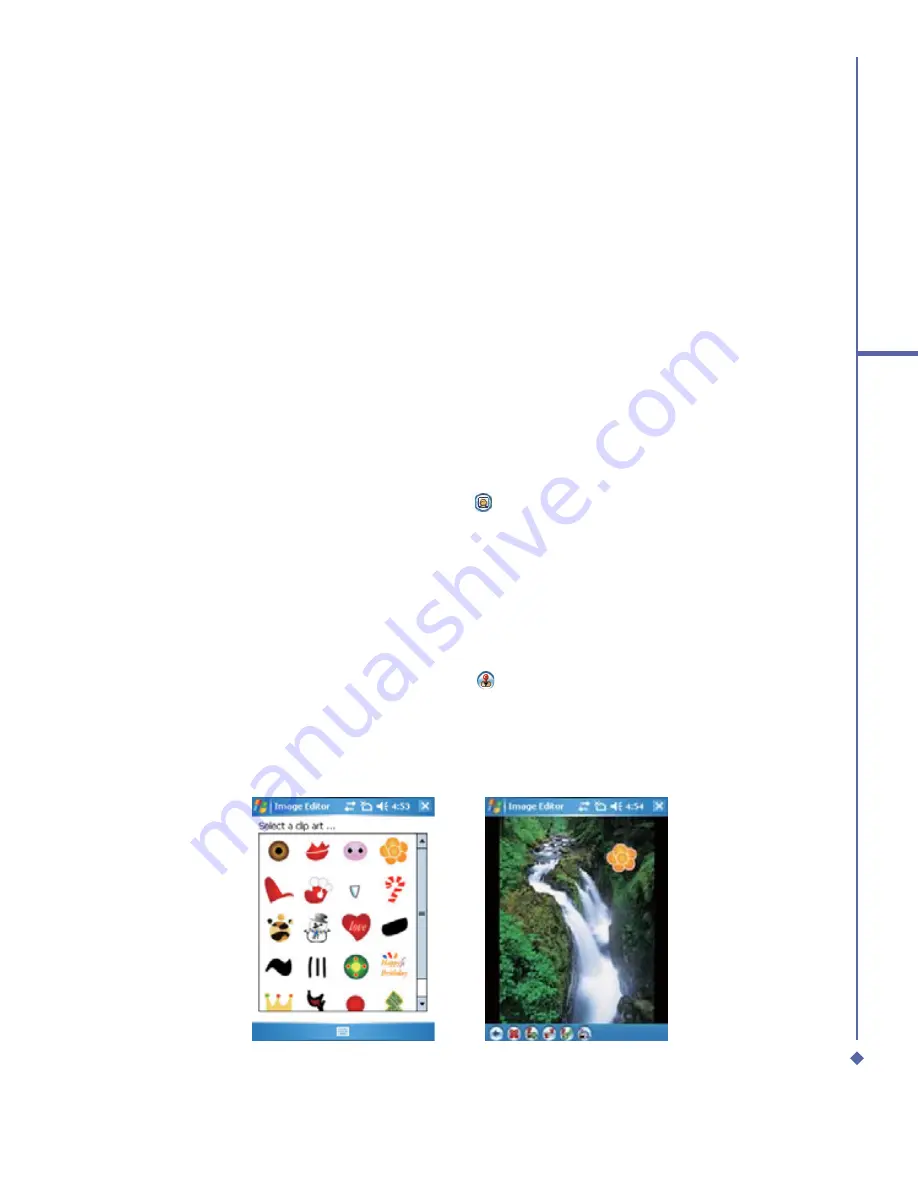
85
7
Camera
File
On the single view tool bar, tap File for the following options:
Open File
/
Save File
/
About
/
Exit
.
Filter
This function allows you to condition a selected image in favorable ways by adding a
fi
lter to it.
To apply a
fi
lter to the image, tap Filter on the single view tool bar and then choose from the
following options:
Gray
/
Olden
/
Invert
/
Sharpen
/
Blur
/
Distortion
The submenu of
Distortion
contains further options such as:
Square
/
Root
/
Spherize
/
Pinch
.
Frame
In the Single View mode, you can select a frame and apply it to the selected image.
To select a frame:
1.
In the Single View mode, tap the
Frame
icon
.
2.
Tap to select a frame.
3.
After the selection, the frame will be automatically attached to the image.
4.
To save the framed image, tap
Start
(the
fi
rst icon) >
Save
File
.
Clip Art
This feature allows you to select Clip Art and apply it to add interest to the desired image.
1.
In the Single View mode, tap the Clip Art icon
.
2.
Tap on the desired Clip Art.
3.
The Clip Art will be shown at the center of the image.
4.
The user can move the Clip Art by dragging it.
Clip Art Library
Clip Art Edit
Summary of Contents for Xda Atom Life
Page 20: ...20 1 Before using your O 2 Xda Atom Life ...
Page 32: ...32 2 Getting started ...
Page 40: ...40 3 Synchronization ...
Page 41: ...Chapter 4 Getting connected 4 1 Making a connection 4 2 Connecting to the Internet ...
Page 48: ...48 4 Getting connected ...
Page 73: ...Chapter 7 Camera 7 1 Capture mode 7 2 Setup menu 7 3 Media Album 7 4 View mode 7 5 Edit mode ...
Page 98: ...98 8 O 2 MediaPlus Equalizer ...
Page 134: ...134 12 Managing your O 2 Xda Atom Life ...
Page 135: ...Chapter 13 Don t panic 13 1 In plain English 13 2 Troubleshooting 13 3 Specifications ...
Page 138: ...138 13 Don t panic ...






























