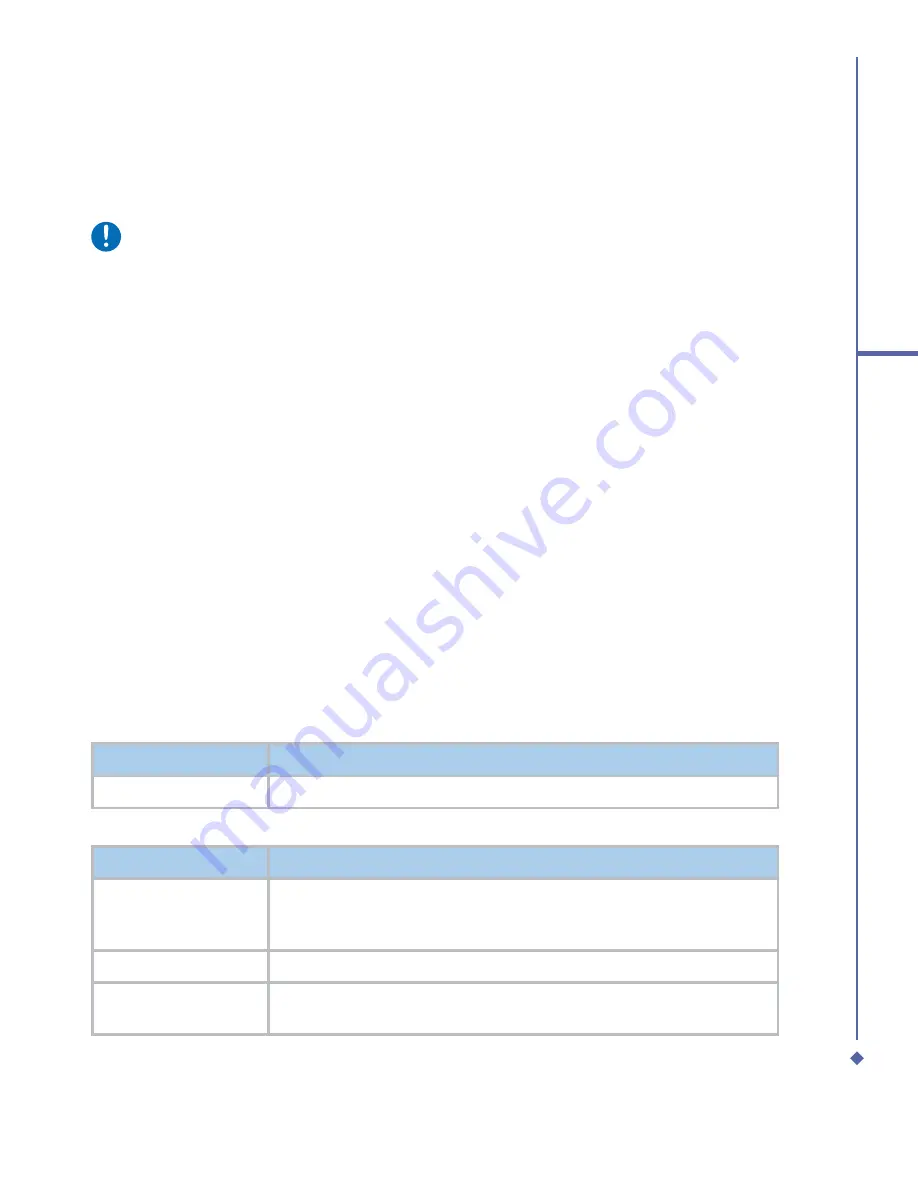
55
5
Basic phone functions
5.2
Making a video call
You can use your O
2
Xda Atom Life to make a VT (Video Telephony) call.
Please note
Before making a video call, make sure that the recipient you wish to call has a video
telephony device. Otherwise the call may fail.
To make a video call:
1.
To enter the Phone Dialer mode, tap Phone on the Today display.
2.
Enter the number you wish to call or tap a desired number on the Call History list.
3.
Tap VT Call.
To make a video call from Contacts:
1.
In
Contacts
, “tap and hold” speci
fi
c call log history.
2.
Select “VT Call” option of the drop down menu to dial a video call to that number.
Incoming Call
When a caller makes a video call to you, your Xda Atom Life will display an icon/text indicating
that this is a video call.
Display Windows
Self window: Displays the local view.
Remote party: Displays the remote view.
Indicators
Features
Description
Call Status area
Display area of operator, call status, and elapsed time.
Function buttons
Features
Description
Block video
Stops transferring video stream to the remote party and replaces
with a static image or blank depending on the settings in Menu/
Options.
Mute
Mutes the microphone input.
Switch window
To switch the display window of self window and remote party
window, keep tapping on this button.
Summary of Contents for Xda Atom Life
Page 20: ...20 1 Before using your O 2 Xda Atom Life ...
Page 32: ...32 2 Getting started ...
Page 40: ...40 3 Synchronization ...
Page 41: ...Chapter 4 Getting connected 4 1 Making a connection 4 2 Connecting to the Internet ...
Page 48: ...48 4 Getting connected ...
Page 73: ...Chapter 7 Camera 7 1 Capture mode 7 2 Setup menu 7 3 Media Album 7 4 View mode 7 5 Edit mode ...
Page 98: ...98 8 O 2 MediaPlus Equalizer ...
Page 134: ...134 12 Managing your O 2 Xda Atom Life ...
Page 135: ...Chapter 13 Don t panic 13 1 In plain English 13 2 Troubleshooting 13 3 Specifications ...
Page 138: ...138 13 Don t panic ...






























