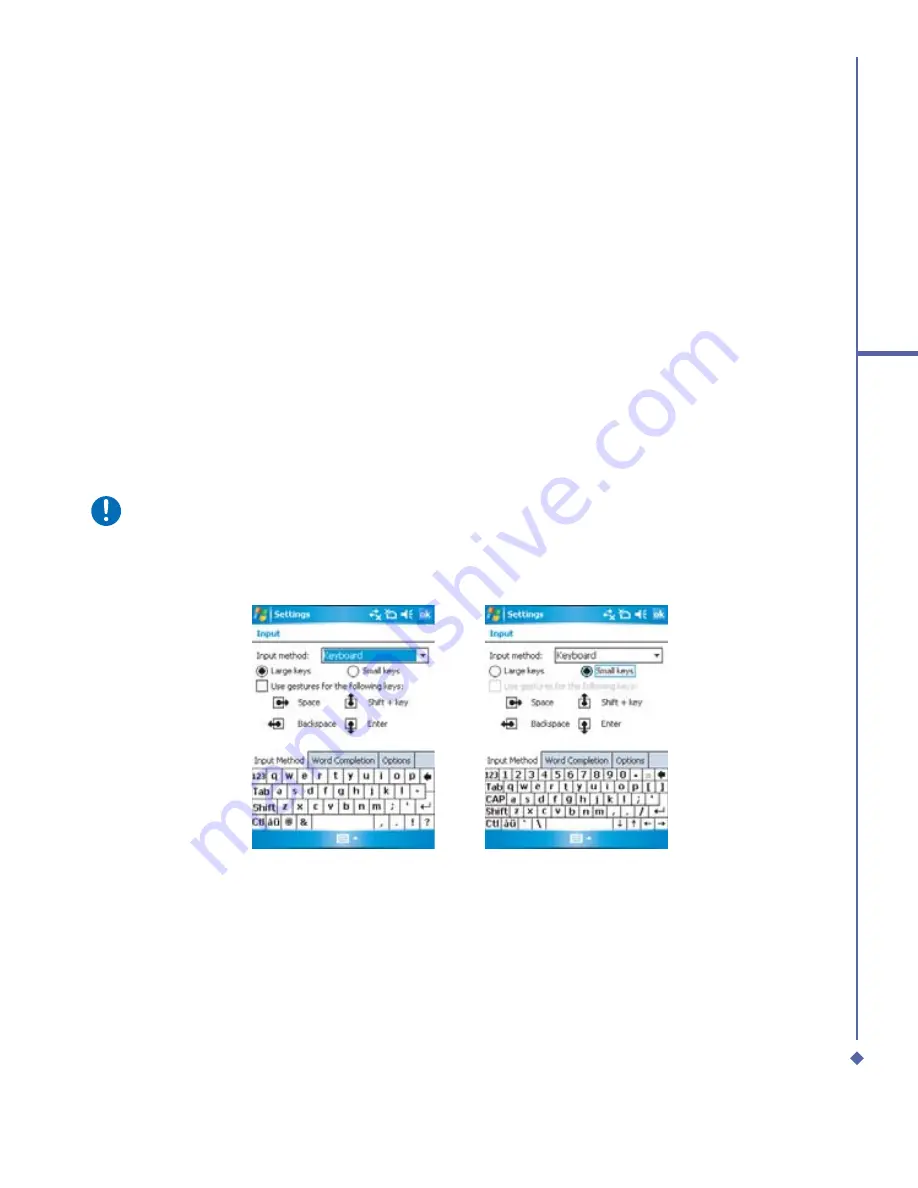
27
2
Getting started
Keyboard
To show or hide the input panel, tap the input panel button. To see your choices, tap the
arrow next to the input panel button. Tap the arrow next to the
Input Panel
button, and then
Keyboard
.
1.
To type lowercase letters, tap the keys with the stylus. To type a single capital letter or
symbol, tap the
Shift
key. To tap multiple capital letters or symbols, tap the
CAP
key. You
can also tap and hold the stylus on the key and drag up to type a single capital letter.
2.
To add a space, tap the space bar, or tap and hold any key and drag the stylus to the right.
To backspace one character, tap the backspace key, or tap and hold any key and drag the
stylus to the left across at least two other characters.
3.
When you use the input panel, your O
2
Xda Atom Life anticipates the word you are typing
or writing and displays it above the input panel. When you tap the displayed word, it is
automatically inserted into your text at the insertion point. The more you use your O
2
Xda
Atom Life, the more words it learns to anticipate.
Please note
To change the keyboard size displayed on the screen, tap the arrow beside the
keyboard icon and select
Options
. Under the
Input
screen, you may select either
Large
keys
or
Small keys
by tapping on its radio button.
4.
To change word suggestion options, such as number of words suggested at one time, tap
Start
>
Settings
>
Personal
tab >
Input
>
Word Completion
tab. Alternatively, tap the
arrow next to the input panel icon, then
Options…
>
Word Completion
tab.
Summary of Contents for Xda Atom Life
Page 20: ...20 1 Before using your O 2 Xda Atom Life ...
Page 32: ...32 2 Getting started ...
Page 40: ...40 3 Synchronization ...
Page 41: ...Chapter 4 Getting connected 4 1 Making a connection 4 2 Connecting to the Internet ...
Page 48: ...48 4 Getting connected ...
Page 73: ...Chapter 7 Camera 7 1 Capture mode 7 2 Setup menu 7 3 Media Album 7 4 View mode 7 5 Edit mode ...
Page 98: ...98 8 O 2 MediaPlus Equalizer ...
Page 134: ...134 12 Managing your O 2 Xda Atom Life ...
Page 135: ...Chapter 13 Don t panic 13 1 In plain English 13 2 Troubleshooting 13 3 Specifications ...
Page 138: ...138 13 Don t panic ...






























