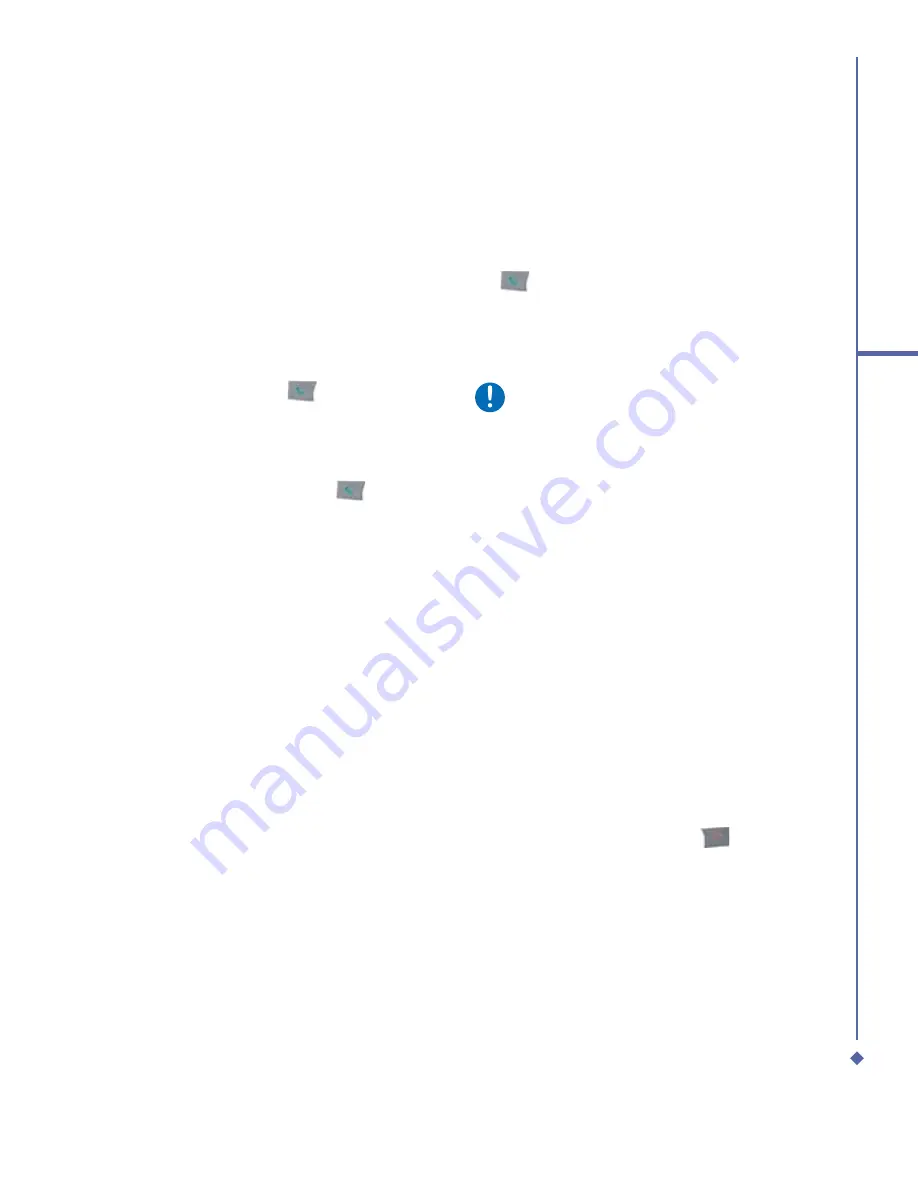
57
5
Basic phone functions
Turning on the speakerphone
Your device has a speakerphone allowing
you to talk handsfree or let other people
listen to the conversation.
1.
During the call, press and hold the
or tap the
Menu
tab >
Turn
Speakerphone On
.
2.
To turn the speakerphone off, tap the
feature again.
Warning
To avoid damaging your hearing, do
not hold your O
2
Xda Atom Life against
your ear when in speakerphone mode.
Muting a call
To mute your microphone during an
incoming call, press the
Mute
button on
the Phone Dialer screen or tap
Menu
tab >
Mute
.
Putting a call on hold
To put a call on hold, tap
Hold
or tap
Menu
>
Hold
.
To accept/end another incoming call:
1.
Tap
Answer
to take the 2nd call and hold
the 1st one.
2.
To end the 2nd call and go back to the
1st, tap
End
or press the
.
To swap between two calls, tap
Swap
or tap
the
Menu
tab >
Swap
.
Setting up conference calls
In either of the following two situations, you
can set up a conference call:
•
When you put a call on hold, dial a 2nd
number and wait for it to be picked up.
5.5
International calls
To make an international call:
1.
Tap and hold the 0 key until the + sign
appears. The + replaces the international
pre
fi
x of the country you are calling from.
2.
Enter the full phone number. It should
include the country code, area code
(without the leading zero) and phone
number.
3.
Tap
Talk
or press the
.
5.6
Emergency calls
Enter the international emergency number
112, then tap
Talk
or press the
.
Additional emergency numbers may be
included on your SIM card. Contact your
network operator for more information.
If your O
2
Xda Atom Life has been put into
Device Lock mode, you have to unlock the
device
fi
rst before placing an emergency
call. (See Section 5.9)
1.
Press the “Unlock” on Left soft key.
2.
Press again “Unlock” appear on the
middle of screen.
5.7
In-call options
Adjusting the earpiece volume
During a call, you can adjust the earpiece
volume on your wired stereo headset by
turning the volume button to the right/left
to increase/decrease the volume (with the
silver button facing towards you).
Summary of Contents for Xda Atom Life
Page 20: ...20 1 Before using your O 2 Xda Atom Life ...
Page 32: ...32 2 Getting started ...
Page 40: ...40 3 Synchronization ...
Page 41: ...Chapter 4 Getting connected 4 1 Making a connection 4 2 Connecting to the Internet ...
Page 48: ...48 4 Getting connected ...
Page 73: ...Chapter 7 Camera 7 1 Capture mode 7 2 Setup menu 7 3 Media Album 7 4 View mode 7 5 Edit mode ...
Page 98: ...98 8 O 2 MediaPlus Equalizer ...
Page 134: ...134 12 Managing your O 2 Xda Atom Life ...
Page 135: ...Chapter 13 Don t panic 13 1 In plain English 13 2 Troubleshooting 13 3 Specifications ...
Page 138: ...138 13 Don t panic ...






























