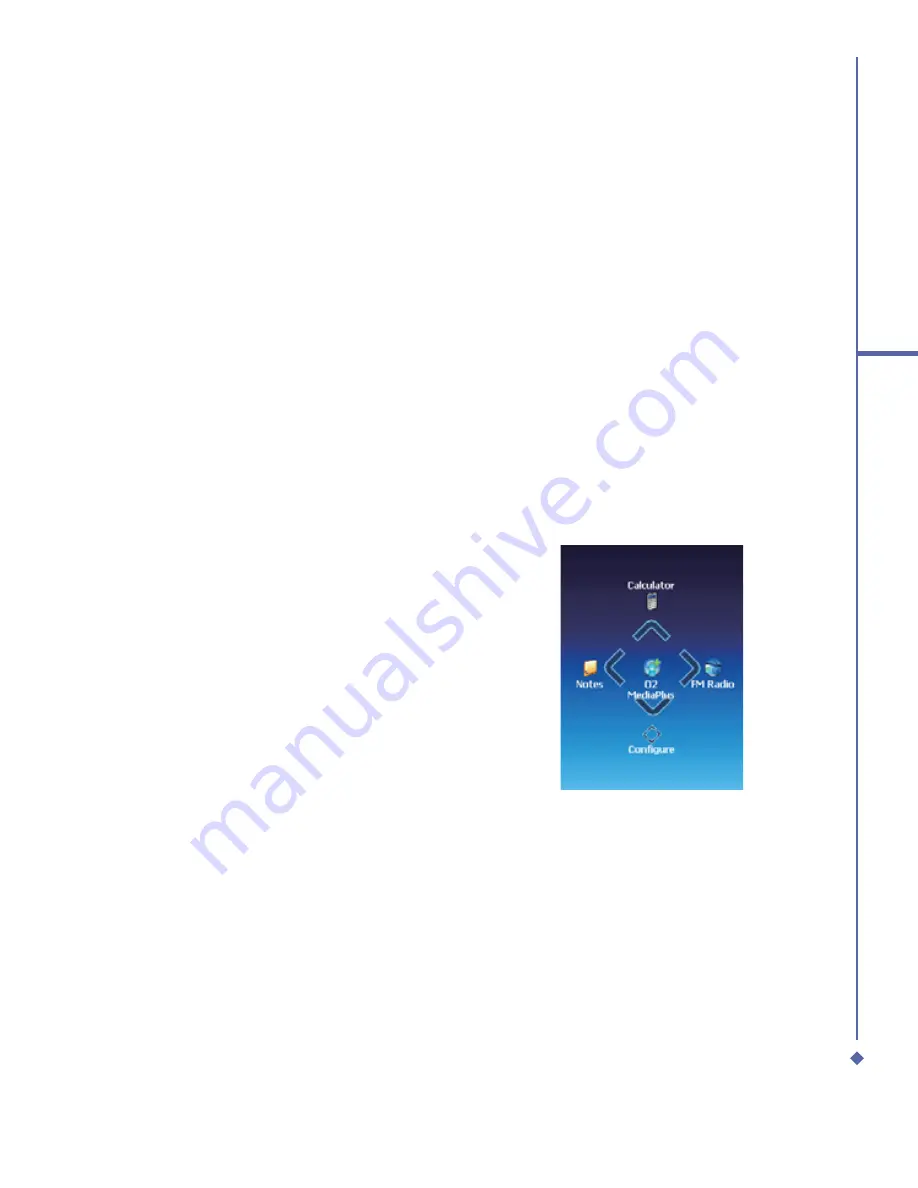
127
11
Settings
11.3
Connection settings
For detailed information, please refer to
Chapter 4.2. Connecting to the Internet
.
11.4
O
2
Themes Manager
O
2
Themes Manager offers a simple way
for users to personalize their devices in the
Today screen. It will come with 4 built-in
pro
fi
les (Default, Simple, Business, Music)
that cater for different types of users. Users
can add new pro
fi
le by to customize their
likings by rearranging appearance of Today
plug-ins/Items, change colours of texts and
menus to match their background wallpaper.
More Today Plug-ins/Items, such as Wireless
Today plugin and Auto Keylock, will be
added to O
2
Themes Manager to make the
Today application to look more appealing, an
integrated analog/digital clock with operator
name and wireless status will be included.
In addition, a spacer Today Plugin which
allows other Today Plug-ins that follow it to
appear at the bottom of the screen and a
new music Today Plug-in will be included.
•
Editing O
2
Themes
To edit O
2
Themes:
1.
Tap Settings > O
2
Themes
2.
Tap to select one of the four pro
fi
les:
Default, Simple, Business, Music.
3.
To change the background theme, tap
the Appearance tag and select from the
options available. Tap ok to con
fi
rm and
exit.
4.
To edit the items in the pro
fi
le, tap the
Items tag and select to check/uncheck
the items on the menu. Tap ok to con
fi
rm
and exit.
O
2
Navigation Menu
The new O
2
Navigation Menu offers a more
easy-to-use User Interface (UI) for frequently
used functions.
To show the O
2
Navigation Menu:
1.
In the Today display mode, press the
action key. A step animation will begin
playing, showing the process of activating
the menu.
2.
After half second, the screen will display
a clearer image; the animation will
fi
nish
shortly.
3.
The O
2
Navigation Menu is shown in the
fi
gure below. Press the Navigation Key to
select the shotcuts
Summary of Contents for Xda Atom Life
Page 20: ...20 1 Before using your O 2 Xda Atom Life ...
Page 32: ...32 2 Getting started ...
Page 40: ...40 3 Synchronization ...
Page 41: ...Chapter 4 Getting connected 4 1 Making a connection 4 2 Connecting to the Internet ...
Page 48: ...48 4 Getting connected ...
Page 73: ...Chapter 7 Camera 7 1 Capture mode 7 2 Setup menu 7 3 Media Album 7 4 View mode 7 5 Edit mode ...
Page 98: ...98 8 O 2 MediaPlus Equalizer ...
Page 134: ...134 12 Managing your O 2 Xda Atom Life ...
Page 135: ...Chapter 13 Don t panic 13 1 In plain English 13 2 Troubleshooting 13 3 Specifications ...
Page 138: ...138 13 Don t panic ...
















































