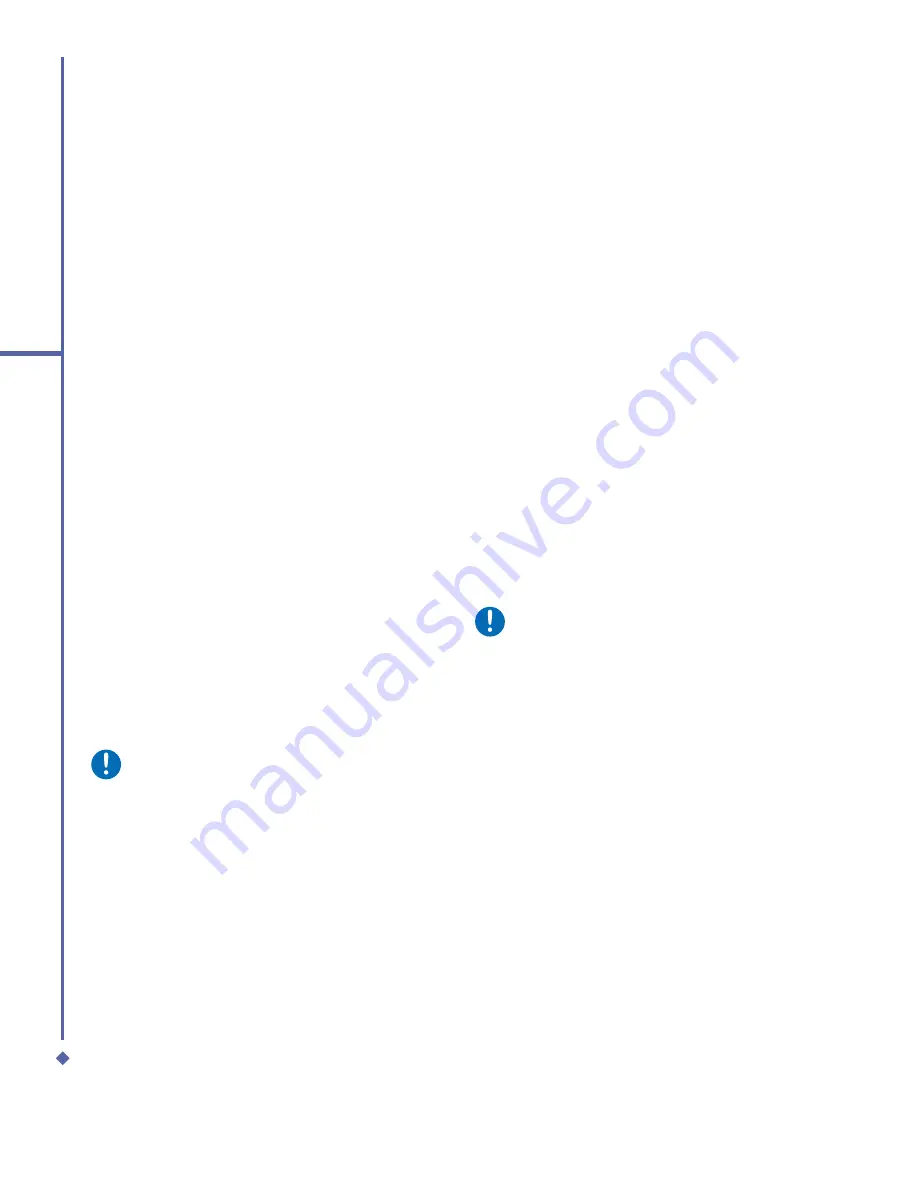
42
4
Getting connected
4. Getting connected
Your O
2
Xda Atom Life has powerful
networking functions that enable you to
set up connections to the Internet and
incorporate a network at work to browse the
Internet, use E-mail, use instant messages,
and synchronize with
ActiveSync
.
There are two types of connection settings:
My ISP
and
My Work Network
.
My ISP
settings are used to connect to the Internet,
and
My Work Network
settings can be used
to connect to any private network, such as a
corporate network.
4.1
Making a connection
The simplest way to get your O
2
Xda Atom
Life connected to the network is to activate
AutoCon
fi
gurator (Please refer to
12.2 Auto-
Configurator
). Alternatively, you may change
the following options manually:
CSD Line Type
This program allows you to choose the line
type when you make a Circuit Switch Data
connection.
Please note
The default setting on your O
2
Xda
Atom Life is set for optimal use. Do not
change this setting unless you have
trouble using the circuit switch data
connection.
To change a CSD Line type:
1.
Tap the
Start
>
Settings
>
Connections
>
CSD Line Type
.
2.
De
fi
ne the value for
Data Rate
and
Connection Element
. In
Connection
element
, choose a type from that drop-
down menu. Tap
OK
to
fi
nish.
GPRS
To use GPRS service, you need to choose
between the following two options:
•
PAP authentication
: Password
Authentication Protocol is a simple
authentication protocol that veri
fi
es a
user to a remote access server of an ISP
(Internet Network operator).
•
CHAP authentication
: Challenge
Handshake Authentication Protocol is
used to negotiate the most secure form
of encrypted authentication supported by
both server and client.
Configuring GPRS
Please note
Changing these settings may cause
a data communication failure. Please
consult your network operator before
altering.
To select an authentication method:
1.
Tap
Start
>
Settings
>
Connections
>
GPRS Settings
>
Authentication
tab.
2.
Select
PAP authentication
or
CHAP
authentication
and tap
OK
.
Summary of Contents for Xda Atom Life
Page 20: ...20 1 Before using your O 2 Xda Atom Life ...
Page 32: ...32 2 Getting started ...
Page 40: ...40 3 Synchronization ...
Page 41: ...Chapter 4 Getting connected 4 1 Making a connection 4 2 Connecting to the Internet ...
Page 48: ...48 4 Getting connected ...
Page 73: ...Chapter 7 Camera 7 1 Capture mode 7 2 Setup menu 7 3 Media Album 7 4 View mode 7 5 Edit mode ...
Page 98: ...98 8 O 2 MediaPlus Equalizer ...
Page 134: ...134 12 Managing your O 2 Xda Atom Life ...
Page 135: ...Chapter 13 Don t panic 13 1 In plain English 13 2 Troubleshooting 13 3 Specifications ...
Page 138: ...138 13 Don t panic ...
















































