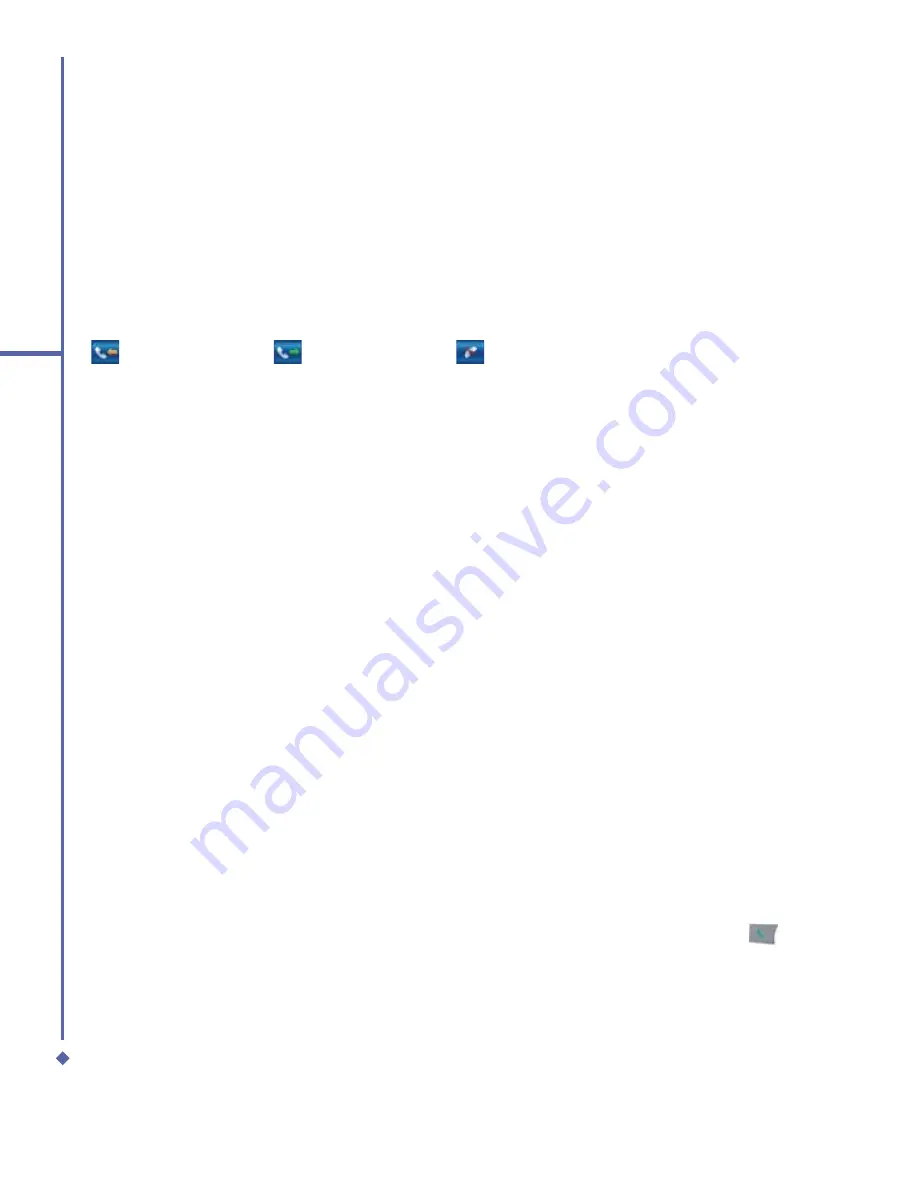
54
5
Basic phone functions
Making a call from Call History:
1.
In the Phone Dialer screen, tap
Call History
.
2.
To select the number you want to call, tap the desired number on the list. Alternatively,
scroll to the number by using the up/down navigation keys and press center navigation key
to select the number.
3.
To call the number, tap Call on the task bar.
Call History
icons include:
Incoming calls
Outgoing calls
Missed calls
Making a call from Speed Dial
The
Speed Dial
enables you to call frequently-used numbers with a single tap. To create a
Speed Dial
entry, you must have the number already stored in
Contacts
.
To add a new Speed Dial number:
1.
From the Phone Dialer screen, tap
Speed Dial
>
Menu
tab >
New
.
2.
Tap the desired contact name and number.
3.
In the
Location
fi
eld, tap the
▲
/
▼
arrows to select an available location to assign as the
new
Speed Dial
entry. (The
fi
rst
Speed Dial
location is reserved for your voice mail).
By memorizing a number’s position in the
Speed Dial
list, you can dial the number by
pressing and holding its position number. By default, the
Location
function will give the next
available position in the
Speed Dial
setting screen. If you want to put a number in a position
already occupied, the new number will replace the number already there.
To delete a
Speed Dial
entry;
1.
Go to the
Speed Dial
list.
2.
Tap and hold the contact name in the box to the right of the assigned speed dial number.
3.
Tap
Delete
.
Checking your Voice Mail
By default, the
fi
rst
Speed Dial
location is your voice mailbox. When you insert your SIM card
into your O
2
Xda Atom Life, it will automatically detect and set the voice mailbox number of
your network operator.
On the Phone Dialer screen, tap
Speed Dial
and select
Voice Mail
, and then press
or
tap
Call
to call the voice mail center.
Summary of Contents for Xda Atom Life
Page 20: ...20 1 Before using your O 2 Xda Atom Life ...
Page 32: ...32 2 Getting started ...
Page 40: ...40 3 Synchronization ...
Page 41: ...Chapter 4 Getting connected 4 1 Making a connection 4 2 Connecting to the Internet ...
Page 48: ...48 4 Getting connected ...
Page 73: ...Chapter 7 Camera 7 1 Capture mode 7 2 Setup menu 7 3 Media Album 7 4 View mode 7 5 Edit mode ...
Page 98: ...98 8 O 2 MediaPlus Equalizer ...
Page 134: ...134 12 Managing your O 2 Xda Atom Life ...
Page 135: ...Chapter 13 Don t panic 13 1 In plain English 13 2 Troubleshooting 13 3 Specifications ...
Page 138: ...138 13 Don t panic ...






























