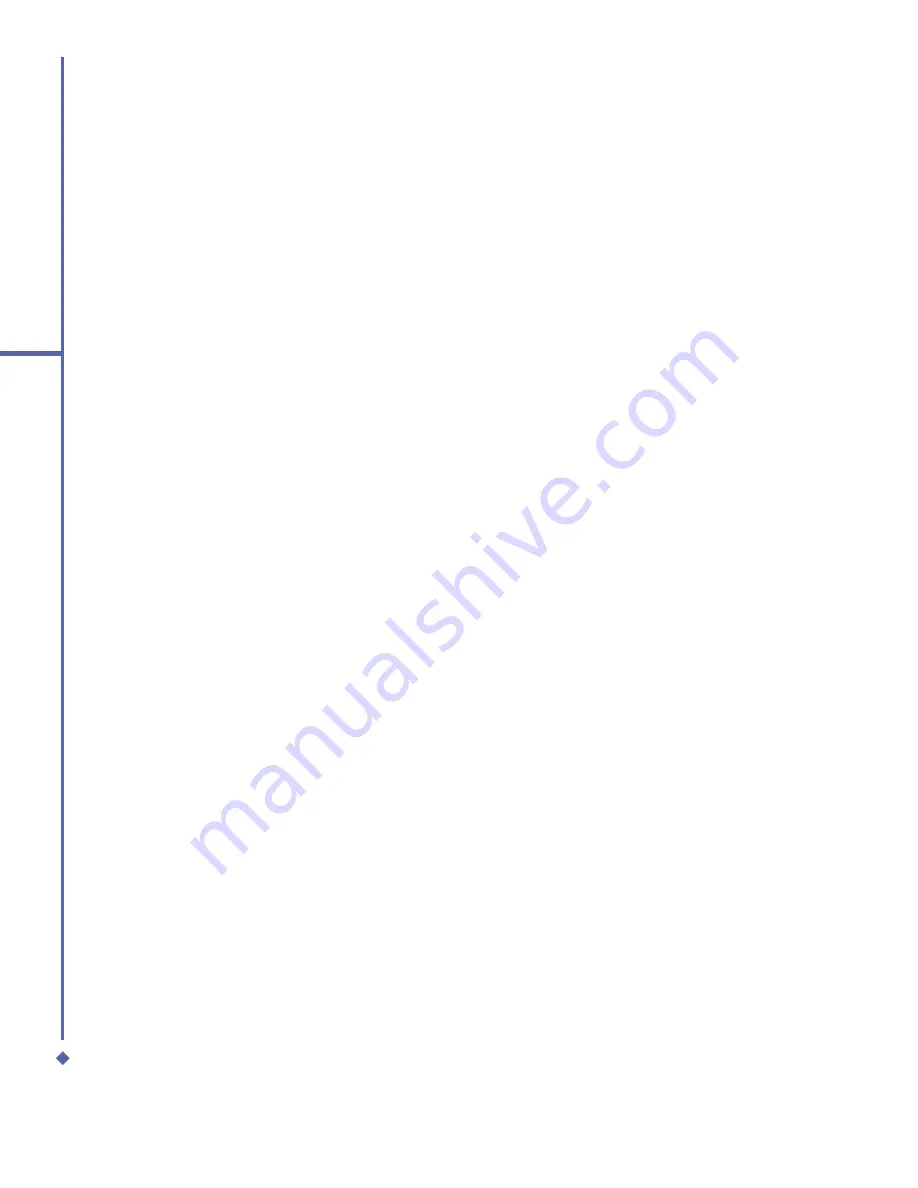
70
6
Messaging
Creating an E-mail
1.
Tap
Start
>
Messaging
and select
Outlook E-Mail
or the desired E-mail account.
2.
Tap
New
.
3.
Enter the E-mail address of one or more recipients (separated by semicolons). To access
addresses and phone numbers from
Contacts
, tap
To
or tap
Menu
>
Add Recipient…
.
4.
Enter your message. To use templates saved in My Text, tap
My Text
and then select a
desired message.
5.
To check spelling, tap
Menu
>
Spell Check
.
6.
To send the message, tap
Send
. If you are of
fl
ine, the message is moved to the
Outbox
folder and will be sent the next time you connect.
Account menu options:
When you select an account, tap
Menu
to access various options, including Delete, Reply,
Reply All, Forward, Move, Mark as Read/Unread, Download Message, Send/Receive, Go
To (switch between SMS, MMS and Outlook). These functions are similar to normal e-mail
services.
E-mail Tools:
This option helps you to sort e-mails,
Manage Folders, Empty Deleted Items, Clear
“Outlook E-mail”
, create
New Account
, and access more
Options
. The
Options
allow
you to edit account settings for your messages, address book and storage. Please refer to
“Settings” Section in
6.1 Text
.
Summary of Contents for Xda Atom Life
Page 20: ...20 1 Before using your O 2 Xda Atom Life ...
Page 32: ...32 2 Getting started ...
Page 40: ...40 3 Synchronization ...
Page 41: ...Chapter 4 Getting connected 4 1 Making a connection 4 2 Connecting to the Internet ...
Page 48: ...48 4 Getting connected ...
Page 73: ...Chapter 7 Camera 7 1 Capture mode 7 2 Setup menu 7 3 Media Album 7 4 View mode 7 5 Edit mode ...
Page 98: ...98 8 O 2 MediaPlus Equalizer ...
Page 134: ...134 12 Managing your O 2 Xda Atom Life ...
Page 135: ...Chapter 13 Don t panic 13 1 In plain English 13 2 Troubleshooting 13 3 Specifications ...
Page 138: ...138 13 Don t panic ...






























