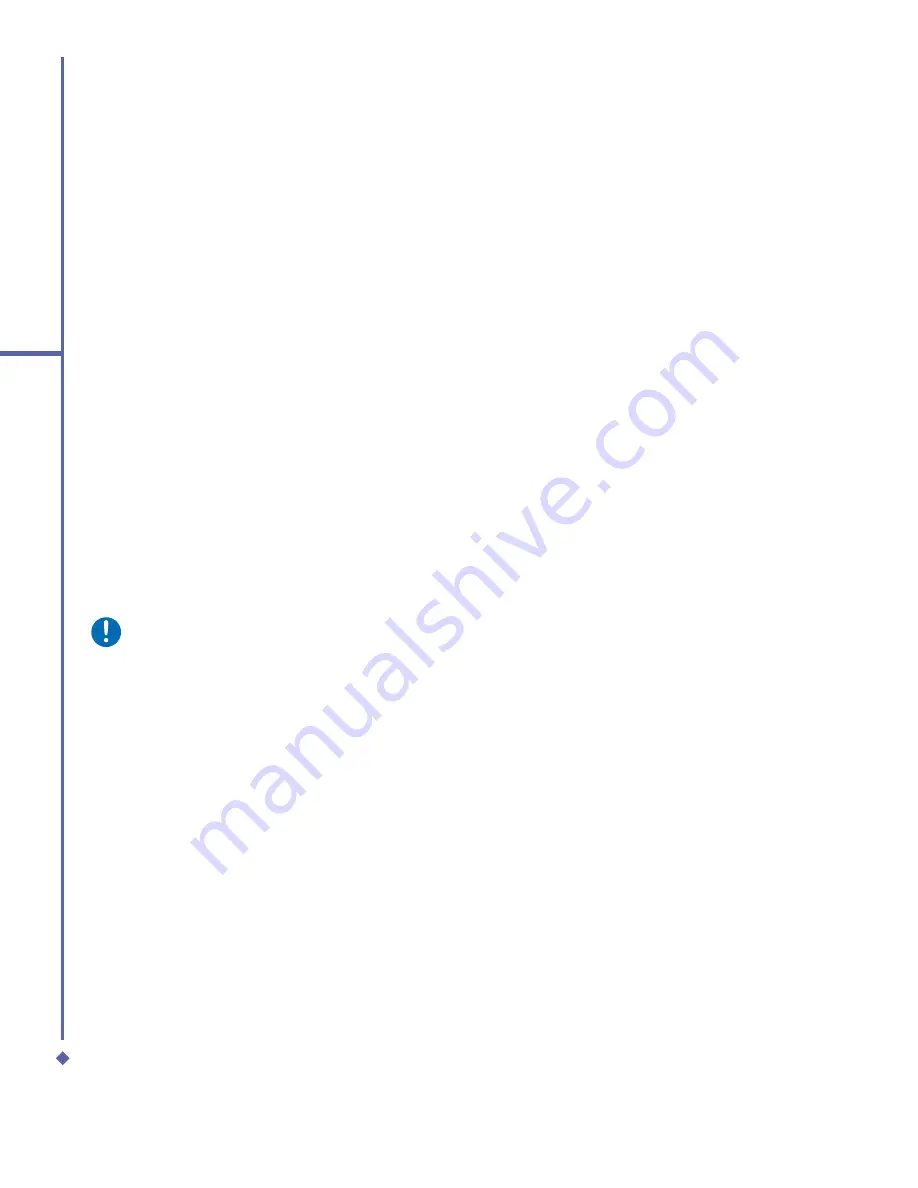
68
6
Messaging
Setting up an account:
1.
Open
Messaging
on your O
2
Xda Atom Life by tapping
Start
>
Messaging
.
2.
Select the
Outlook E-mail
folder.
3.
Tap
Menu
>
Tools
>
New Account
and set up an account.
4.
The
E-mail Setup
screen will prompt you to
fi
ll in the necessary information to complete
the setup.
5.
Fill in your E-mail address and tap
Next
.
6.
The
E-mail Setup
will attempt to connect your O
2
Xda Atom Life to your E-mail server
and automatically download the necessary connection settings. If the auto con
fi
guration is
unsuccessful, contact your ISP or network administrator. If you know your E-mail settings,
press
Next
to proceed.
7.
Enter
Your name
,
User name
and
Password
, and tap
Next
. If you check the
Save
password
box, your device will not ask for your password the next time you log in to an
E-mail account. However, other people can access your account if you lose the device.
8.
Select the appropriate
Account type
that your E-mail provider supports (
POP3
or
IMAP4
).
Enter a
Name
for your E-mail account and tap
Next
.
9.
Enter your E-mail provider’s server name information for
Incoming mail
and
Outgoing
, and tap
Finish
.
Please note
For security reasons, some
fi
xed line ISPs may restrict access to their outgoing mail
servers to their own ISP network infrastructure. In this case, you may need to use the
Outgoing mail server (if available) provided by your mobile operator.
When
fi
nished, your new E-mail account will be displayed under this menu. You can start
connecting to your E-mail server at this point. You can set up several E-mail accounts,
including Outlook.
•
Deleting an e-mail account
To delete an account:
1. Go to the account’s folder:
Start
>
Messaging
>
Menu
>
Tools
>
Options
.
2. Tap and hold the account’s name and tap
Delete
.
Downloading messages from a server
In
Messaging
, select Outlook E-mail or another account to open a connection to the Internet
or your corporate network, depending on the account.
1.
Select an account and ensure that the account is selected (marked by a bullet).
Summary of Contents for Xda Atom Life
Page 20: ...20 1 Before using your O 2 Xda Atom Life ...
Page 32: ...32 2 Getting started ...
Page 40: ...40 3 Synchronization ...
Page 41: ...Chapter 4 Getting connected 4 1 Making a connection 4 2 Connecting to the Internet ...
Page 48: ...48 4 Getting connected ...
Page 73: ...Chapter 7 Camera 7 1 Capture mode 7 2 Setup menu 7 3 Media Album 7 4 View mode 7 5 Edit mode ...
Page 98: ...98 8 O 2 MediaPlus Equalizer ...
Page 134: ...134 12 Managing your O 2 Xda Atom Life ...
Page 135: ...Chapter 13 Don t panic 13 1 In plain English 13 2 Troubleshooting 13 3 Specifications ...
Page 138: ...138 13 Don t panic ...
















































