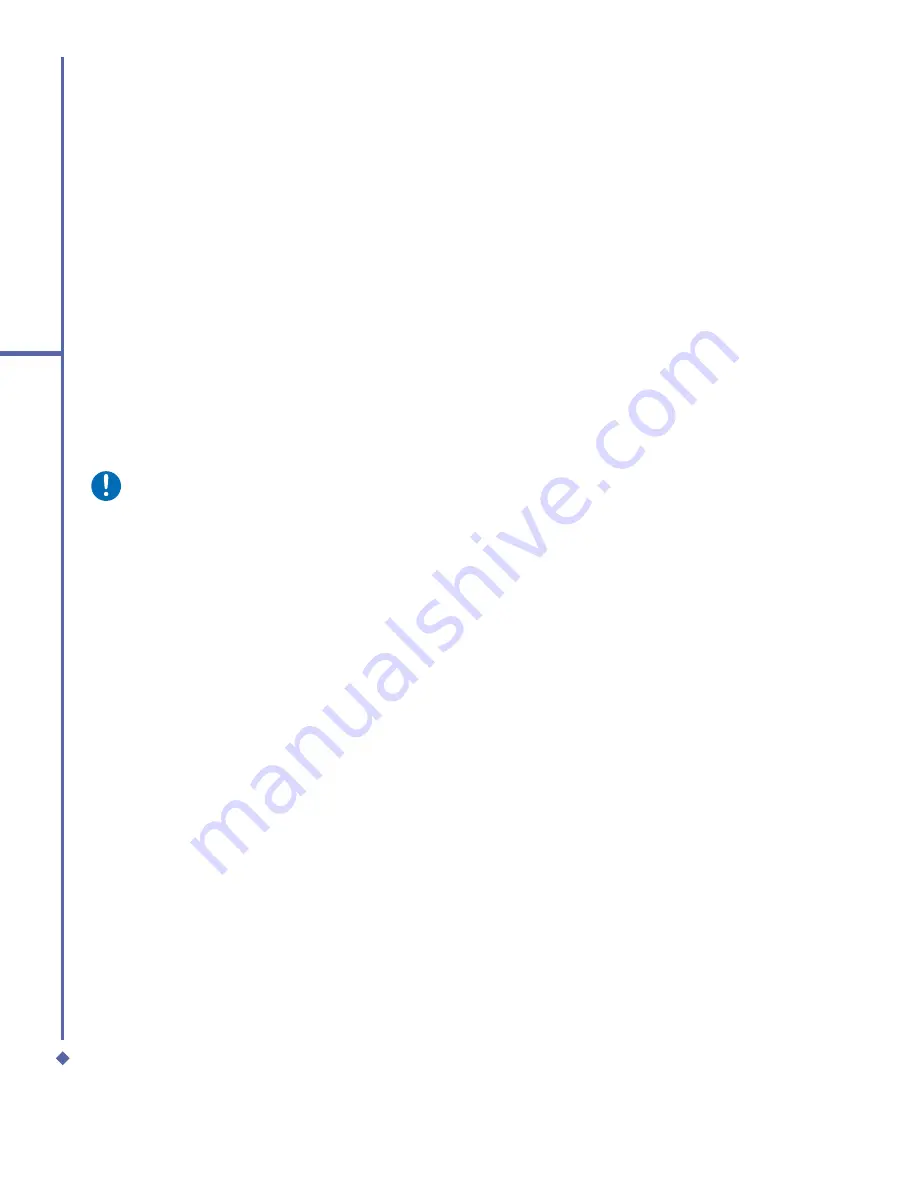
106
9
Windows Mobile
Applications
9.5
Pictures & Videos
Transferring pictures
Pictures stored on your PC can be
synchronized with Pictures & Videos on
your device. Picture synchronization is
not automatically selected in ActiveSync;
you need to tap the sync option Files in
ActiveSync on your desktop PC.
Finding and listing pictures:
1.
Tap
Start
>
Programs
>
Pictures &
Videos
.
2.
Tap
My Pictures
and select a folder from
the drop-down menu.
View pictures and launch video clips:
1.
Tap
Start
>
Programs
>
Pictures &
Videos
.
2.
Tap the picture or video clip you want to
see.
3.
To view pictures or launch video clips
stored on a memory card, tap the folder
list (labeled
My Pictures
by default) and
tap the appropriate memory card option.
4.
To view pictures or launch video clips
stored in the
My Pictures
folder on your
device, tap
My Pictures
.
Sorting pictures and video clips
You can sort by name, date and size.
1.
Tap
Start
>
Programs
>
Pictures &
Videos
.
2.
Tap the sort list (labeled
Date
by default)
and select the item you want to sort by.
•
To turn off builds and other animations,
select the
Show without animation
check box.
•
To prevent slide transitions, select the
Show without slide transition
check
box.
•
To use the timings recorded with each
slide in a presentation, select the
Use
slide timings, if present
check box.
•
To automatically advance to the
fi
rst slide
after the last in a presentation, select the
Loop continuously
check box.
4.
Tap
OK
.
Please note
To turn the presentation into a
continuously looping slideshow, select
both the
Use timings, if present
and
the
Loop continuously
check boxes.
Stop a slideshow presentation
In the PowerPoint presentation, tap
▲
arrow >
End Show
.
Summary of Contents for Xda Atom Life
Page 20: ...20 1 Before using your O 2 Xda Atom Life ...
Page 32: ...32 2 Getting started ...
Page 40: ...40 3 Synchronization ...
Page 41: ...Chapter 4 Getting connected 4 1 Making a connection 4 2 Connecting to the Internet ...
Page 48: ...48 4 Getting connected ...
Page 73: ...Chapter 7 Camera 7 1 Capture mode 7 2 Setup menu 7 3 Media Album 7 4 View mode 7 5 Edit mode ...
Page 98: ...98 8 O 2 MediaPlus Equalizer ...
Page 134: ...134 12 Managing your O 2 Xda Atom Life ...
Page 135: ...Chapter 13 Don t panic 13 1 In plain English 13 2 Troubleshooting 13 3 Specifications ...
Page 138: ...138 13 Don t panic ...






























