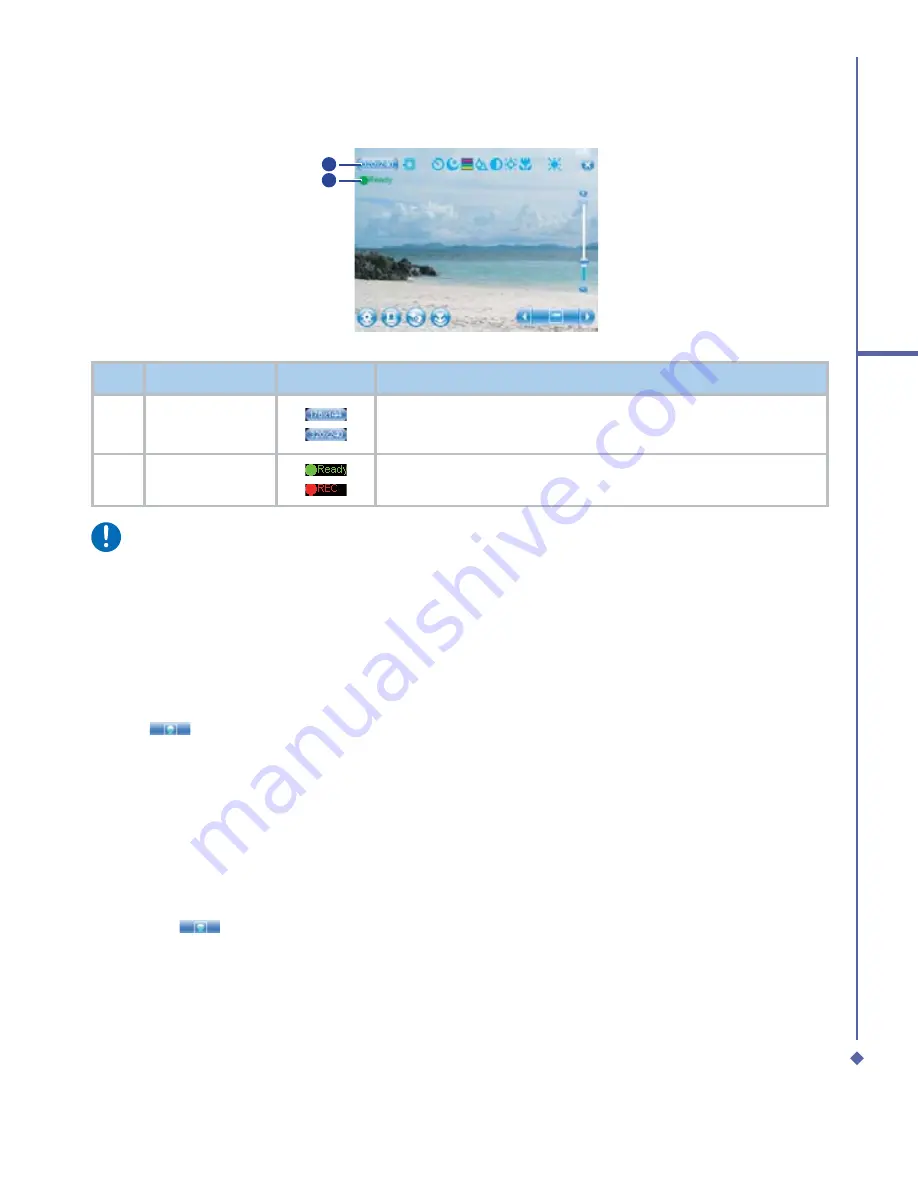
77
7
Camera
2
1
No.
Item
Icons
Description
1
Video
resolution
320 x 240 QVGA
176 x 144 QCIF
2
Ready/Record
Indicates the video status as standby or recording.
Please note
Other functions in the Video/Video MMS modes, such as
Storage
,
Exit
,
Timer
,
Night
mode
,
Zoom in/out
,
Setup
,
MediaAlbum
,
Web cam
,
Macro mode and Capture mode
,
are the same as those in the Camera mode. Please see the table on page 74 for details.
Shoot a picture
1.
Press the
Camera
key on the right side of your O
2
Xda Atom Life or tap
Start
>
Programs
>
Camera
.
2.
Tap
to select the desired capture mode:
Photo
,
Photo MMS
or select a
Photo
Frame
. For more settings, please refer to
7.2 Setup menu
.
3.
Press the center navigation key or the
Camera
key to take a snapshot.
4.
After you take a photo, the image will be automatically saved to the
Album
.
Record a video clip
1.
Press the
Camera
key on the right side of your O
2
Xda Atom Life or Tap
Start
>
Programs
>
Camera
.
2.
Tap the
icon to switch to
Video
or
Video MMS
mode.
3.
When you see
●
Ready
shown in the screen press the Center nagivation key or Camera
key to start recording.
4.
During the recording process, the
●
Rec
indicates that the video capturing is working.
5.
To stop recording, press the Center navigation key or the Camera key. The recorded video
clip will be automatically saved to the
Album
.
Summary of Contents for Xda Atom Life
Page 20: ...20 1 Before using your O 2 Xda Atom Life ...
Page 32: ...32 2 Getting started ...
Page 40: ...40 3 Synchronization ...
Page 41: ...Chapter 4 Getting connected 4 1 Making a connection 4 2 Connecting to the Internet ...
Page 48: ...48 4 Getting connected ...
Page 73: ...Chapter 7 Camera 7 1 Capture mode 7 2 Setup menu 7 3 Media Album 7 4 View mode 7 5 Edit mode ...
Page 98: ...98 8 O 2 MediaPlus Equalizer ...
Page 134: ...134 12 Managing your O 2 Xda Atom Life ...
Page 135: ...Chapter 13 Don t panic 13 1 In plain English 13 2 Troubleshooting 13 3 Specifications ...
Page 138: ...138 13 Don t panic ...






























