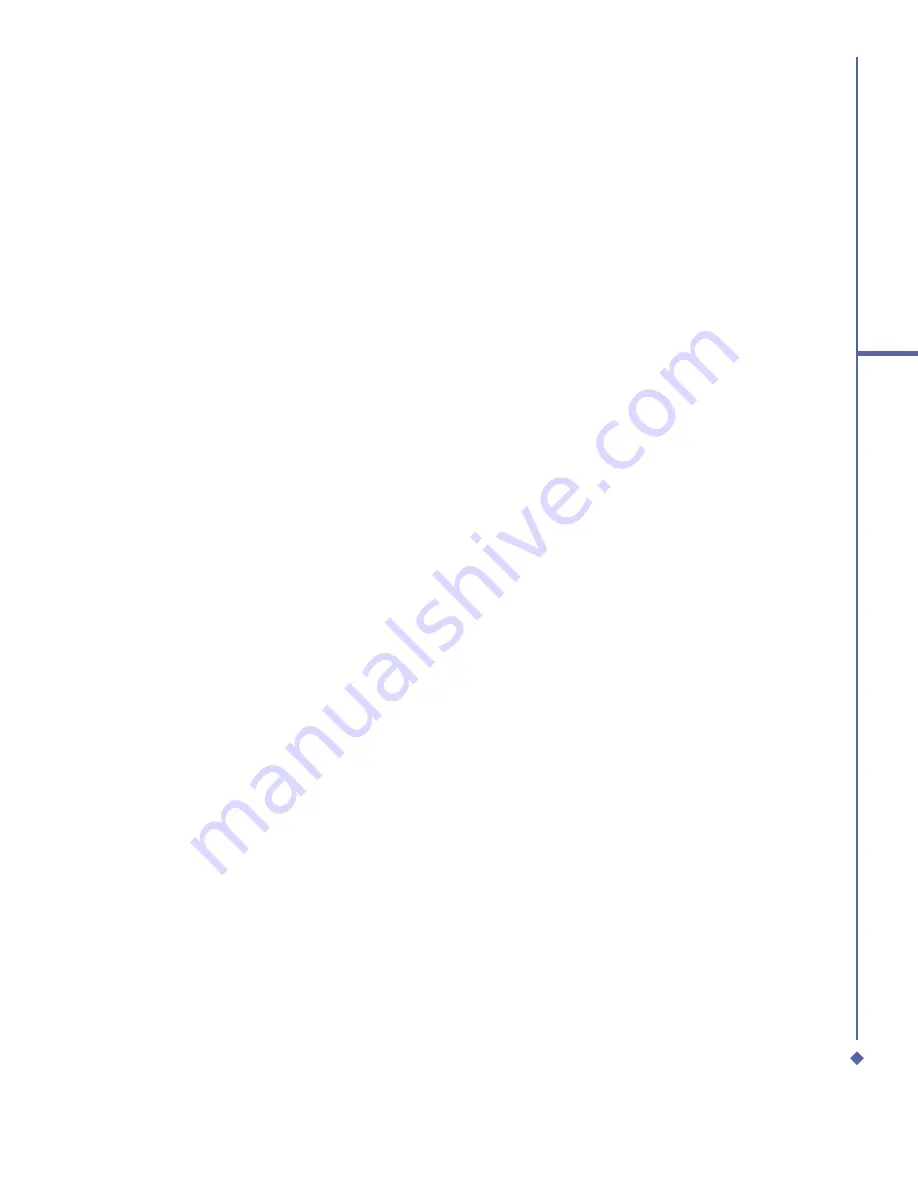
107
9
Windows Mobile
Applications
Deleting an image
Hold the stylus
fi
rmly on the
fi
le name of the picture you want to delete. Select
Delete
from
the pop-up menu.
Editing pictures
You can rotate, crop, zoom and adjust the brightness and color contrast of your pictures.
1.
Tap
Start
>
Programs
>
Pictures & Videos
.
2.
Tap the picture you want to edit.
3.
Tap
Menu
>
Edit
and do any of the following:
•
To rotate a picture 90 degrees counterclockwise, tap Rotate.
•
To crop a picture, tap Menu > Crop. Then, tap and drag to select the area to crop. Tap
outside the box to stop cropping.
•
To adjust the brightness and contrast levels, tap
Menu
>
AutoCorrect
.
Setting pictures as background
1.
Tap
Start
>
Programs
>
Pictures & Videos
.
2.
Select the picture you want to set as the background.
3.
Tap
Menu
>
Set as Today Background
.
4.
In
Transparency
, select a higher percentage for a more transparent picture or a lower
percentage for a more opaque one.
5.
Tap
OK
.
9.6
Calculator
Your phone has a calculator application that allows you to do basic math. To use the
calculator, tap
Start
>
Programs
>
Calculator
.
9.7
Games
Your phone is designed to provide you some entertainment with games such as Bubble
Breaker and Solitaire. To access these games, tap
Start
>
Programs
>
Games
.
Summary of Contents for Xda Atom Life
Page 20: ...20 1 Before using your O 2 Xda Atom Life ...
Page 32: ...32 2 Getting started ...
Page 40: ...40 3 Synchronization ...
Page 41: ...Chapter 4 Getting connected 4 1 Making a connection 4 2 Connecting to the Internet ...
Page 48: ...48 4 Getting connected ...
Page 73: ...Chapter 7 Camera 7 1 Capture mode 7 2 Setup menu 7 3 Media Album 7 4 View mode 7 5 Edit mode ...
Page 98: ...98 8 O 2 MediaPlus Equalizer ...
Page 134: ...134 12 Managing your O 2 Xda Atom Life ...
Page 135: ...Chapter 13 Don t panic 13 1 In plain English 13 2 Troubleshooting 13 3 Specifications ...
Page 138: ...138 13 Don t panic ...






























