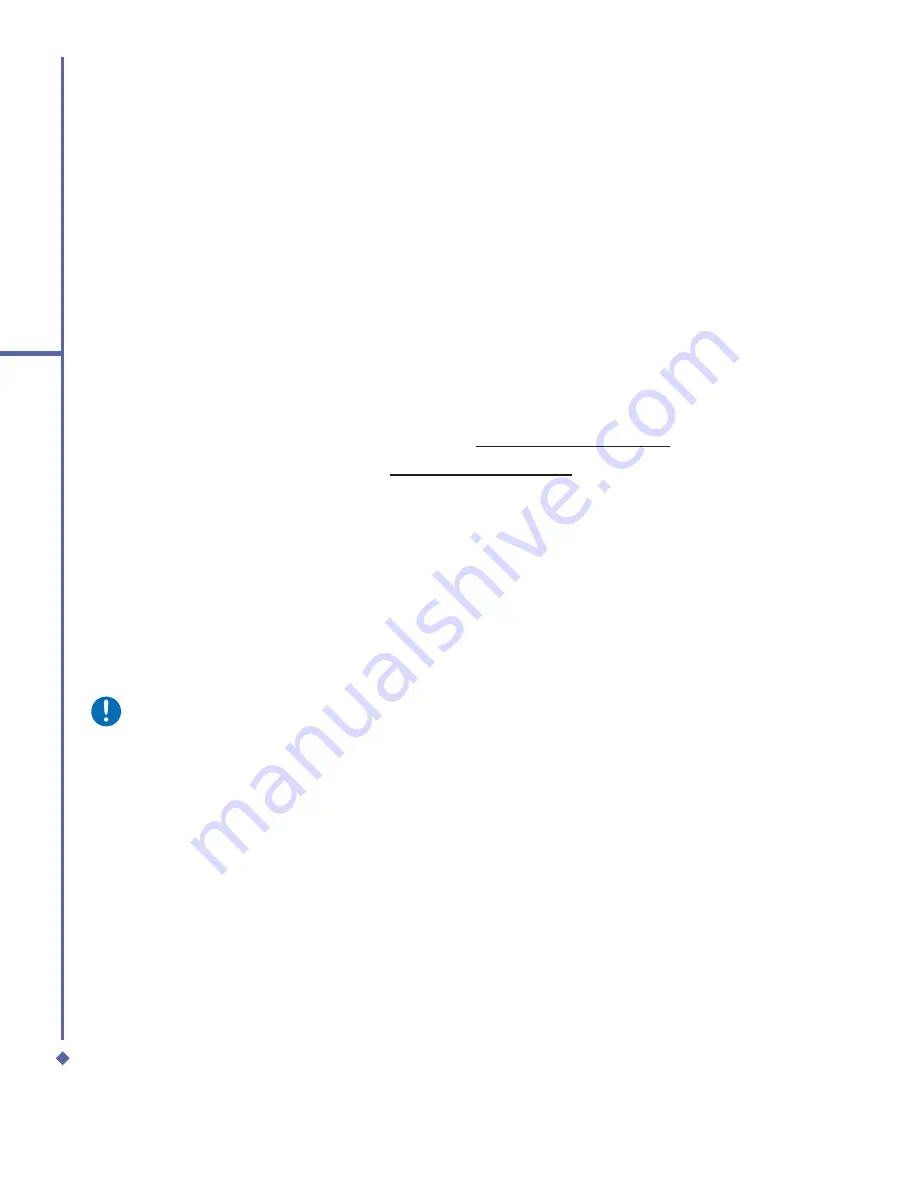
72
6
Messaging
6.5
Pocket MSN
A PDA version of MSN Messenger is installed to your Xda Atom Life. It allows you to send
and receive instant messages online. To use
MSN
, you need a
Microsoft Passport
account or a
Microsoft Exchange E-mail
account that your employer provides. Once you do,
you will need to:
•
Set up an account on
MSN Messenger
.
•
Sign in to
MSN Messenger
.
Setting up an MSN account
For
MSN Messenger
service, you must have a
Microsoft Passport
or
Hotmail
account. For
Exchange Instant Messaging
, you must have an
Exchange account
.
•
To set up a Microsoft Passport account, go to http://www.passport.com.
•
To set up a Hotmail account, go to http://www.hotmail.com.
•
To set up an Exchange account, check with your company network administrator.
Signing in
1.
To use
MSN Messenger
, tap
Start
>
Program
>
Pocket MSN
>
MSN Messenger
>
Tap
here to sign in
.
2.
Enter your E-mail address and password for the selected account(s). Your Email address
is usually in the form: [email protected].
To save your MSN password, check the “Save password” box.
Please note
Signing in to an MSN account may take several minutes, depending upon your
connection speed.
Summary of Contents for Xda Atom Life
Page 20: ...20 1 Before using your O 2 Xda Atom Life ...
Page 32: ...32 2 Getting started ...
Page 40: ...40 3 Synchronization ...
Page 41: ...Chapter 4 Getting connected 4 1 Making a connection 4 2 Connecting to the Internet ...
Page 48: ...48 4 Getting connected ...
Page 73: ...Chapter 7 Camera 7 1 Capture mode 7 2 Setup menu 7 3 Media Album 7 4 View mode 7 5 Edit mode ...
Page 98: ...98 8 O 2 MediaPlus Equalizer ...
Page 134: ...134 12 Managing your O 2 Xda Atom Life ...
Page 135: ...Chapter 13 Don t panic 13 1 In plain English 13 2 Troubleshooting 13 3 Specifications ...
Page 138: ...138 13 Don t panic ...






























