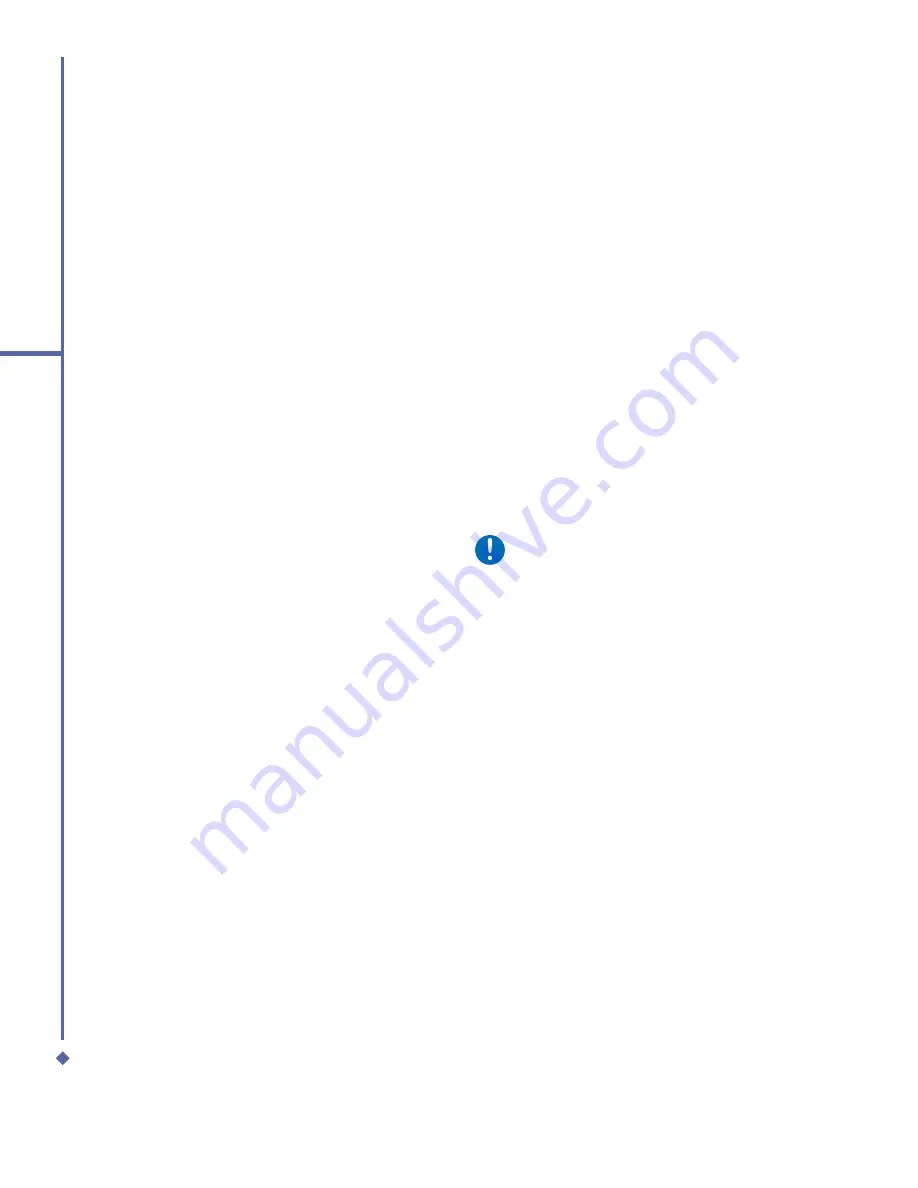
38
3
Synchronization
Tasks
•
Tasks
stored on your device can be
synchronized with Outlook on your PC.
Task synchronization is automatically
selected in
ActiveSync
.
•
New items entered on one computer
are copied to your phone during
synchronization. Handwritten notes
and drawings are saved as meta
fi
les
(pictures). For more information on
synchronization, see
ActiveSync Help
on the PC.
Notes
Notes
can be synchronized between your
PC and O
2
Xda Atom Life either through note
or
fi
le synchronization.
To synchronize your notes through notes
synchronization:
1. Select the
Notes
information type for
synchronization in
ActiveSync
.
2. The next time you synchronize, all notes
in
My Documents
and its subfolder, in your
device, will appear in
Outlook Notes
on
your PC.
3.
Notes
that contain only text will appear as
regular notes in
Outlook
on your PC, while
notes containing written text or drawings will
appear in the device format. In addition, all
notes in the
Notes
group in
Outlook
on the
PC will appear in
Notes
on the device.
To synchronize your notes as
fi
les:
1. Select the
Files
information type for
synchronization and clear the
Notes
information type.
2. When you select
Files
, the
My
Documents
folder is created on your PC’s
desktop.
3. All .pwi
fi
les placed in the
My Documents
folder on your device and all .doc
fi
les placed
in the \
My Documents
folder on your PC
will be synchronized. Password-protected
fi
les cannot be synchronized.
ActiveSync
converts documents during synchronization.
For more information on synchronization or
fi
le conversion, see
ActiveSync Help
on
the PC.
Please note
When you delete or change an item
on either your PC or device, the item
is changed or deleted in the other
location the next time you synchronize.
If you synchronize notes using
fi
le
synchronization and later decide to use
notes synchronization, all of your notes
will be synchronized with
Outlook
on
your PC and will no longer be stored in
the
My Documents
folder.
Summary of Contents for Xda Atom Life
Page 20: ...20 1 Before using your O 2 Xda Atom Life ...
Page 32: ...32 2 Getting started ...
Page 40: ...40 3 Synchronization ...
Page 41: ...Chapter 4 Getting connected 4 1 Making a connection 4 2 Connecting to the Internet ...
Page 48: ...48 4 Getting connected ...
Page 73: ...Chapter 7 Camera 7 1 Capture mode 7 2 Setup menu 7 3 Media Album 7 4 View mode 7 5 Edit mode ...
Page 98: ...98 8 O 2 MediaPlus Equalizer ...
Page 134: ...134 12 Managing your O 2 Xda Atom Life ...
Page 135: ...Chapter 13 Don t panic 13 1 In plain English 13 2 Troubleshooting 13 3 Specifications ...
Page 138: ...138 13 Don t panic ...






























