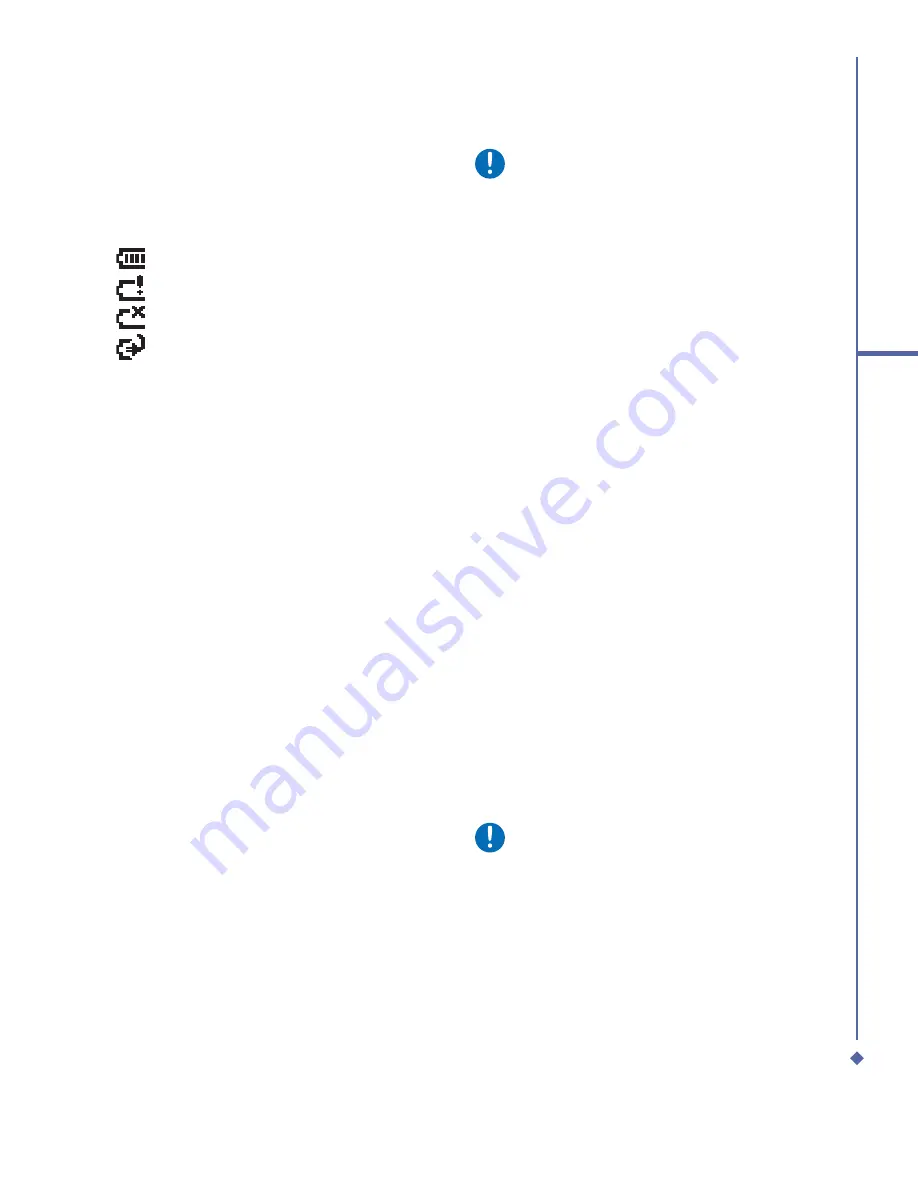
25
2
Getting started
Checking the battery
The battery indicator displays the charge
level of the battery. Check the icon at the top
right corner of the
Today
screen.
• Full battery power
• Low battery power
• Battery empty
• Battery charging
Low battery indication
If you activate the warning sounds for
system events, you will receive a warning
message when the battery is low. Save the
data you are working on at the moment,
perform synchronization with your PC, and
turn off your O
2
Xda Atom Life. For more
details about data safety, please see
2.9
Data Backup
.
2.4
Switching the device
on or off
•
To switch on your device, press the
Power button on the top of the phone.
When you switch on the device for the
fi
rst time, your device will power up
and automatically begin the initiation/
calibration process. See
2.5 Screen
tapping & calibration
for further details.
•
To switch off your device, press the
Power button again.
Please note
Switching off your device will suspend
the screen display and the device
will enter sleep mode to save battery
power. To wake up your device in the
sleep mode, press the Power button.
The device will then display the
Today
screen.
2.5
Screen tapping &
calibration
When you
fi
rst start up your O
2
Xda Atom
Life, you will be asked to calibrate the screen
by tapping the center of a cross with your
stylus as it moves around the screen. This
process ensures that, when you tap the
screen with your stylus, the tapped item is
activated.
Re-calibrate the screen
If your O
2
Xda Atom Life does not respond
accurately to screen taps, you will need to
recalibrate it:
1.
Tap
Start
>
Settings
>
System
tab >
Screen
.
2.
Tap the
Align Screen
button on the
General
tab to recalibrate the screen as
described above.
Please note
When aligning the touchscreen, tap the
target
fi
rmly and accurately.
Summary of Contents for Xda Atom Life
Page 20: ...20 1 Before using your O 2 Xda Atom Life ...
Page 32: ...32 2 Getting started ...
Page 40: ...40 3 Synchronization ...
Page 41: ...Chapter 4 Getting connected 4 1 Making a connection 4 2 Connecting to the Internet ...
Page 48: ...48 4 Getting connected ...
Page 73: ...Chapter 7 Camera 7 1 Capture mode 7 2 Setup menu 7 3 Media Album 7 4 View mode 7 5 Edit mode ...
Page 98: ...98 8 O 2 MediaPlus Equalizer ...
Page 134: ...134 12 Managing your O 2 Xda Atom Life ...
Page 135: ...Chapter 13 Don t panic 13 1 In plain English 13 2 Troubleshooting 13 3 Specifications ...
Page 138: ...138 13 Don t panic ...






























