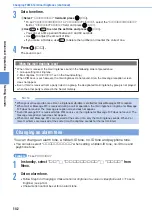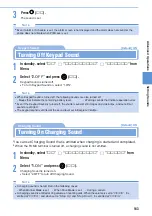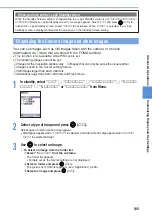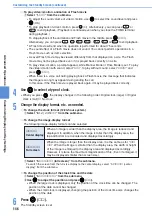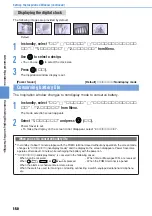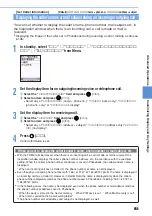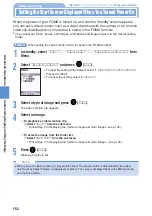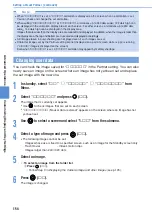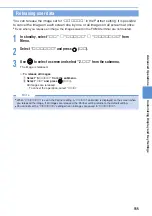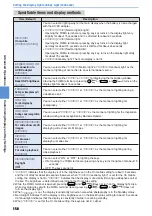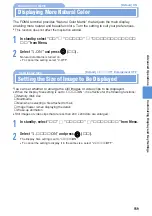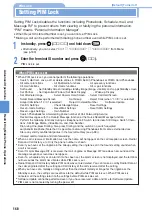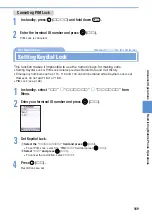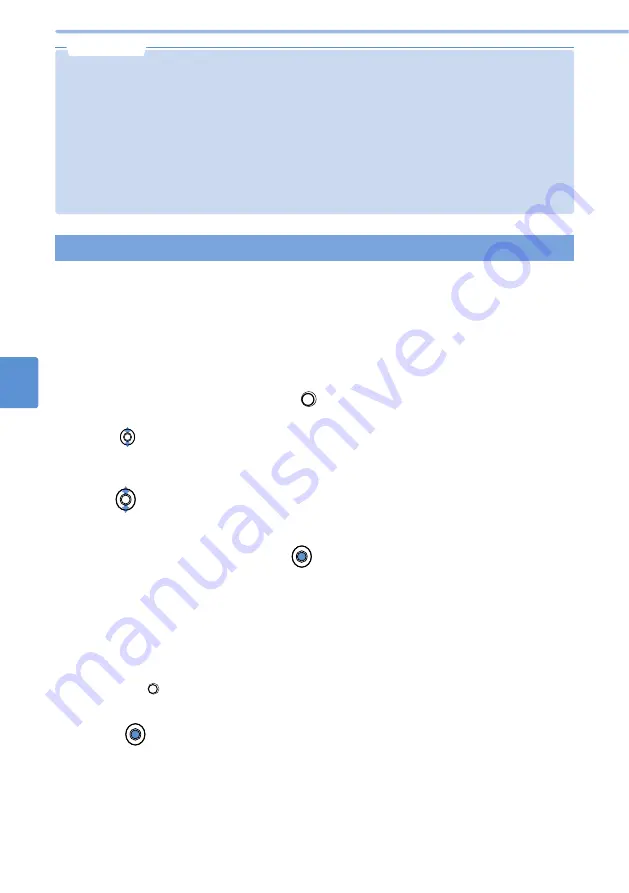
154
Setting a Visual Partner (continued)
Advanced
Operations
Customizing
D
isplay
and
K
ey
Settings
Changing user data
You can check the image saved for “
ユーザデータ
” in the Partner setting. You can also
newly save an image on the screen where an image has not yet been set and replace
the set image with the new one.
1
In standby, select “
設定
” “
画面・表示
” “
パートナー設定
” from
Menu.
2
Select “
ユーザデータ
” and press
(
一覧
).
The image that is currently set appears.
•
Use
to check images that are set on each screen.
•
“
ユーザデータ未登録
(No user data is stored)” appears on the screen where an image has not
yet been set.
3
Use
to select a screen and select “1.
変更
” from the submenu.
4
Select a type of image and press
(
選択
).
•
The following images cannot be set:
•
Images whose use is fixed to a specified screen, such as an image for the Standby screen only
•
Flash movies
•
Video/i-motion clips
•
Images larger than 240
×
320 dots
▲
▲
•
When “
ユーザデータ
” is set, a “
設定なし
” animation is displayed on the screen when no animation is set.
You can check and change the set animation.
•
When setting “
はい/いいえアニメ
” of “
ユーザデータ
”, animations up to 240 dots wide
×
132 dots high can
be displayed in the animation display area of each screen. For other screens, animations up to 240 dots
wide
×
144 dots high can be displayed in the display area.
Images that are wider than the display area are reduced and displayed. In addition, when the image is taller than
the display area, the top and bottom are truncated and displayed accordingly.
•
Still images taken in burst shooting are not played even if such images are set.
•
Character images set by the Partner setting are not displayed on a part of screen while i-
α
ppli is running
(“
設定なし
” image is displayed on the screen).
Even when “
ユーザデータ
” is set, a “
設定なし
” animation may appear by memory shortage.
N o t e
5
Select an image.
■
To select an image from the folder list
1
Press (
一覧
).
• Follow Step 3 in
Displaying the Camera image and other images (see p.145).
6
Press (
選択
).
The image is changed.
Summary of Contents for Foma D900i
Page 1: ...Manual for 04 5 IE ...
Page 25: ...23 Introduction 23 ...
Page 48: ...46 ...
Page 49: ...Basic Operations 47 ...
Page 125: ...Advanced Operations 123 ...
Page 202: ...200 ...
Page 203: ...201 Network Services ...
Page 231: ...Character Entry 229 ...
Page 255: ...Appendix 253 ...