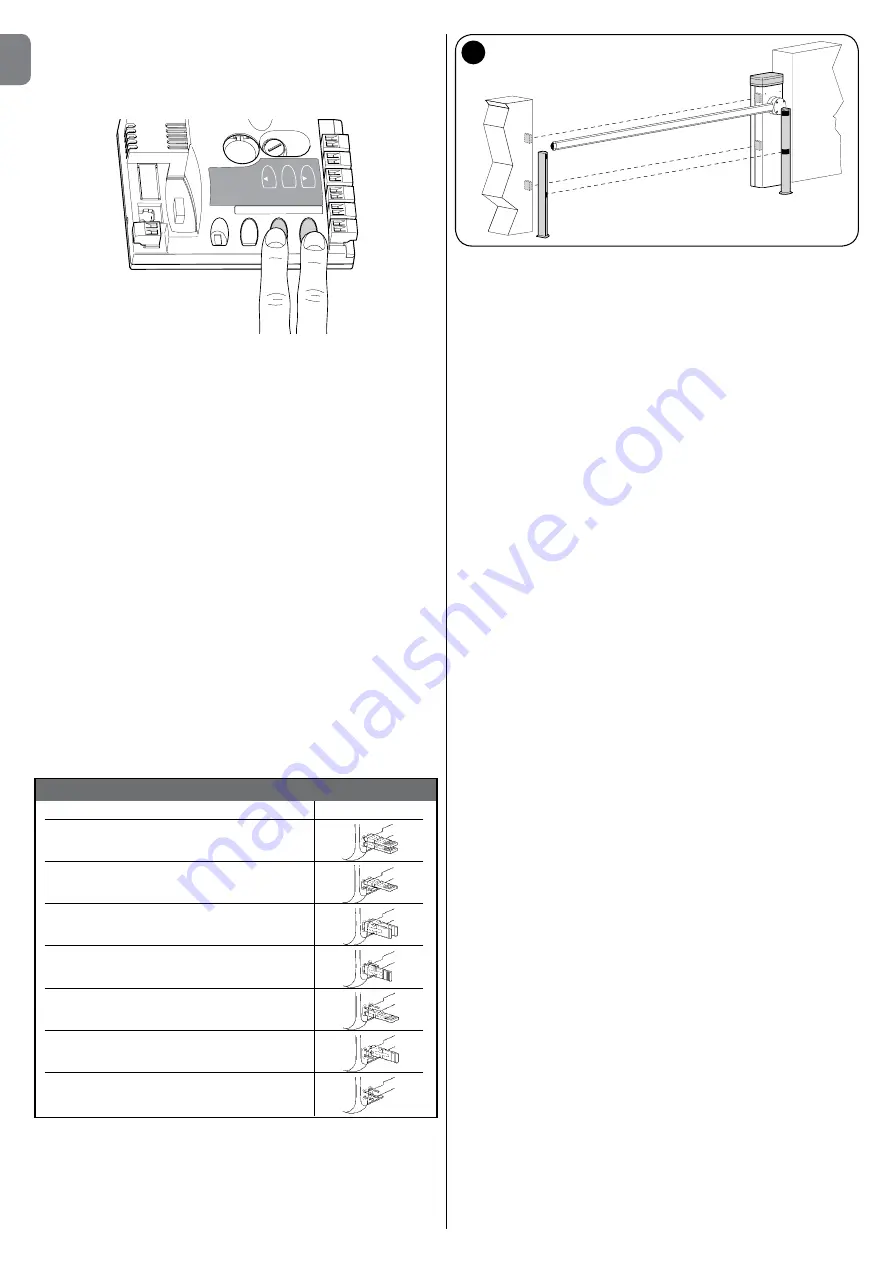
EN
12
– English
8.3 - Adding or removing devices
New devices can be added at any time, connected to the BlueBus and Stop
input or those present can be deleted as required . To do this, proceed as fol-
lows:
01.
Press and hold down “
s
“ and “
Set
” keys at the same time;
02.
Release the buttons when
L1
and
L2
LED’s start flashing very quickly (after
approx. 3 s);
03.
Wait a few seconds for the control unit to finish connected device self-
learning;
04.
At the end of this phase, the
STOP
led must remain lit, while leds
L1
and
L2
turn off (where relevant leds L3 and L4 start flashing).
After performing this procedure, the automation testing procedure must be
performed as described in chapter 5 .1 .
8.3.1 - Bluebus Inlet
This Bluebus system allows device connections to be made using just 2 con-
ductors for both the electricity supply and the communication signals . All devic-
es are connected in parallel on the same 2 Bluebus wires, without the need
to observe polarity; Each device is individually recognized because a unique
address is assigned to it during installation . Bluebus can be used to connect
the following: photocells, safety devices, control devices such as key-boards
and readers for transponder cards, indicator lamps, etc . The control unit recog-
nises each one of the devices connected during the self-learning phase and is
able to detect all possible faults in maximum safety. For this reason each time a
device is connected to or removed from Bluebus the self-learning phase must
be repeated, as described in paragraph 4 .4 .
8.3.2 - Photocells
The Bluebus system enables the control unit to recognise the photocells, con-
trol routing of the relative jumpers (see
Table 13
) and enables assignment of
the correct value for the obstacle detection function . The routing operation is
performed both on TX and RX, positioning the jumpers in the same way with a
check that there are no pairs of photocells with the same address .
The photocells can be installed as shown in
fig. A
.
Important
– After installing
or removing the photocells, the device learning phase must be performed, as
described in paragraph 4 .4 .
It is possible to install the TX or RX photocell inside the caisson of the barrier, in
the space provided (
fig. 43
) .
To install the photocell, proceed as follows:
01.
Extract the board of the photocell from its box by prising it out with a slot-
ted tip screwdriver (
fig. 43-a
) .
IMPORTANT!
- Do not damage the electric
components inside;
02.
Open the box prepared for the photocells, present in the accessory box (
fig.
47-b
);
03.
Block the board on the bottom of the box (
fig. 43-c
);
04.
Pierce the rubber arranged for the passage of the electric cable (
fig. 43-d
);
05.
Route the electric cable and connect it to the terminal of the photocell (
fig.
43-e
);
06.
Close the bottom of the box with the cover, taking care to block the rubber
in its seat (
fig. 43-f
);
07.
Hook the box on the lens on the side of the caisson by making it slide from
top to bottom (
fig. 43-g
) .
8.3.3 - MOTB digital selector and proximity reader for MOMB
transponder cards
The Bluebus system enables connection of up to 4 MOTB digital selectors or 4
MOMB transponder badge readers .
MOTB enables control of the automation, by entering one of the memorised
numerical codes on the keypad .
MOMB enables control of the automation by simply placing the memorised
transponder bade close to the automation .
These devices have an individual code, which is recognised and memorised
by the control unit during the phase for learning all connected devices (see
paragraph 4 .4) .
This prevents an fraudulent attempts to replace a device or use of the automa-
tion by unauthorised persons . For further information, refer to the instruction
manual for MOTB and MOMB .
8.3.4 - STOP Input
The Stop input causes the manoeuvre to stop immediately followed by a short
reverse run . Devices with normally open NO or normally closed NC contact
outputs, optical devices (Opto Sensors), or devices with 8 .2 k
Ω
constant resi-
stance output such as sensitive edges can be connected to this input . The
control unit, during the learning phase, recognises the type of device con-
nected and activates a STOP command when any variation in the learnt status
occurs . When set accordingly, more than one device can be connected to the
STOP input, also different from one another;
• Several NO devices can be connected in parallel, with no limit to the number;
• Several NO devices can be connected in series, with no limit to the number;
• Two devices with an 8 .2K
Ω
constant resistance output can be connected
in parallel; multiple devices must be connected “in cascade” with a single
8 .2K
Ω
termination resistance;
• An NO and NC type combination is also possible, placing the 2 contacts in
parallel . In this case, a 8 .2 K
Ω
resistance must be placed in series with the
NC contact; this also enables the combination of 3 devices: NO, NC and 8 .2
K
Ω
.
Caution
– If the STOP input is used to connect devices with safety functions,
only the devices with a constant resistance of 8,2 K
Ω
or OPTO SENSOR opti-
cal devices guarantee adeguate safety levels against faults .
For connection of an optical device type OPTO SENSOR make the connections
as shown in
fig. 44
. The maximum current provided on the 12 Vdc line is 40 mA.
8.4 - Diagnostics
Some devices are able to emit signals that serve to recognise their state of
operation or possible faults .
8.4.1 - Signals of control unit
The leds of the terminals and the keys on the control unit (
fig. 45
) emit special
signals both to indicate normal operation and possible faults .
Tables 14
and
15
describe the cause and solution for each type of signal .
O
p
en
St
op
Se
t
Clo
se
Fuse 1AT
L1
L2
L3
L4
L5
L6
L7
L8
TABLE 13 - PHOTOCELL ADDRESSES
Photocell Jumpers
PHOTO
Photocell h = 50
activated on closure
PHOTO II
Photocell h = 100
activated on closure
PHOTO 1
Photocell h = 50
activated on closure
PHOTO 1 II
(
*
)
Photocell h = 100
activated on closure
PHOTO 2
Photocell activated on opening
(inverts on closing)
PHOTO 2 II
Photocell activated on opening
(inverts on closing)
PHOTO 3
Single photocell activated on opening
and closing
F
F
F 1 II
F 1 II
F II
F II
F 1
F 1
A
Summary of Contents for S4BAR
Page 2: ......
Page 20: ......
Page 40: ......
Page 60: ......
Page 80: ......
Page 100: ......
Page 120: ......
Page 140: ......
Page 143: ...I I 1 A B C B 330 mm 2 179 5 mm 1146 mm 826 mm 4000 mm 3 b a d e f g h c...
Page 144: ...II II 5 A B C 1 2 4...
Page 145: ...III III 9 10 90 6 A C B 7 8 B A...
Page 146: ...IV IV 14 A B 15 A B 11 A B 12 13 A B...
Page 147: ...V V 16 A B 17 18...
Page 148: ...VI VI 20 180 21 C C A B 1cm 1cm 19 A C B...
Page 149: ...VII VII 22 23 26 L N 24 1 2 25...
Page 151: ...IX 30 A A B STOP 31 A B...
Page 152: ...X 32 A B C D STOP 33 A B 34...
Page 154: ...XII 300 200 700 500 39 300 200 700 500 150 40 41...
Page 155: ...a c d e b F2 F1 42 43 XIII...
Page 156: ...XIV 44 O pe n L1 L2 L3 L4 L5 L6 L7 L8 St op Se t Cl os e Fuse 1AT 45 f g...
Page 157: ......
Page 158: ......
Page 159: ......





























