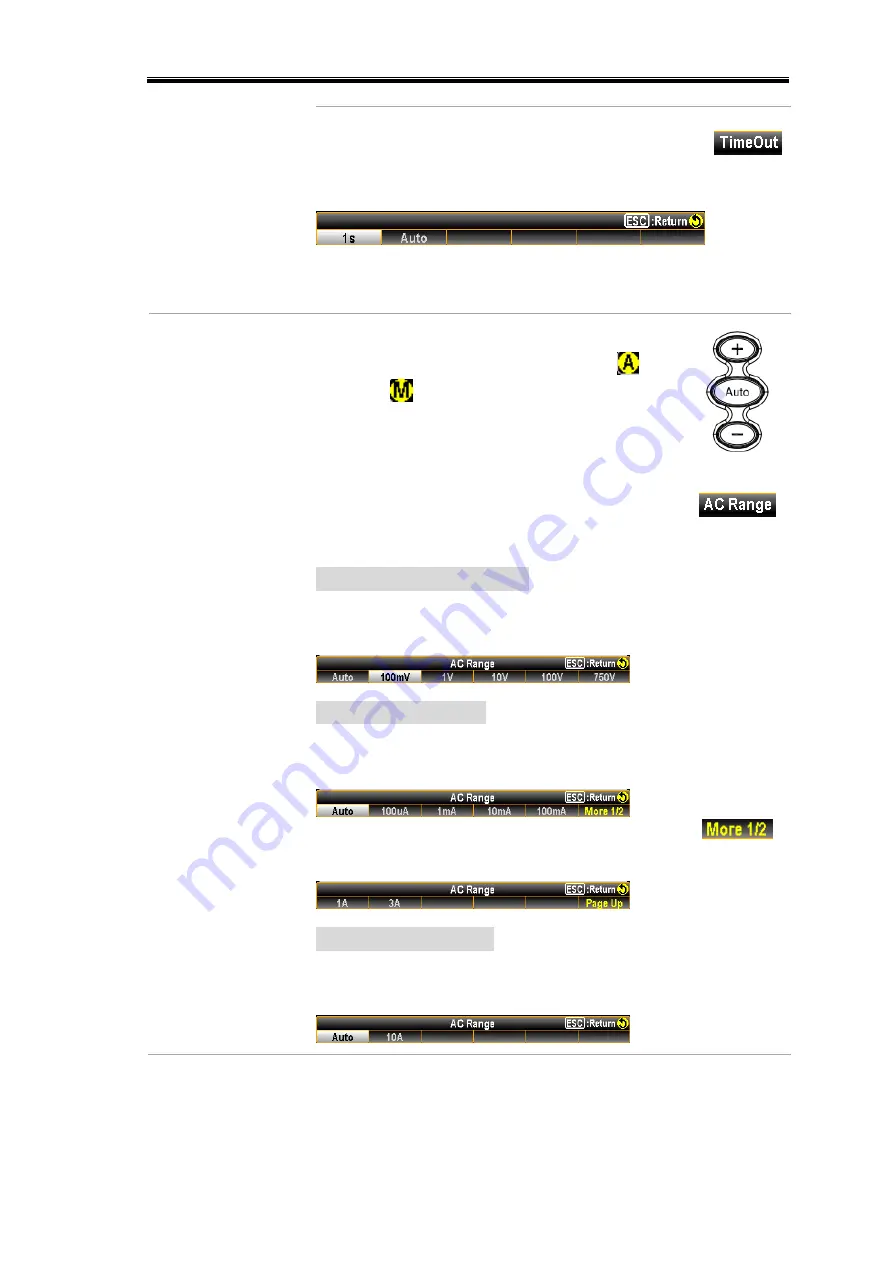
BASIC MEASUREMENT
49
Press the F5 key to enter timeout menu. Click
the F1
–
F2 key for the desired timeout setting.
See the figure below with available options.
No
te: When selecting “Auto”, the timeout
setting will fully sync with the gate time value.
F1 (AC Range) key
to manually select
range setting
Press the “+” or the “
-
” key to
promptly
select the range. The Auto indicator
turns to
indicating Manual range
selection. If the appropriate range is
unknown, select the highest range.
You can also press the F1 (AC Range) key to
select a range for the measurement.
Depending on the InJack setting, the
available options vary. See examples below.
When InJack is Voltage:
Press the F1 to F6 key to select a desired
range for the measurement.
When InJack is 3A:
Press the F1 to F5 key to select a desired
range for the measurement.
Press the F6 (More 1/2) key for next page
with more options as figure shown below.
When InJack is 10A:
Press the F1 to F2 key to select a desired
parameter for the measurement.
Summary of Contents for DM2571
Page 1: ...NF Corporation DIGITAL MULTIMETER DM2571 USER MANUAL ...
Page 2: ......
Page 3: ...DA00078064 002 DIGITAL MULTIMETER DM2571 USER MANUAL ISO 9001 CERTIFIED MANUFACTURER ...
Page 76: ...DM2571 User Manual 72 ...
Page 137: ...SYSTEM FIRMWARE 133 SYSTEM FIRMWARE View System Info 134 Firmware Update 135 ...
Page 176: ...DM2571 User Manual 172 ...
Page 177: ...SCREENSHOT LOG 173 SCREENSHOT LOG Capture 174 Save Reading 177 ...
Page 244: ...DM2571 User Manual 240 ...
Page 261: ...REMOTE CONTROL 257 SAV 328 SRE 328 SRE 328 STB 328 TRG 329 WAI 329 ...
Page 334: ...DM2571 User Manual 330 Status system The diagram below is a description of the status system ...
Page 362: ......
Page 363: ......
Page 364: ......
Page 366: ......
Page 368: ......






























