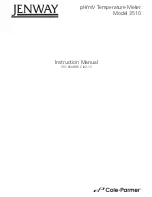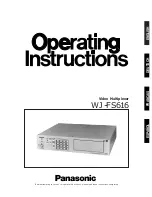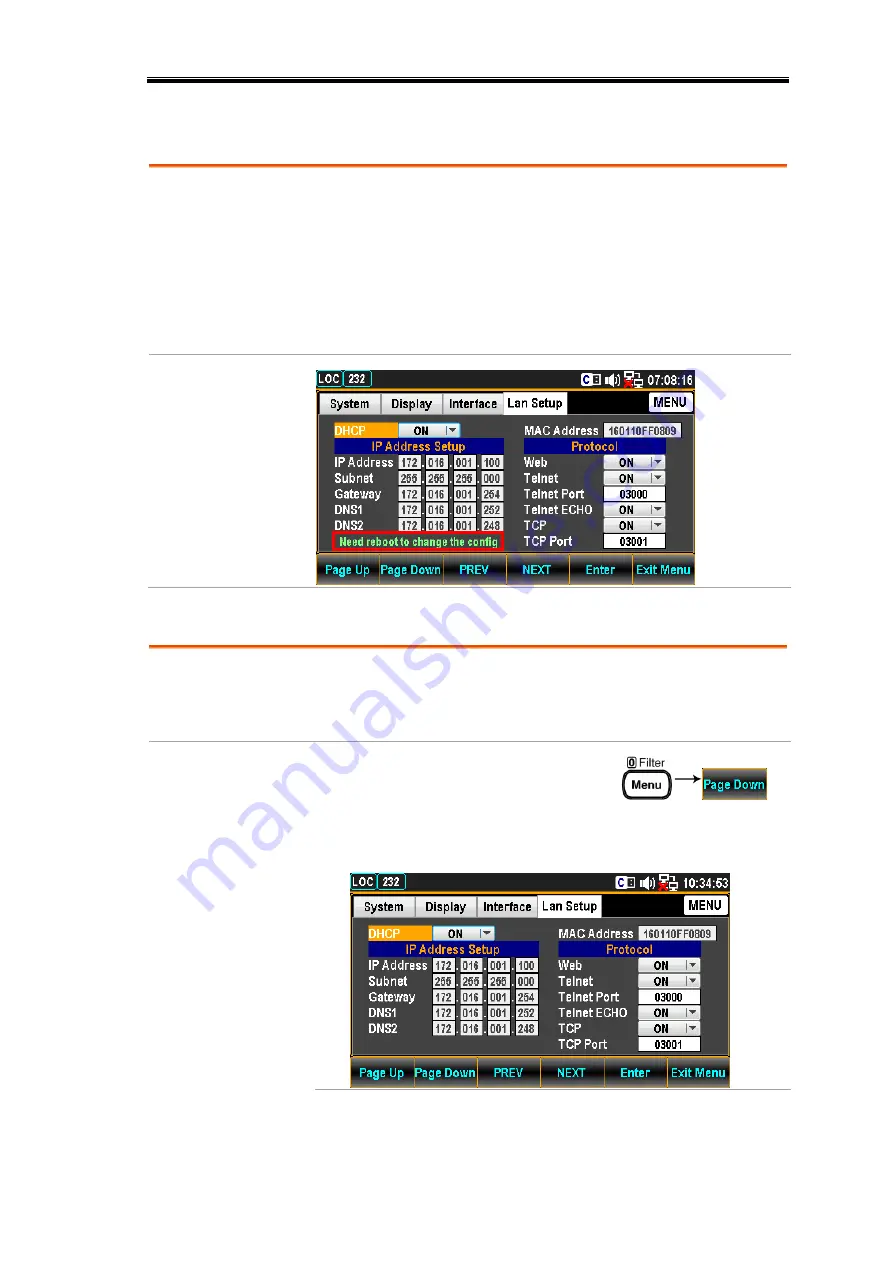
REMOTE CONTROL
221
Reboot LAN Setup
Background
To reboot is used to reset the Ethernet configuration
when new settings have been made. When the Lan Setup
settings have been edited, reboot(turn on the power
again) to validate the changes and reset the Ethernet to
the new configuration settings. New Ethernet
configuration settings are only updated after the DM2571
has been reset.
NOTE
Configure Ethernet Interface to DHCP
Background
The DM2571 supports DHCP to have an IP address and
other configuration parameters automatically assigned by
a DHCP server.
DHCP
Configuration
1.
Press the Menu key, and then
the Page Down key repeatedly
until the Lan Setup
configuration menu appears.
Summary of Contents for DM2571
Page 1: ...NF Corporation DIGITAL MULTIMETER DM2571 USER MANUAL ...
Page 2: ......
Page 3: ...DA00078064 002 DIGITAL MULTIMETER DM2571 USER MANUAL ISO 9001 CERTIFIED MANUFACTURER ...
Page 76: ...DM2571 User Manual 72 ...
Page 137: ...SYSTEM FIRMWARE 133 SYSTEM FIRMWARE View System Info 134 Firmware Update 135 ...
Page 176: ...DM2571 User Manual 172 ...
Page 177: ...SCREENSHOT LOG 173 SCREENSHOT LOG Capture 174 Save Reading 177 ...
Page 244: ...DM2571 User Manual 240 ...
Page 261: ...REMOTE CONTROL 257 SAV 328 SRE 328 SRE 328 STB 328 TRG 329 WAI 329 ...
Page 334: ...DM2571 User Manual 330 Status system The diagram below is a description of the status system ...
Page 362: ......
Page 363: ......
Page 364: ......
Page 366: ......
Page 368: ......