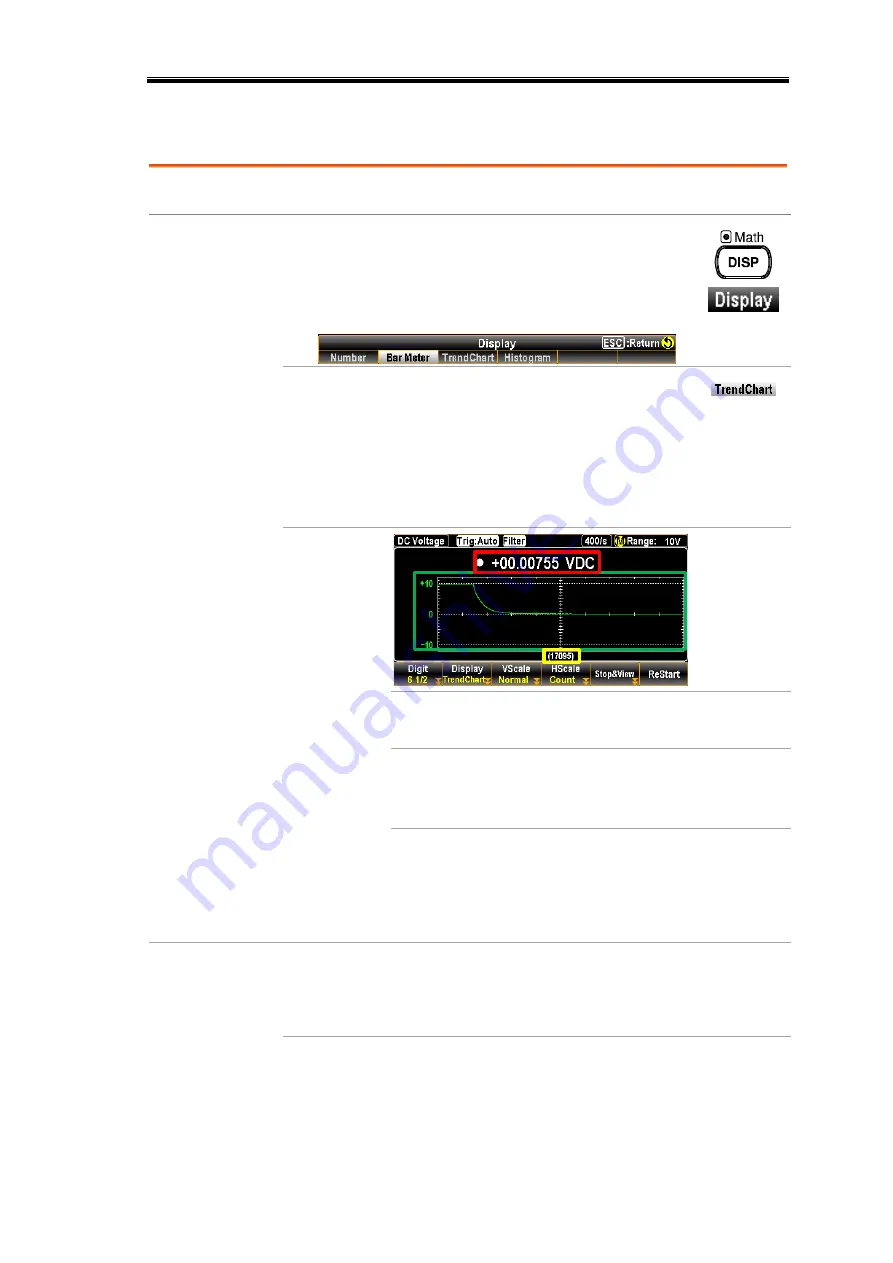
DISPLAY SETTING
189
Trend Chart
Background
Shift to the Trend Chart display for each measurement.
Step
1.
Press the DISP key followed by clicking the
F2 (Display) key, the Display menu appears
where several display options are available for
selection.
2.
Press the F3 (TrendChart) key, the screen
shows the Trend Chart mode for
measurement display. The measured value is
presented in the trend chart way for viewing,
along with the maximum digits display
depending on the Digit selection.
Display
Red Sect.
It indicates the currently measured
value in number display.
Green Sect. It indicates the latest
measurements of 400 counts in
the intuitive trend chart.
Yellow Sect. The total counts of measurement
with the maximum of 100,000.
Only 400 counts, however, can be
displayed in the trend chart at once.
F3 (VScale)
key to define
vertical scale
Backgro
und
Press the F3 (Scale) key to enter the VScale
Setup menu where Normal and Manual options
are available for selection.
Summary of Contents for DM2571
Page 1: ...NF Corporation DIGITAL MULTIMETER DM2571 USER MANUAL ...
Page 2: ......
Page 3: ...DA00078064 002 DIGITAL MULTIMETER DM2571 USER MANUAL ISO 9001 CERTIFIED MANUFACTURER ...
Page 76: ...DM2571 User Manual 72 ...
Page 137: ...SYSTEM FIRMWARE 133 SYSTEM FIRMWARE View System Info 134 Firmware Update 135 ...
Page 176: ...DM2571 User Manual 172 ...
Page 177: ...SCREENSHOT LOG 173 SCREENSHOT LOG Capture 174 Save Reading 177 ...
Page 244: ...DM2571 User Manual 240 ...
Page 261: ...REMOTE CONTROL 257 SAV 328 SRE 328 SRE 328 STB 328 TRG 329 WAI 329 ...
Page 334: ...DM2571 User Manual 330 Status system The diagram below is a description of the status system ...
Page 362: ......
Page 363: ......
Page 364: ......
Page 366: ......
Page 368: ......






























