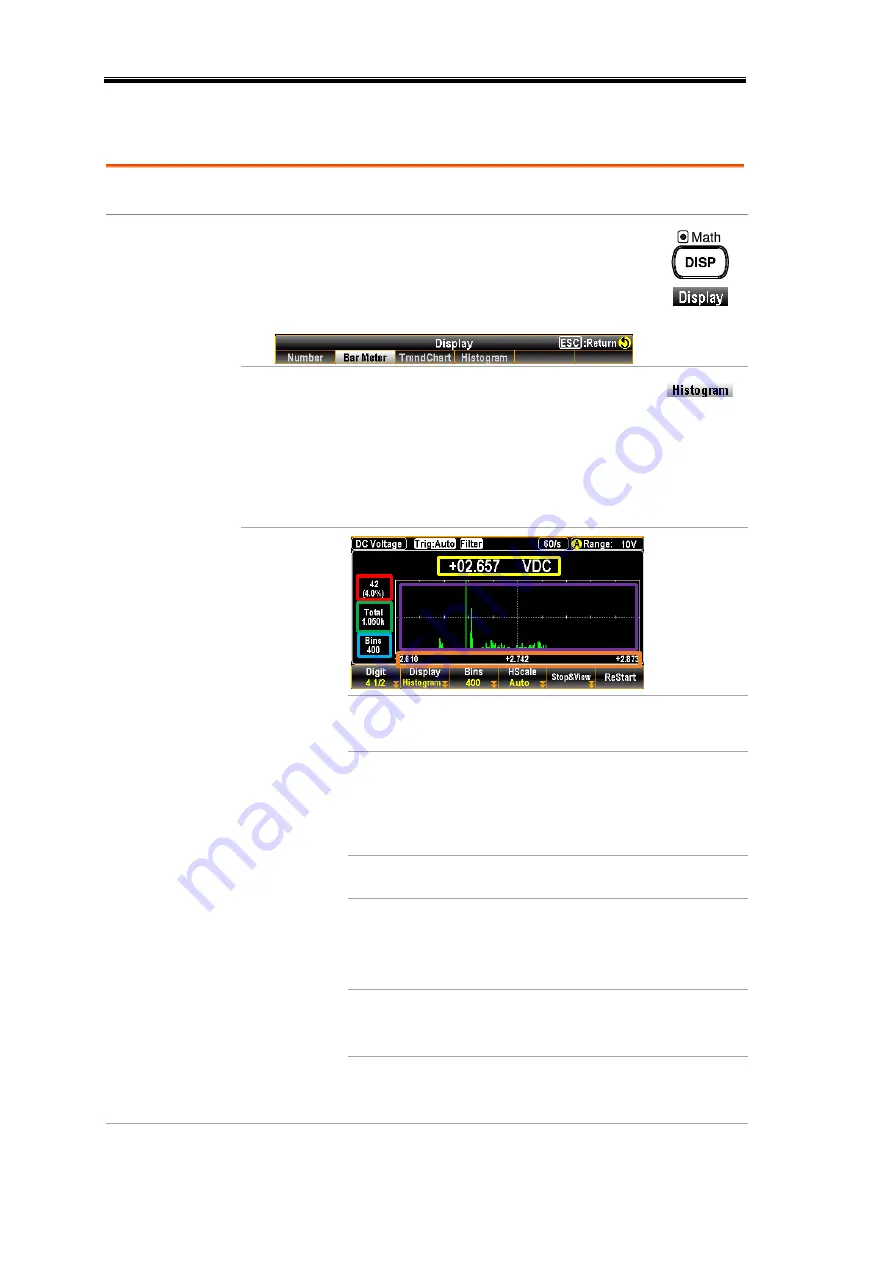
DM2571 User Manual
198
Histogram
Background
Shift to the Histogram display for each measurement.
Step
1.
Press the DISP key followed by clicking the
F2 (Display) key, the Display menu appears
where several display options are available for
selection.
2.
Press the F4 (Histogram) key, the screen
shows the Histogram mode for measurement
display. The measured value is presented in
the way of histogram for viewing, along with
the maximum digits display depending on the
Digit selection.
Display
Green Sect. It indicates the total measured bins
accumulated currently.
Red Sect.
It indicates bins of the highest
section of measured values with its
affiliated percentage from the total
counts of measurements.
Yellow Sect. The currently measured value.
Purple Sect. The histogram display for the
measured bins. Up to the 400 latest
bins can be shown concurrently.
Blue Sect. The maximum bin numbers
displayed within the purple section.
Orange
Sect.
The range of horizontal scale of
histogram display.
Summary of Contents for DM2571
Page 1: ...NF Corporation DIGITAL MULTIMETER DM2571 USER MANUAL ...
Page 2: ......
Page 3: ...DA00078064 002 DIGITAL MULTIMETER DM2571 USER MANUAL ISO 9001 CERTIFIED MANUFACTURER ...
Page 76: ...DM2571 User Manual 72 ...
Page 137: ...SYSTEM FIRMWARE 133 SYSTEM FIRMWARE View System Info 134 Firmware Update 135 ...
Page 176: ...DM2571 User Manual 172 ...
Page 177: ...SCREENSHOT LOG 173 SCREENSHOT LOG Capture 174 Save Reading 177 ...
Page 244: ...DM2571 User Manual 240 ...
Page 261: ...REMOTE CONTROL 257 SAV 328 SRE 328 SRE 328 STB 328 TRG 329 WAI 329 ...
Page 334: ...DM2571 User Manual 330 Status system The diagram below is a description of the status system ...
Page 362: ......
Page 363: ......
Page 364: ......
Page 366: ......
Page 368: ......






























