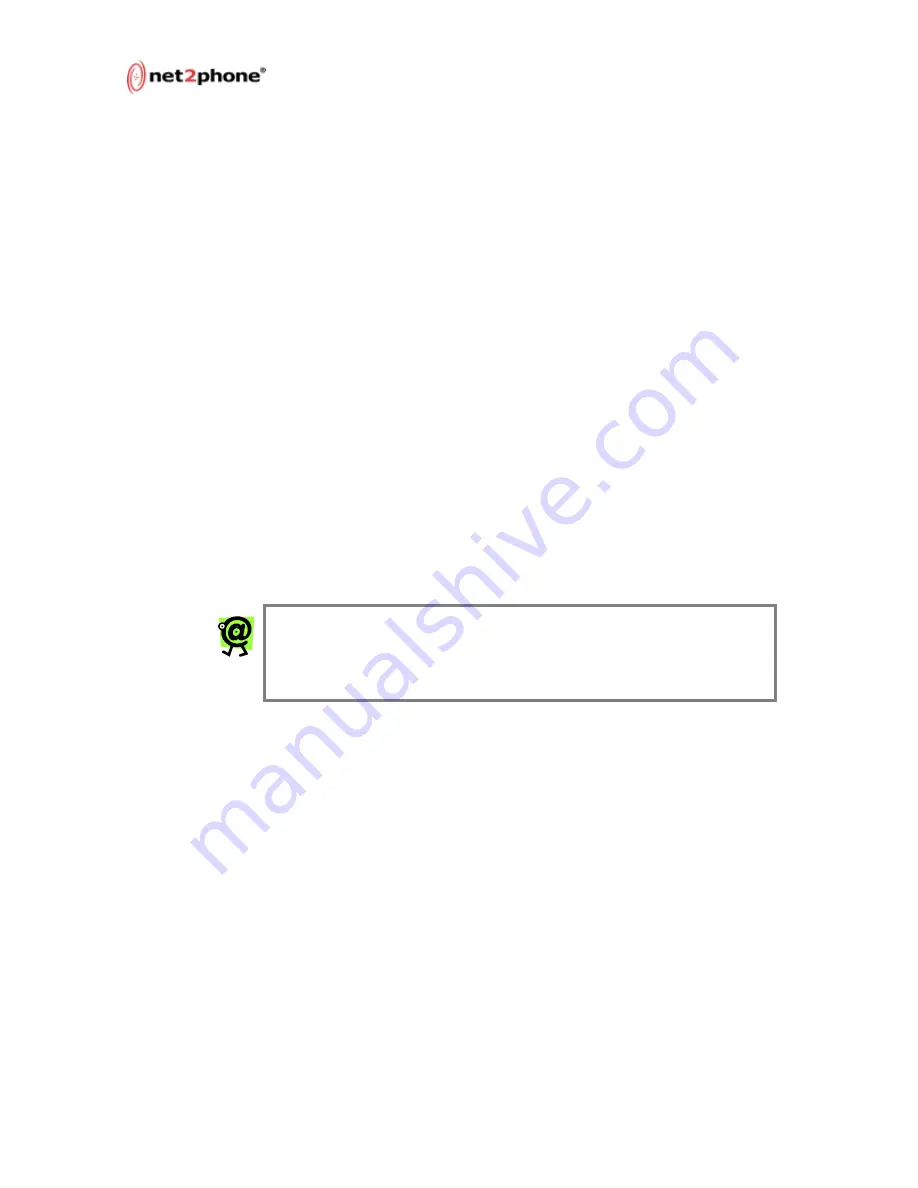
Max 8/16 and T1/E1 User’s Guide – Chapter 4
Page 22
Any of the parameters on the Network and Voice Configuration page
can be modified by simply entering the desired values into the
respective boxes.
The IP Configuration table displays all the Max 8/16 or T1/E1 ’s IP-
related parameters.
The Voice Configuration table displays the Jitter Buffer Bounds, which
are used to control the Quality of Service (QoS). The upper and lower
bounds can be changed; larger bounds produce less packet loss,
while smaller bounds produce more packet loss. However, packet
delay increases with the bounds size. The default values in this table
should not normally be changed.
DHCP users: If your LAN is using DHCP addresses, you do not have
to configure this page. You may proceed directly to Configuring
Firewalls, below.
Static address users: Your IP address and netmask are already
present in the IP Configuration table (you entered them previously).
Now you need to enter the additional IP parameter information you
obtained from your LAN administrator:
Default Gateway
DNS Server IP (Primary)
DNS Server IP (Secondary)
Domain Name (if applicable)
NOTE: If a default gateway address or a DNS server
address is not used, the value 0.0.0.0 must be entered
into their respective boxes. If the boxes are left blank, the
modified configuration settings will not be saved.
The Network Configuration table displays the doorman IP addresses
and ports, and the TCP/UDP start ports.
The Port Numbers parameters must be changed to permit access
when a LAN’s firewall permits only pre-assigned TCP/UDP port
numbers to be used.
The NIC code entry has been added to the Network Configuration
table for controlling the remote access to the Max 8/16 or T1/E1
device. Only the user with the account number belonging to the
designated NIC code can access the device. The NIC code can be
obtained from Net2Phone. To protect users, NIC configuration is
password protected and can only be changed by reseller support at
Net2Phone.
















































