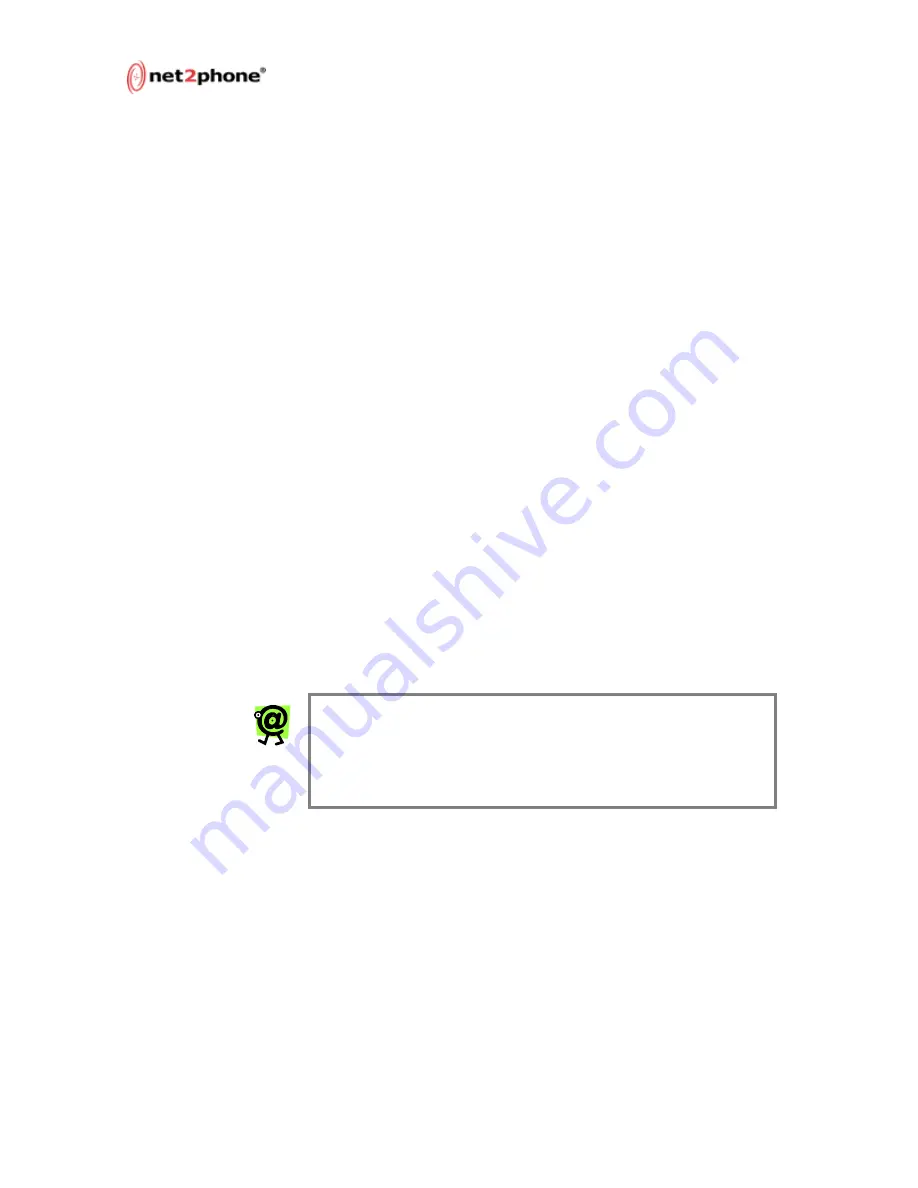
Max 8/16 and T1/E1 User’s Guide – Chapter 1
Page 3
4. With FXS interfaces: a corded or cordless analog telephone,
and additional analog devices as desired for each port.
Optional: a PBX, APBX, or KPS with an analog trunk card
installed.
5. With FXO interfaces: a PBX, APBX, or KPS with an analog line
card installed.
6. A Net2Phone account number and PIN (available from your
reseller).
7. A separate port with its own telephone line connection to the
PBX, or to an analog telephone, is required for each
concurrent telephone call (or conversation) desired. For
example, if you need the capability for five concurrent calls,
then the Max must have at least five ports, each connected to
the PBX or to an analog telephone.
Additional Requirements
To configure and manage the unit, you will need:
A PC or Mac workstation with any recent Web browser,
connected to the LAN.
For a Max with FXO interfaces only (for initial LAN
configuration):
•
HyperTerminal PC application (included in all Microsoft
operating systems), or an equivalent terminal-
emulator application.
•
Standard serial cable (see Connecting to the Max
8/16 or T1/E1 Through a Serial Cable on page 13
in this Guide).
NOTE: On a Max 8/16 or T1/E1 without FXS ports
installed, the LAN settings must be configured using
a PC with a serial cable connection. For details, see
Connecting to the Max 8/16 or T1/E1 Through a
Serial Cable on page 11 in this Guide.
Hardware Setup Procedure
A Hardware Installation Guide that describes hardware installation,
cabling, and safety-related issues was provided along with your Max
8/16 or T1/E1 unit. Please read that manual in its entirety before
beginning your hardware installation. Make sure you completely
understand the issues discussed and, in particular, the safety
warnings given.
To set up your Max 8/16 or T1/E1:
1. Determine what kind of ports your unit contains and their
locations (if you do not already know).









































