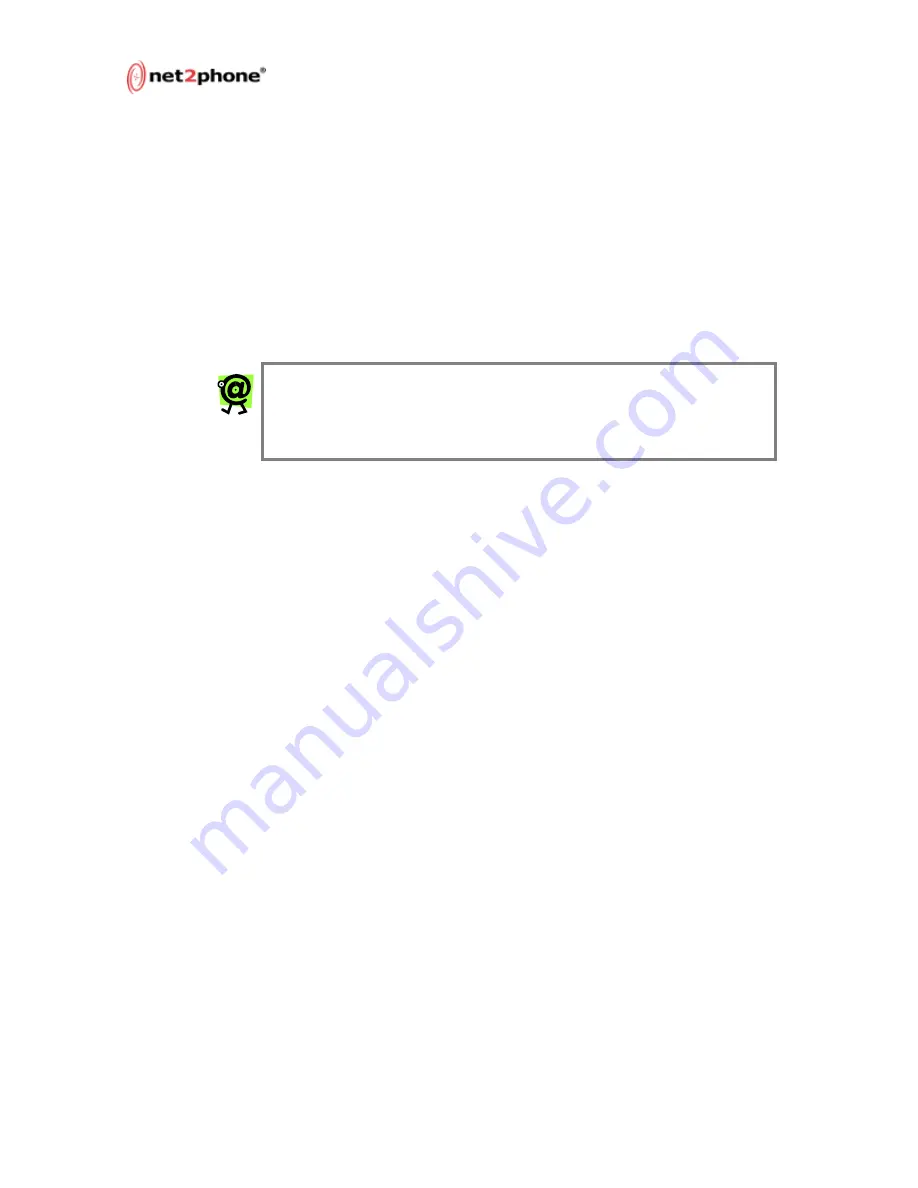
Max 8/16 and T1/E1 User’s Guide – Chapter 5
Page 56
Recording a Custom Voice Message File
1. Connect an analog telephone to FXS port #1 on the Max 8/16
or T1/E1. (If you need help with port numbering, refer to
Physical Port Numbering on page 4 in this Guide.)
2. Establish a serial connection from your PC to the Max 8/16.
(Refer to Connecting to the Max 8/16 Through a Serial
Cable on page 11 in this Guide.)
3. Change the current directory to
n2p:test/vocfile
>
. (For
help with navigating at a command line, see Section 1 of the
Max Command Reference Guide.)
NOTE:
n2p
is the Max’s default system name. If you have
assigned a new system name, your root directory prompt
will contain the new name you assigned, instead of
n2p
.
For example,
my_name:test/vocfile
>
.
4. Lift the telephone handset.
5. Type
record
<file number> <recording time in sec> at
the command line on the PC. Recording starts as soon as the
Enter key is pressed, and ends after <recording time in sec>
seconds.
6. Type
play
<file number> to check the recorded message.
If the recording is incorrect or a different message is desired,
repeat Step 5.
7. After you create (or upload) a new file, you must save it to NV
(Non-Volatile) memory. To save the file, change the current
directory to
n2p:config>
and type
save
.
The new vocfile is not activated until you reboot the Max 8/16
system.
8. Reset the system using one of the three options:
•
Type
/system/reset
at the command line.
•
Power-off the unit, wait 10 seconds, and turn it on
again.
•
Use the Restart System link in the Web Manager, as
described in Restart System on page 46 in this
Guide.
9. To confirm that the new message is functioning, dial
***1
from the telephone.






























