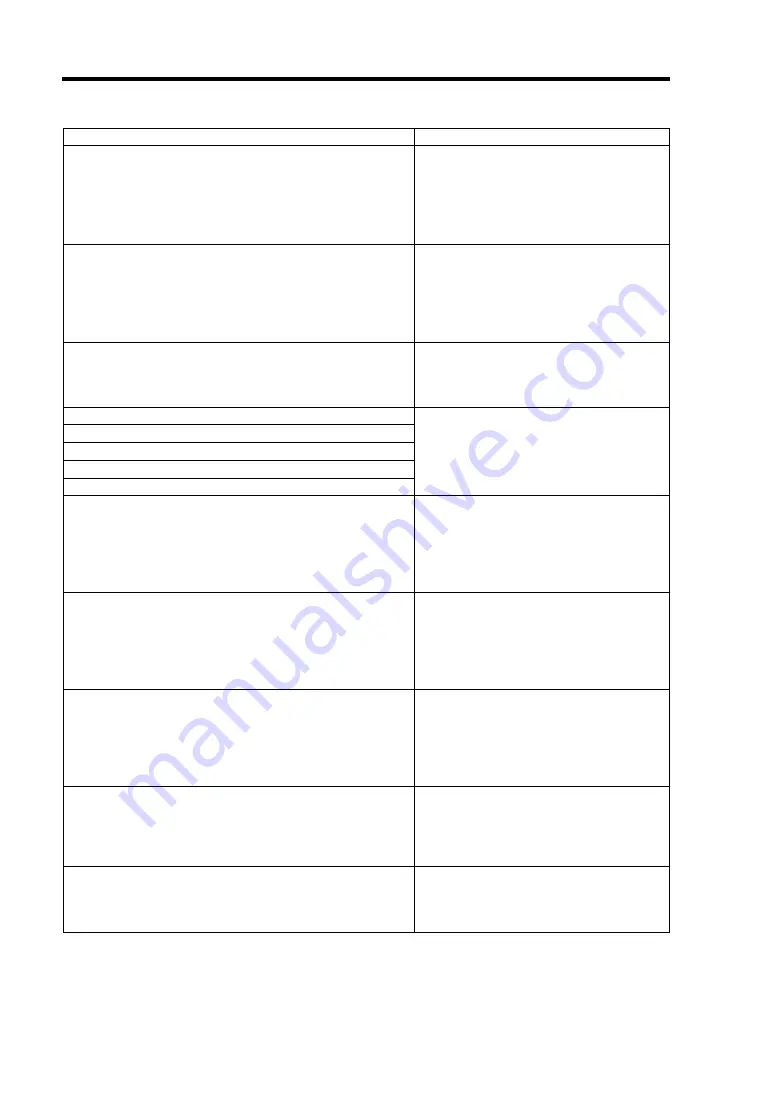
8-6 Troubleshooting
On-screen error message
Action
8450
Can't Read FRU on CPU Unit Type I Mezzanine
Power off and reboot the CPU blade.
Also make sure the mezzanine card is
correctly installed in Type I mezzanine
card slot.
If the error persists, contact your service
representative.
8451
Can't Read FRU on CPU Unit Type II Mezzanine Power off and reboot the CPU blade.
Also make sure the mezzanine card is
correctly installed in Type II mezzanine
card slot.
If the error persists, contact your service
representative.
Expansion Rom not initialize
Run the BIOS SETUP utility to disable
the use of expansion ROM area and PCI
slot OptionROM. If the error persists,
contact your service representative.
Invalid System Configuration Data
Contact your service representative.
Resource Conflict
System Configuration Data Read error
System Configuration Data Write error
WARNING: IRQ not configured
All of the disks from your previous configuration are
gone. If this is an unexpected message, then please
power off your system and check your cables to ensure
all disks are present.
Press any key to continue, or 'C' to load the
configuration utility.
Check if hard disk drives are connected
properly.
If the same error persists, contact your
service representative.
An enclosure was found that contains both SAS and
SATA drives, but this controller does not allow mixed
drive types in a single enclosure. Please correct the
problem then restart your system.
Press any key to continue, or 'C' to load the
configuration utility.
RAID Controller may be faulty. Contact
your service representative to replace
the RAID Controller.
Cache data was lost due to an unexpected power-off or
reboot during a write operation, but the adapter has
recovered. This could be due to memory problems, bad
battery, or you may not have a battery installed.
Press any key to continue or 'C' to load the configuration
utility.
Run WebBIOS or Universal RAID Utility
to check the setting for cache mode. If
forced write-back is specified, change it
to constant write back or write through
mode.
Entering the configuration utility in this state will result in
drive configuration changes. Press 'Y' to continue
loading the configuration utility or please power off your
system and check your cables to ensure all disks are
present and reboot.
Check if the device is connected
properly. Contact your service
representative to replace the RAID
Controller
Firmware version inconsistency was detected. The
adapter has recovered, but cached data was lost.
Press any key to continue, or 'C' to load the
configuration utility.
Please contact your service
representative.
Summary of Contents for Express5800/B120b
Page 14: ...viii This page is intentionally left blank ...
Page 97: ...Configuring Your Server 4 47 Property of Hard disk drive of Universal RAID Utility ...
Page 194: ...5 58 Installing the Operating System with Express Setup This page is intentionally left blank ...
Page 224: ...7 6 Maintenance This page is intentionally left blank ...
Page 300: ...9 38 Upgrading Your Server This page is intentionally left blank ...
Page 302: ...A 2 Specifications This page is intentionally left blank ...
Page 377: ...Installing the Operating System B 75 4 Activate Windows The Windows activation is complete ...
Page 382: ...B 80 Installing the Operating System This page is intentionally left blank ...
















































