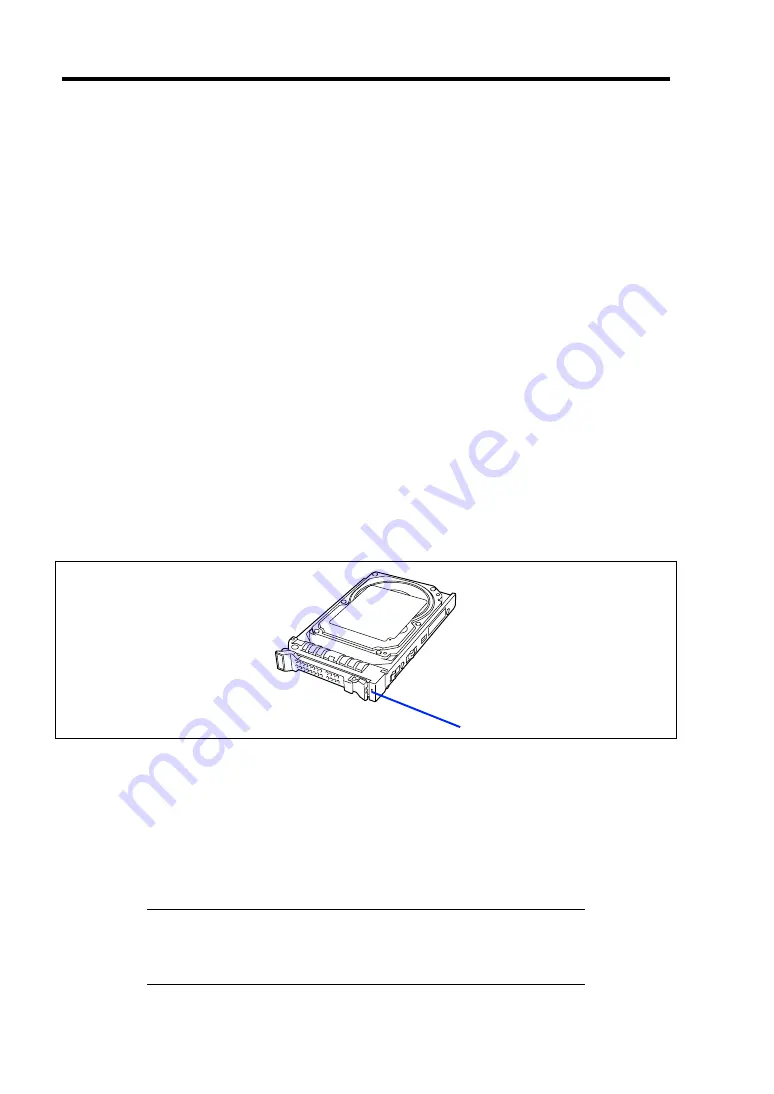
2-14 General Description
LAN (1 - 2) Link/Access Lamps
The lamp goes on when LAN port is connected to the network. The lamp blinks when data is being
transmitted. When the CPU blade is powered on and the LAN cable is connected, the lamp on LAN
port for which the link is being established goes on. The connection of LAN port is physically
controlled by the EM card and the switch module installed in the Blade Enclosure.
To check connection status of LAN port, refer to the User's Guide of the EM card and the switch
module installed in the Blade Enclosure.
ID Lamp
Pressing the ID switch brings the lamp to light, and pressing again brings the lamp to go off. The ID
lamp is intended to identify a specific CPU blade in the system in which more than one CPU blade
is installed. Making this lamp being lit can help the maintenance work to identify the faulty device.
If you press the ID switch, the lamp goes on. When the recognize command is received from
management software such as NEC ESMPRO Manager, the lamp blinks.
You may use the remote control feature of EXPRESSSCOPE Engine 2 (BMC) to perform the same
operation as using the ID switch on the server.
Hard Disk Drive
A single hard disk drive includes one lamp.
The lamp lights while accessing to a hard disk drive occurs (however, if the hard disk drive is
operated in the array configuration using SW RAID, the lamp operates only in the OS boot status).
The lamp is lit amber if a hard disk drive cannot be interfaced with the CPU blade correctly due to a
hardware fault in the CPU blade or another failure.
In the disk array configuration, the lamp blinks green or amber alternately while the disk array is
rebuilt (this does not indicate an error). After the rebuilding completes, the lamp returns to the
normal indication. If the rebuilding fails, the lamp is lit amber.
NOTE:
DISK ACCESS lamp flashes frequently even while the hard
disk drive is not accessed. The DISK ACCESS lamp flashes if Patrol
Read is running. With SATA hard disk drive, the DISK ACCESS lamp
may stay on.
DISK ACCESS lamp
Summary of Contents for Express5800/B120b
Page 14: ...viii This page is intentionally left blank ...
Page 97: ...Configuring Your Server 4 47 Property of Hard disk drive of Universal RAID Utility ...
Page 194: ...5 58 Installing the Operating System with Express Setup This page is intentionally left blank ...
Page 224: ...7 6 Maintenance This page is intentionally left blank ...
Page 300: ...9 38 Upgrading Your Server This page is intentionally left blank ...
Page 302: ...A 2 Specifications This page is intentionally left blank ...
Page 377: ...Installing the Operating System B 75 4 Activate Windows The Windows activation is complete ...
Page 382: ...B 80 Installing the Operating System This page is intentionally left blank ...















































