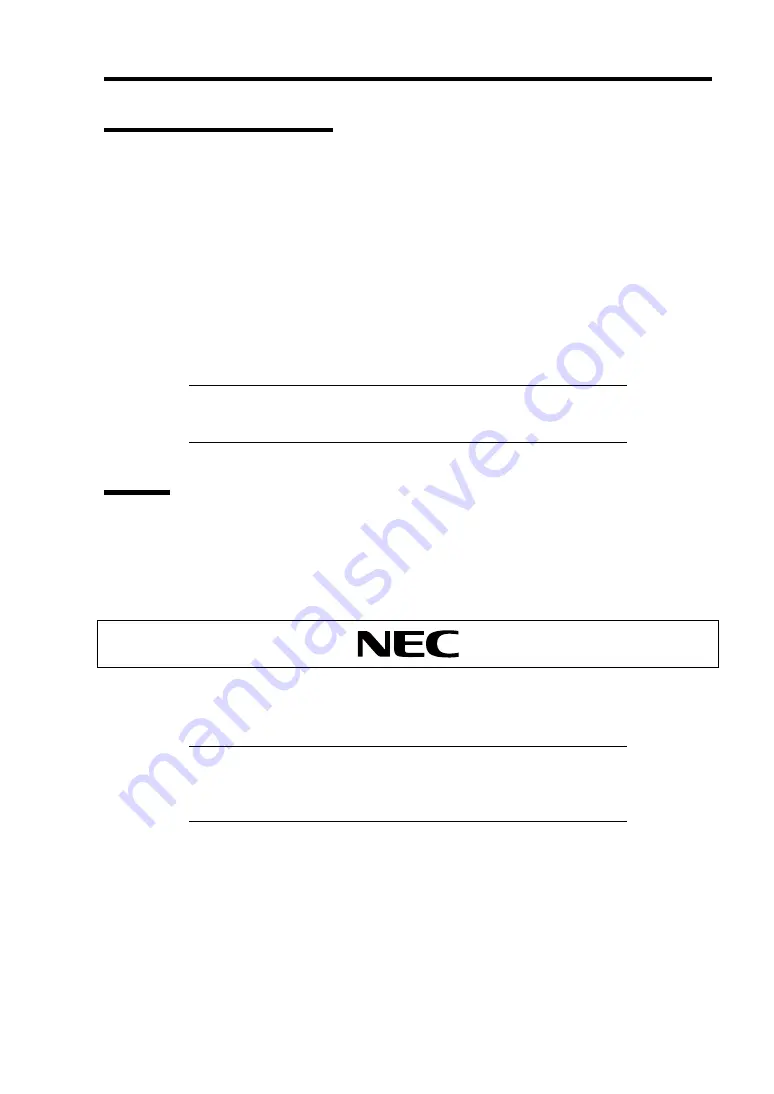
General Description 2-17
Power-off of Blade Server
There are the following three ways to turn off the power of the CPU blade.
1.
Power-off by OS shutdown
2.
Power-off from CPU Blade
Press the POWER switch on the panel of the CPU blade
3.
Power-off from Remote Console
The power of the CPU blade can be turned off by using "OS Shutdown" in remote control
feature of EXPRESSSCOPE Engine 2 (BMC).
The POWER lamp on the CPU blade of which power was turned off goes on amber.
NOTE:
To power-off from CPU blade or remote console, the OS must
be set so that it starts shutdown process when the POWER switch on
the CPU blade is pressed.
POST
POST (Power On Self-Test) is the self-diagnostic program stored in the CPU blade.
When you power on the CPU blade, the system automatically runs POST to check the mother board,
ECC memory module, CPU module, keyboard, and mouse. POST also displays messages of the
BIOS SETUP utility, such as the start-up message, while in progress.
With the factory setup of the CPU blade, the NEC logo appears on the display unit (if connected)
while POST is in progress. To display the POST check results, press
Esc
.
NOTE:
You can set the POST check results to appear on the display
unit without pressing
Esc
. To do so, select "Enabled" for "Boot-time
Diag Screen" under the Advanced menu of the BIOS SETUP utility.
See Chapter 4 for details.
You don't always need to check the POST check results. Check messages that POST displays when:
you use the blade server for the first time.
the server appears to fail.
an error message appears on the display unit.
Summary of Contents for Express5800/B120b
Page 14: ...viii This page is intentionally left blank ...
Page 97: ...Configuring Your Server 4 47 Property of Hard disk drive of Universal RAID Utility ...
Page 194: ...5 58 Installing the Operating System with Express Setup This page is intentionally left blank ...
Page 224: ...7 6 Maintenance This page is intentionally left blank ...
Page 300: ...9 38 Upgrading Your Server This page is intentionally left blank ...
Page 302: ...A 2 Specifications This page is intentionally left blank ...
Page 377: ...Installing the Operating System B 75 4 Activate Windows The Windows activation is complete ...
Page 382: ...B 80 Installing the Operating System This page is intentionally left blank ...






























