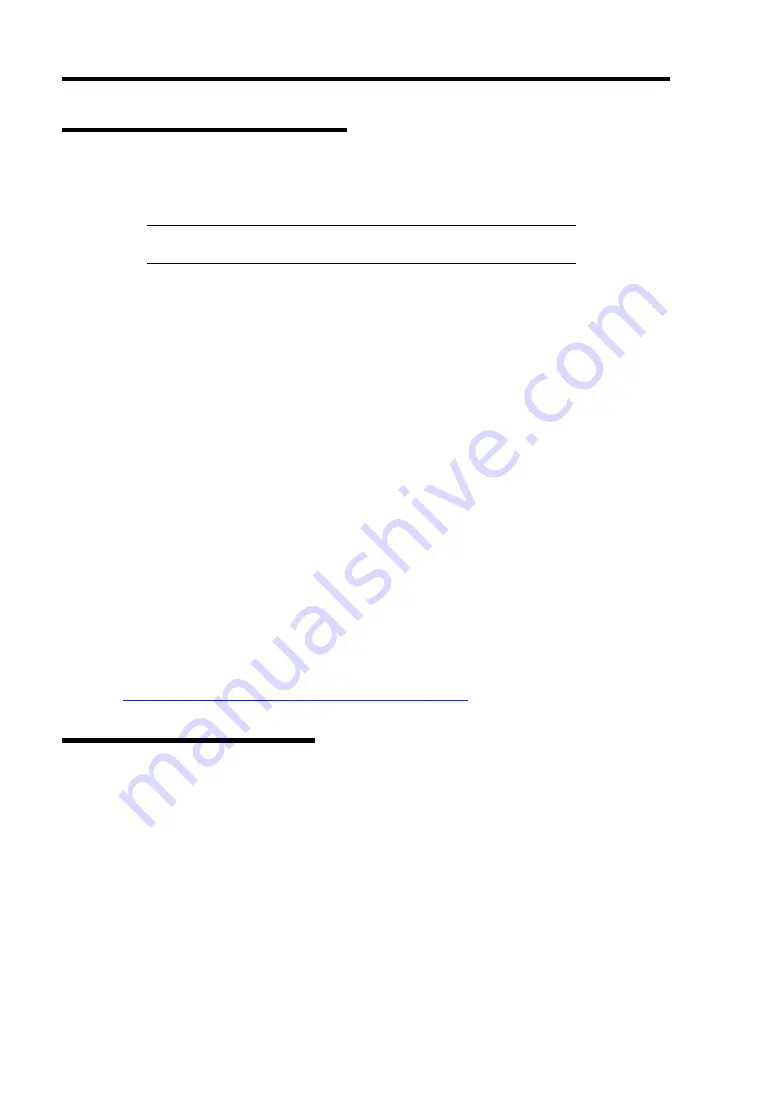
5-24 Installing the Operating System with Express Setup
The procedure to set PAE option
If your 32-bit system has a memory capacity in excess of 4GB, setting PAE option will enable the
system to be installed with over 4GB of memory.
IMPORTANT:
"PAE option" is not supported on Windows Server
2008 Standard Edition.
In Windows Server 2008 system, the PAE option can be set by using Bcdedit.exe.
The setting procedure is as follows.
1.
Click [Run] on [Start] menu.
2.
Type "cmd.exe" in the [Open:] box to start command prompt.
3.
Execute following command line.
bcdedit /set pae forceenable
4.
Reboot the system.
The setting mentioned above enables after reboot.
5.
Execute following command line on command prompt.
bcdedit
Confirm "pae ForceEnable" exists in "Windows boot loader".
The setting for PAE option is now completed.
Refer following site about Bcdedit.exe.
"Boot Configuration Data Editor Frequently Asked Questions"
http://technet.microsoft.com/en-us/library/cc721886.aspx
Setting for Solving Problems
Setup your computer in advance so that it can recover from any trouble precisely and as soon as
possible when it should occur.
For more information, refer to Page 5-44.
Summary of Contents for Express5800/B120b
Page 14: ...viii This page is intentionally left blank ...
Page 97: ...Configuring Your Server 4 47 Property of Hard disk drive of Universal RAID Utility ...
Page 194: ...5 58 Installing the Operating System with Express Setup This page is intentionally left blank ...
Page 224: ...7 6 Maintenance This page is intentionally left blank ...
Page 300: ...9 38 Upgrading Your Server This page is intentionally left blank ...
Page 302: ...A 2 Specifications This page is intentionally left blank ...
Page 377: ...Installing the Operating System B 75 4 Activate Windows The Windows activation is complete ...
Page 382: ...B 80 Installing the Operating System This page is intentionally left blank ...






























