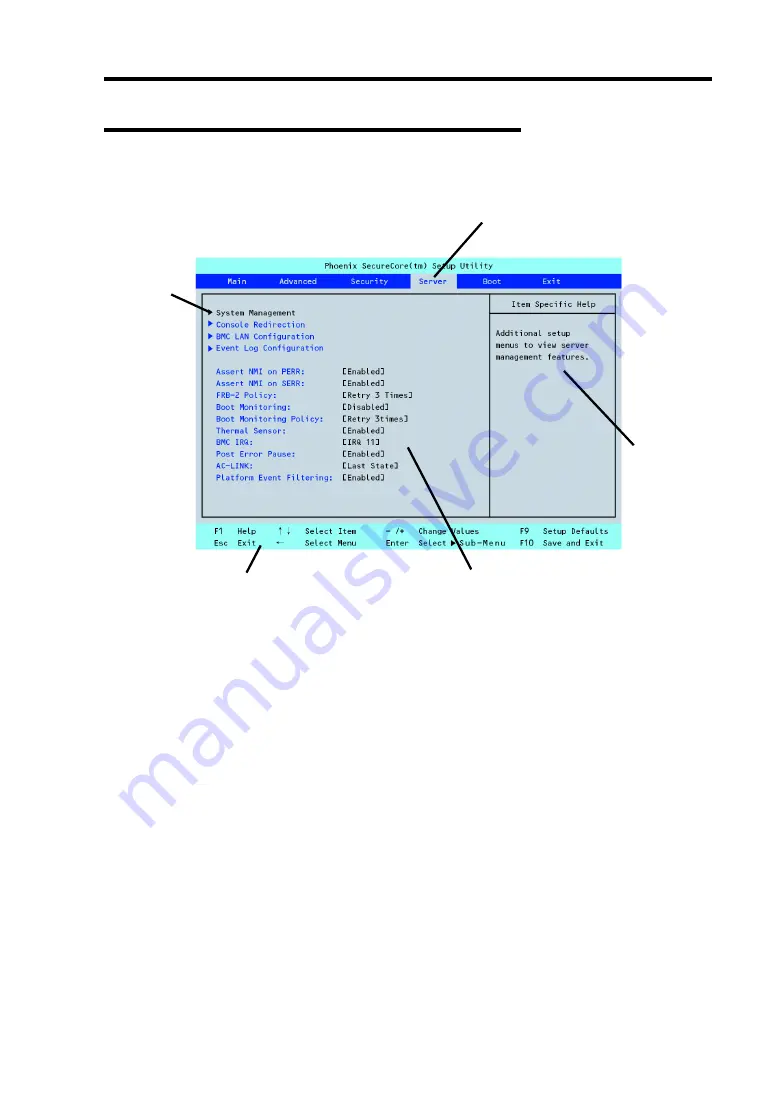
Configuring Your Server 4-3
Description on On-Screen Items and Key Usage
Use the following keyboard keys to work with the SETUP utility. (Key functions are also listed at
the bottom of the screen.)
Cursor (
↑
,
↓
)
:
Selects an item on the screen. The highlighted item is currently
selected.
Cursor (
←
,
→
)
:
Selects the Main, Advanced, Security, Server, Boot, or Exit menu.
–
and
+
:
Changes the value (parameter) of the selected item. When a
submenu option (an option preceded by "
³
") is selected, these
keys are disabled.
Enter:
Press
Enter
to select (determine) parameters.
Esc:
Displays the previous screen.
F1
:
Press
F1
when you need help on SETUP operations. The help
screen for SETUP operations appears. Press
Esc
to return to the
previous screen.
F9
:
Sets the parameter of the currently displayed item back to the
factory set parameter.
F10
:
Save and exit the SETUP utility.
Parameter (high-lights upon selection) menu
Explanation of key functions
Online help
window
Indicates the current menu.
Indicates
there are
submenus.
Setup item
menu
Summary of Contents for Express5800/B120b
Page 14: ...viii This page is intentionally left blank ...
Page 97: ...Configuring Your Server 4 47 Property of Hard disk drive of Universal RAID Utility ...
Page 194: ...5 58 Installing the Operating System with Express Setup This page is intentionally left blank ...
Page 224: ...7 6 Maintenance This page is intentionally left blank ...
Page 300: ...9 38 Upgrading Your Server This page is intentionally left blank ...
Page 302: ...A 2 Specifications This page is intentionally left blank ...
Page 377: ...Installing the Operating System B 75 4 Activate Windows The Windows activation is complete ...
Page 382: ...B 80 Installing the Operating System This page is intentionally left blank ...






























