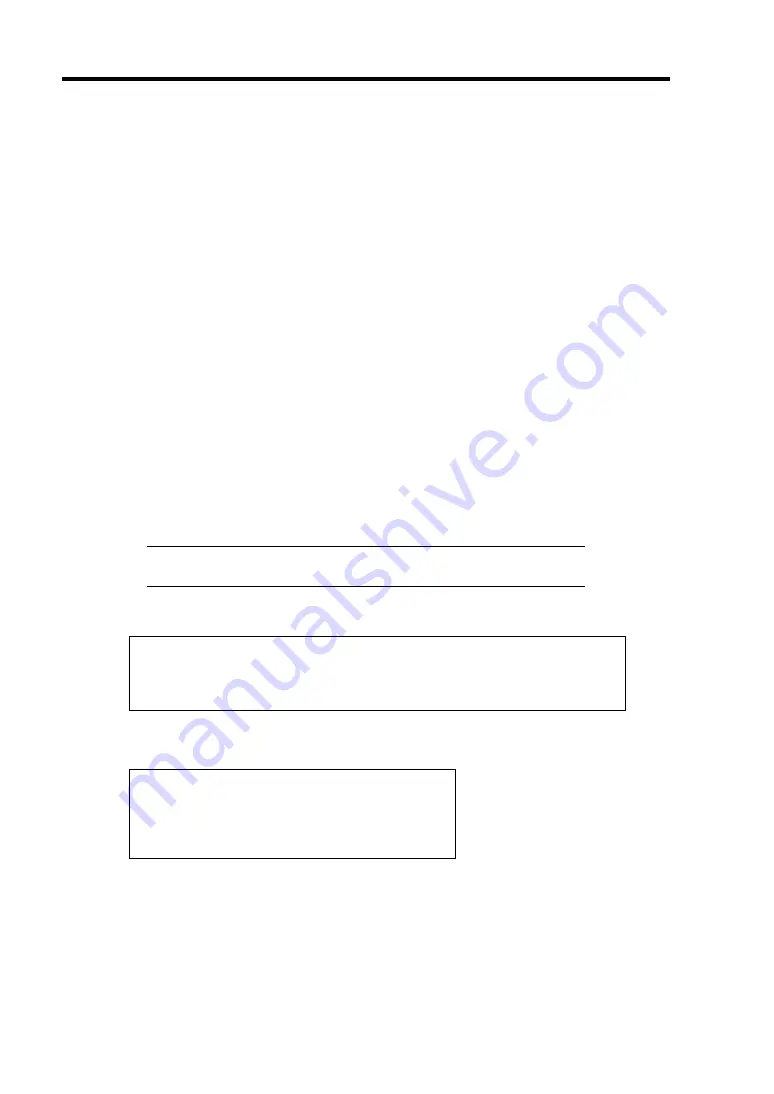
B-26 Installing the Operating System
Installation of Windows Server 2003 R2 x64 Editions
This section explains how to perform a clean installation of Windows Server 2003 x64 Editions.
1.
Turn on the power to start the CPU blade.
2.
Insert the Windows Server 2003 x64 Edition CD-ROM into the USB DVD-ROM drive
connected to the CPU blade.
3.
Press
Ctrl
+
Alt
+
Delete
to reset the system.
After a bootable operating system has been installed on the hard disk drive, press
Enter
while the message "Press any key to boot from CD..." is displayed at the top of the screen.
If no bootable operating system exists on the hard disk drive, this step is unnecessary.
The Windows Server 2003 x64 Editions setup screen will appear.
If the screen is not displayed,
Enter
was not pressed properly.
Begin after turning on the system power again.
4.
Press
F6
in a few seconds when the window is in either of the following states.
–
"Setup is inspecting your computer's hardware configuration ..." or "Press F6 if you
need to install a third party SCSI or RAID driver..." is displayed.
–
A screen with a solid blue background is displayed.
IMPORTANT:
There is no visible indication on screen when
F6
has
been pressed.
5.
When the following message is displayed, press
S
.
Setup could not determine the type of one or more mass storage devices
installed in your system, or you have chosen to manually specify an adapter.
Currently, Setup will load support for the following mass storage devices.
6.
Insert the Windows Server 2003 x64 Edition OEM-DISK for EXPRESSBUILDER into
the floppy disk drive, and press
Enter
.
Please insert the disk labeled
manufacturer-supplied hardware support disk
into Drive A:
*Press ENTER when ready.
A list of the drivers for Controller device is displayed.
–
If the N8403-026 (RAID Controller)/Storage and I/O Blade AD106a is connected, go
to Step 7.
–
If the N8403-027 (SATA Interface card) is connected, go to Step 8.
–
If the SAN boot is used, go to Step 10.
Summary of Contents for Express5800/B120b
Page 14: ...viii This page is intentionally left blank ...
Page 97: ...Configuring Your Server 4 47 Property of Hard disk drive of Universal RAID Utility ...
Page 194: ...5 58 Installing the Operating System with Express Setup This page is intentionally left blank ...
Page 224: ...7 6 Maintenance This page is intentionally left blank ...
Page 300: ...9 38 Upgrading Your Server This page is intentionally left blank ...
Page 302: ...A 2 Specifications This page is intentionally left blank ...
Page 377: ...Installing the Operating System B 75 4 Activate Windows The Windows activation is complete ...
Page 382: ...B 80 Installing the Operating System This page is intentionally left blank ...






























