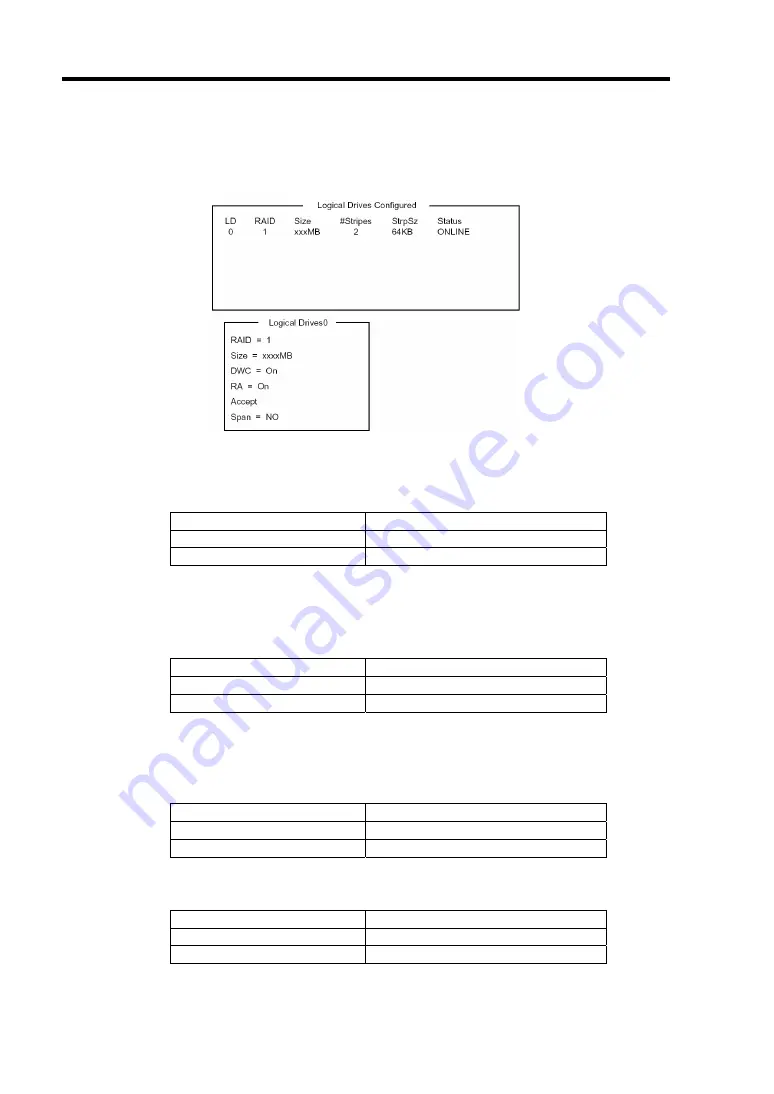
4-34 Configuring Your Server
7.
Press
F10
to create virtual drive.
The [Virtual Drives Configure] screen appears. (The figure below shows an example of
RAID1 configured with two hard disk drives.)
8.
Select "RAID", "Size", "DWC", "RA", or "Span" by using cursor keys. Then press
Enter
to fix the selection and set each value.
(1) "RAID": Sets RAID level.
Parameter
Description
0
RAID0
1
RAID1
(2) "Size": Sets virtual drive size.
Up to 8 virtual drives can be created per RAID controller.
(3) "DWC": Sets parameter for Disk Write Cache.
Parameter
Description
Off
Write thru
On (Recommended) *
Write back
* DWC is factory-set to "On" in consideration of performance. The data in cache
memory may be lost if an unexpected power failure occurs. If set to "Off", the
performance may be decreased to approximately 50% or less.
(4) "RA": Sets parameter for Read Ahead.
Parameter
Description
Off
Does not perform read ahead.
On (Recommended)
Performs read ahead.
(5) "Span: Sets Span.
Parameter
Description
SPAN=NO (Recommended)
Does not perform SPAN.
SPAN=YES
Performs SPAN.
* SPAN is not available since the CPU blade contains only two hard disk drives.
Summary of Contents for Express5800/B120b
Page 14: ...viii This page is intentionally left blank ...
Page 97: ...Configuring Your Server 4 47 Property of Hard disk drive of Universal RAID Utility ...
Page 194: ...5 58 Installing the Operating System with Express Setup This page is intentionally left blank ...
Page 224: ...7 6 Maintenance This page is intentionally left blank ...
Page 300: ...9 38 Upgrading Your Server This page is intentionally left blank ...
Page 302: ...A 2 Specifications This page is intentionally left blank ...
Page 377: ...Installing the Operating System B 75 4 Activate Windows The Windows activation is complete ...
Page 382: ...B 80 Installing the Operating System This page is intentionally left blank ...






























