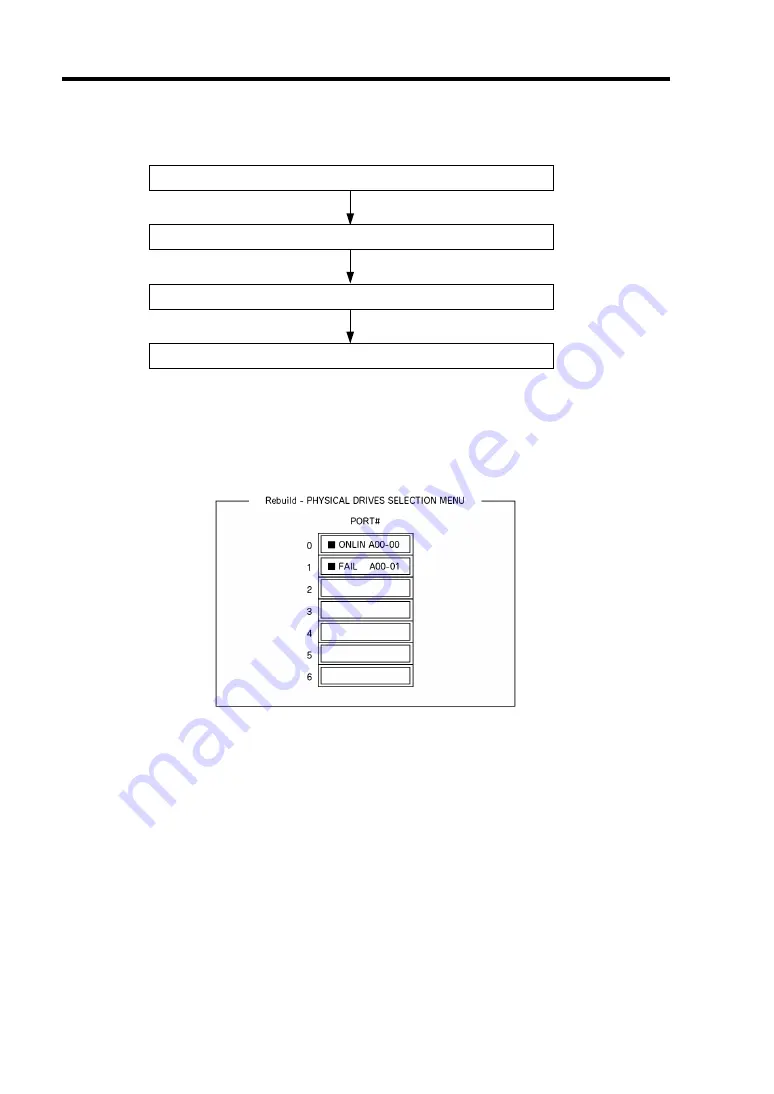
4-36 Configuring Your Server
Manual Rebuild
Replace hard disk drive
Run LSI Software Configuration Utility
Execute rebuilding
Exit LSI Software Configuration Utility
1.
Replace a hard disk drive and turn on the CPU blade.
2.
Run LSI Software Configuration Utility.
3.
Select [Rebuild] from the TOP menu.
The [Rebuild – PHYSICAL DRIVES SELECTION MENU] screen appears.
4.
Move the cursor onto the hard disk drive displaying "FAIL", and then press
Space
to
select it.
Multiple hard disk drives can be selected (simultaneous rebuilding.)
5.
The "FAIL" indication for the hard disk drive selected starts blinking.
6.
When hard disk drive has been selected, press
F10
to start rebuilding.
7.
When confirmation screen for execution appears. Select "Yes".
The rebuild process starts.
When the progress bar in the [Rebuild Physical Drives in Progress] screen indicates 100%,
rebuilding is completed.
8.
Press
Esc
to return to the TOP menu and exit LSI Software Configuration Utility.
Summary of Contents for Express5800/B120b
Page 14: ...viii This page is intentionally left blank ...
Page 97: ...Configuring Your Server 4 47 Property of Hard disk drive of Universal RAID Utility ...
Page 194: ...5 58 Installing the Operating System with Express Setup This page is intentionally left blank ...
Page 224: ...7 6 Maintenance This page is intentionally left blank ...
Page 300: ...9 38 Upgrading Your Server This page is intentionally left blank ...
Page 302: ...A 2 Specifications This page is intentionally left blank ...
Page 377: ...Installing the Operating System B 75 4 Activate Windows The Windows activation is complete ...
Page 382: ...B 80 Installing the Operating System This page is intentionally left blank ...






























