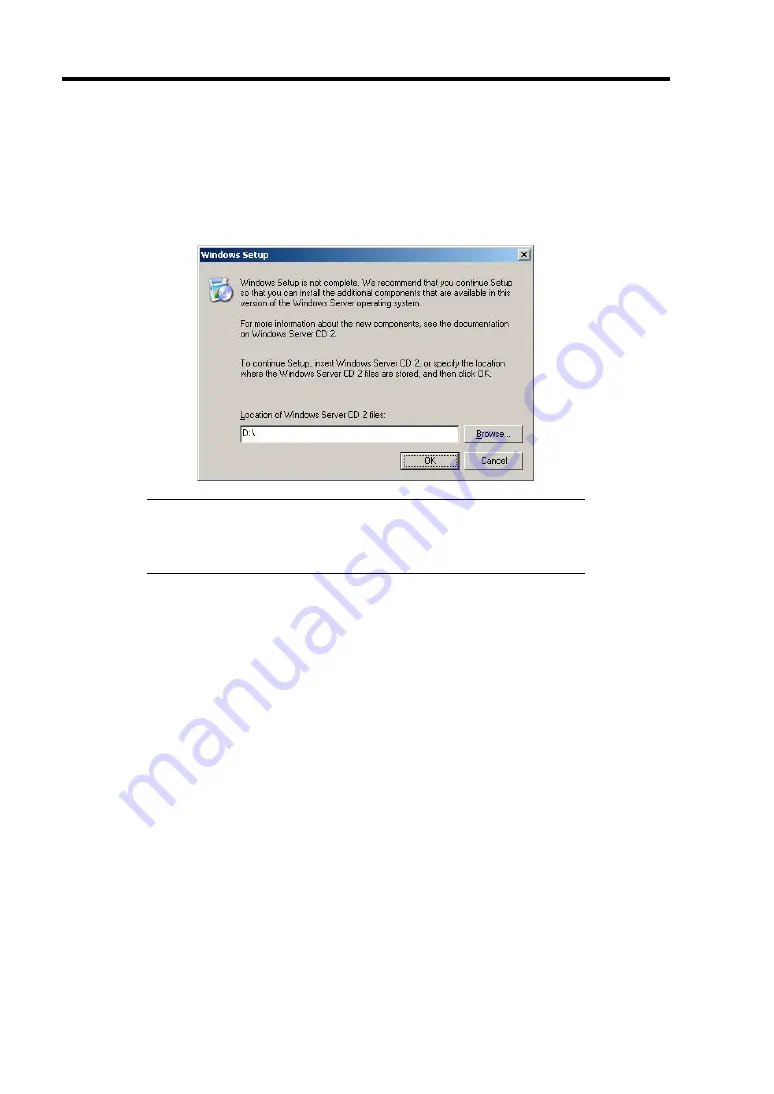
B-32 Installing the Operating System
11.
When the following message is shown, press
Enter
to start "Welcome to Setup".
12.
When the installation of Windows Server 2003 has finished, the system reboots
automatically.
13.
When Windows Server 2003 R2 has been installed, the [Windows Setup] screen will be
displayed after logged on to the system.
IMPORTANT:
In this case, the [Windows Setup] screen may not be
displayed.
Be sure to install Microsoft Windows Server 2003 R2 DISC 2
according to the following procedures.
14.
Insert Microsoft Windows Server 2003 R2 DISC 2 CD-ROM into the USB DVD-ROM
drive.
Confirm the parameters and click [OK].
15.
When the installation has completed, remove Microsoft Windows Server 2003 R2 DISC 2
CD-ROM from the DVD-ROM drive, and restart the system.
16.
After installation is completed, be sure to execute the tasks described in "Setup of Device
Driver (Normally Installed in Server)" and "Updating the System" of this chapter.
Summary of Contents for Express5800/B120b
Page 14: ...viii This page is intentionally left blank ...
Page 97: ...Configuring Your Server 4 47 Property of Hard disk drive of Universal RAID Utility ...
Page 194: ...5 58 Installing the Operating System with Express Setup This page is intentionally left blank ...
Page 224: ...7 6 Maintenance This page is intentionally left blank ...
Page 300: ...9 38 Upgrading Your Server This page is intentionally left blank ...
Page 302: ...A 2 Specifications This page is intentionally left blank ...
Page 377: ...Installing the Operating System B 75 4 Activate Windows The Windows activation is complete ...
Page 382: ...B 80 Installing the Operating System This page is intentionally left blank ...















































