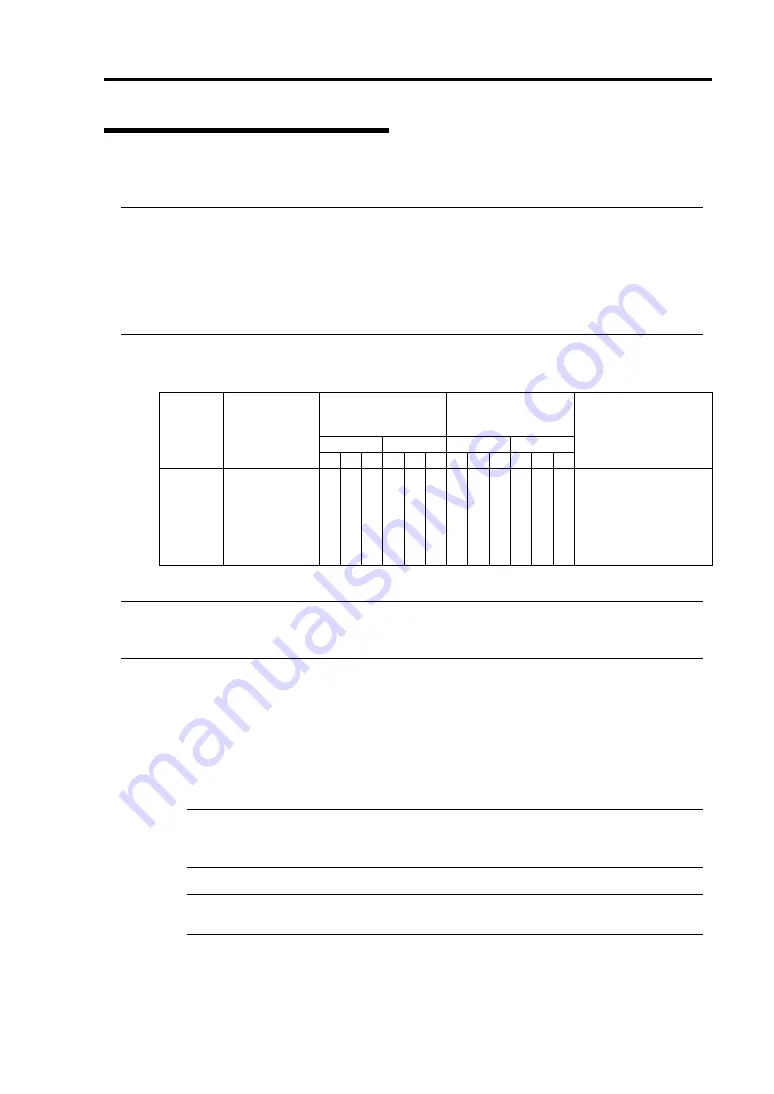
Option
8-23
N8104-84 1000BASE-SX Adapter
Consult your sales personnel for details when purchasing this hardware.
IMPORTANT:
Note the following about this product:
It is advisable to add this product to such environment that each system is used for a
different purpose (ex. system line, maintenance, monitoring) and multiple accesses do not
occur simultaneously.
If there are multiple accesses, the processing power and transmission speed may be
somewhat affected.
Slots to install the board
PCI slot for
PCI module
PCI slot for
expansion PCI
module
Group 1
Group 2
Group 1
Group 2
N code
Name
#1 #2 #3 #1 #2 #3 #1 #2 #3 #1 #2 #3
Remarks
N8104-84 1000BASE-SX
Adapter
–
√
√
–
√ √ √ √ √ √ √ √
Each PCI module can
contain one N8104-84
only.
Each expansion PCI
module can contain
two N8104-84.
√
: Can be installed. –: Cannot be installed.
IMPORTANT:
The server can contain up to six sets of PCI boards: optional PCI board
(N8804-001P1, N8104-84, or N8104-103) and internal LAN controller (100BASE-TX or
1000BASE-SX).
Installation of driver
The NEC Express5800/ft series uses a pair of N8104-84 boards in duplex mode.
After installing the OS, follow the steps below to install a driver before setting a dual
configuration:
IMPORTANT:
Please use the CD-ROM for NEC Express5800/ft series for
installation. If you use the floppy disk provided with the network card, it will not
operate properly. (PROSetII will not start.)
NOTE:
To perform this procedure, you have to log on the system as an
Administrator or a member of the Administrators group.
Summary of Contents for Express5800/340Hb-R N8800-047F
Page 1: ...N8800 047F 073F NEC Express5800 340Hb R User s Guide 1st Edition 3 2005 856 125126 901 A ...
Page 14: ...viii This page is intentionally left blank ...
Page 17: ...Precautions for Use 1 3 Label A Label B Label C Label D ...
Page 20: ...1 6 Precautions for Use Label A Label B Label C ...
Page 22: ...1 8 Precautions for Use Label A Label B Label C ...
Page 51: ...General Description 2 15 Chassis Board Layout Clock board Interface board Back panel ...
Page 76: ...2 40 General Description This page is intentionally left blank ...
Page 90: ...3 14 Windows Setup and Operation 7 Configure the mirror of the extended volume ...
Page 124: ...3 48 Windows Setup and Operation This page is intentionally left blank ...
Page 158: ...4 34 System Configuration This page is intentionally left blank ...
Page 171: ...Installing and Using Utilities 5 13 ...
Page 244: ...6 12 Maintenance This page is intentionally left blank ...
Page 278: ...7 34 Troubleshooting This page is intentionally left blank ...
Page 306: ...8 28 Option This page is intentionally left blank ...
Page 312: ...B 4 IRQ and I O Port Address This page is intentionally left blank ...












































