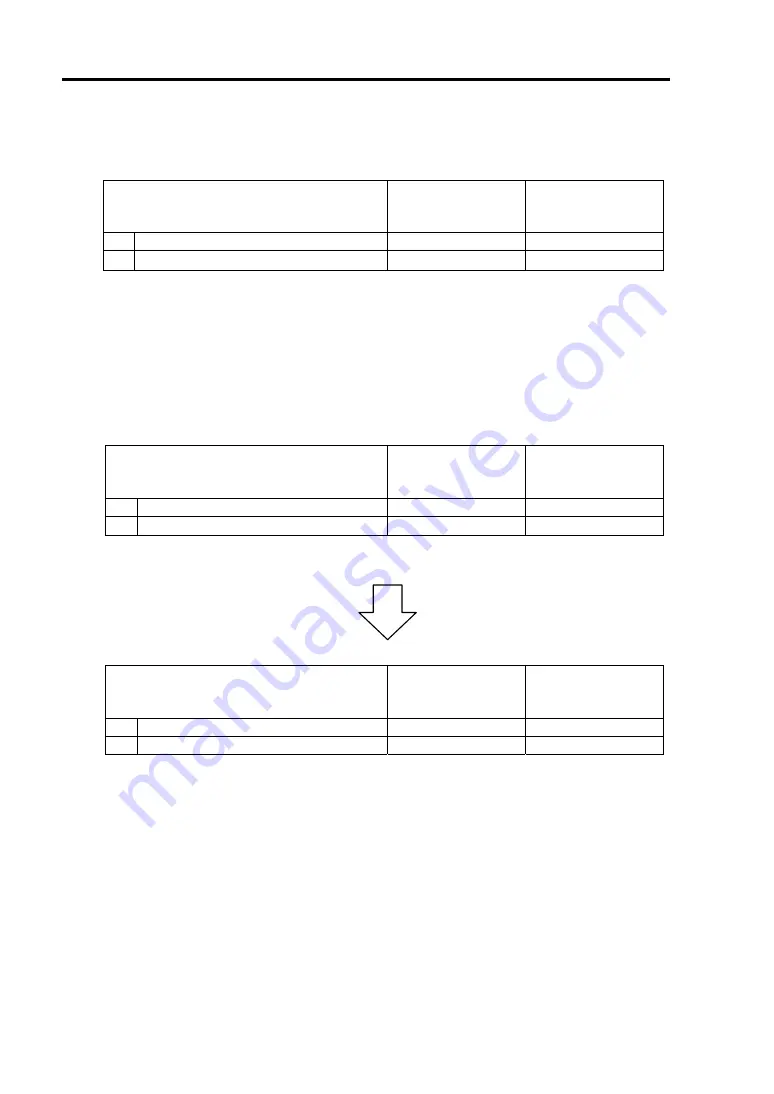
3-46 Windows Setup and Operation
change as follows. Below denotes that the only one expansion PCI module is operating.
[Indications of status LEDs]
LED
Expansion PCI
module#1
(Stopped)*
1
Expansion PCI
module#2
(Operating)
1
Expansion PCI module status LED1
Red
-
2
Expansion PCI module status LED2
-
Green/Amber
*
2
*
1
This is an example of stopping the expansion PCI module #1.
*
2
When no option board is mounted to the expansion PCI module, the LED illuminates
green. If an option board is mounted, the LED illuminates amber.
3.
Use the ft server utility to restart the stopped expansion PCI module.
In the ft server utility, select the stopped expansion PCI module and click [Up] of [Bring
Up/Bring Down].
Once the expansion PCI module is started, hardware will be diagnosed and then duplicated.
[Indications of status LEDs during diagnosis]
LED
Expansion PCI
module#1
(Diagnosing)
Expansion PCI
module#2
(Operating)
1
Expansion PCI module status LED1
Red
-
2
Expansion PCI module status LED2
Green
Green/Amber
*
*
When no option board is mounted to the expansion PCI module, the LED illuminates
green. If an option board is mounted, the LED illuminates amber.
[Indications of status LEDs after completion of duplication]
LED
Expansion PCI
module#1
(Operating)
Expansion PCI
module#2
(Operating)
1
Expansion PCI module status LED1
-
-
2
Expansion PCI module status LED2
Green
Green
Summary of Contents for Express5800/340Hb-R N8800-047F
Page 1: ...N8800 047F 073F NEC Express5800 340Hb R User s Guide 1st Edition 3 2005 856 125126 901 A ...
Page 14: ...viii This page is intentionally left blank ...
Page 17: ...Precautions for Use 1 3 Label A Label B Label C Label D ...
Page 20: ...1 6 Precautions for Use Label A Label B Label C ...
Page 22: ...1 8 Precautions for Use Label A Label B Label C ...
Page 51: ...General Description 2 15 Chassis Board Layout Clock board Interface board Back panel ...
Page 76: ...2 40 General Description This page is intentionally left blank ...
Page 90: ...3 14 Windows Setup and Operation 7 Configure the mirror of the extended volume ...
Page 124: ...3 48 Windows Setup and Operation This page is intentionally left blank ...
Page 158: ...4 34 System Configuration This page is intentionally left blank ...
Page 171: ...Installing and Using Utilities 5 13 ...
Page 244: ...6 12 Maintenance This page is intentionally left blank ...
Page 278: ...7 34 Troubleshooting This page is intentionally left blank ...
Page 306: ...8 28 Option This page is intentionally left blank ...
Page 312: ...B 4 IRQ and I O Port Address This page is intentionally left blank ...
















































