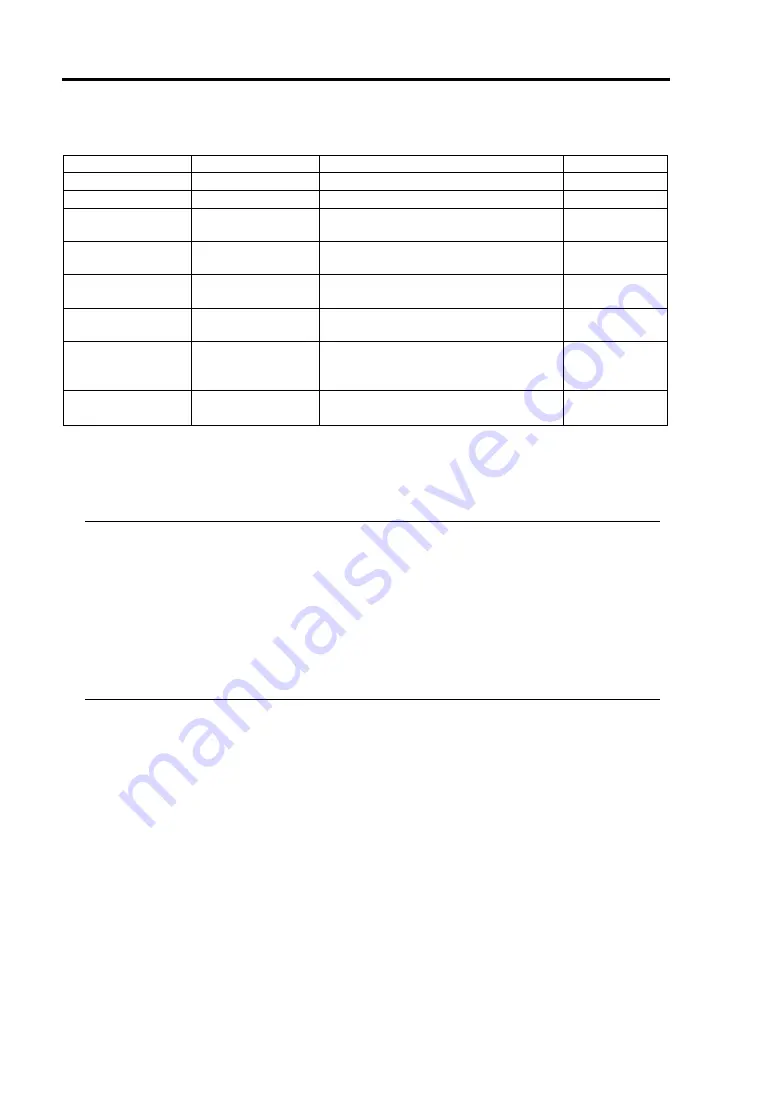
4-6 System Configuration
Available options in the Main and descriptions are listed below.
Option Parameter
Description
Your
Setting
System Time
HH:MM:SS
Specify the current time.
System Date
MM/DD/YYYY
Specify the current date.
Primary Master
–
Indicates device type connected to
IDE (Primary master). (View only)
Primary Slave
–
Indicates device type connected to
IDE (Primary slave). (View only)
System Memory
–
Indicates the total size of the base
memory (view only).
Extended Memory
–
Indicates the total size of the
extended memory (view only).
Boot-time
Diagnostic Screen
[Disabled]
Enabled
Specify whether to display the Power
On Self-Test (POST) screen at
start-up.
Summary screen
[Disabled]
Enabled
Specify whether to display the system
devices detected at start-up.
[ ]: Factory-set
You can access the Keyboard Features submenu from Main menu.
Select the Keyboard Features menu and press
Enter
to display its submenus.
IMPORTANT:
Check and adjust the system clock before operation in the following
conditions:
- After transporting the equipment
- After storing the equipment
- After the equipment halt under the conditions which is out of the guaranteed environment
conditions (Temperature: 10 to 35C°, Humidity: 20 to 80%).
Check the system clock once in a month. It is recommended to operate the system clock using
a time server (NTP server) if it is installed on the system which requires high level accuracy. If
the system clock goes out of alignment remarkably as time goes by, though the system clock
adjustment is performed, contact your sales agent.
Summary of Contents for Express5800/340Hb-R N8800-047F
Page 1: ...N8800 047F 073F NEC Express5800 340Hb R User s Guide 1st Edition 3 2005 856 125126 901 A ...
Page 14: ...viii This page is intentionally left blank ...
Page 17: ...Precautions for Use 1 3 Label A Label B Label C Label D ...
Page 20: ...1 6 Precautions for Use Label A Label B Label C ...
Page 22: ...1 8 Precautions for Use Label A Label B Label C ...
Page 51: ...General Description 2 15 Chassis Board Layout Clock board Interface board Back panel ...
Page 76: ...2 40 General Description This page is intentionally left blank ...
Page 90: ...3 14 Windows Setup and Operation 7 Configure the mirror of the extended volume ...
Page 124: ...3 48 Windows Setup and Operation This page is intentionally left blank ...
Page 158: ...4 34 System Configuration This page is intentionally left blank ...
Page 171: ...Installing and Using Utilities 5 13 ...
Page 244: ...6 12 Maintenance This page is intentionally left blank ...
Page 278: ...7 34 Troubleshooting This page is intentionally left blank ...
Page 306: ...8 28 Option This page is intentionally left blank ...
Page 312: ...B 4 IRQ and I O Port Address This page is intentionally left blank ...
















































