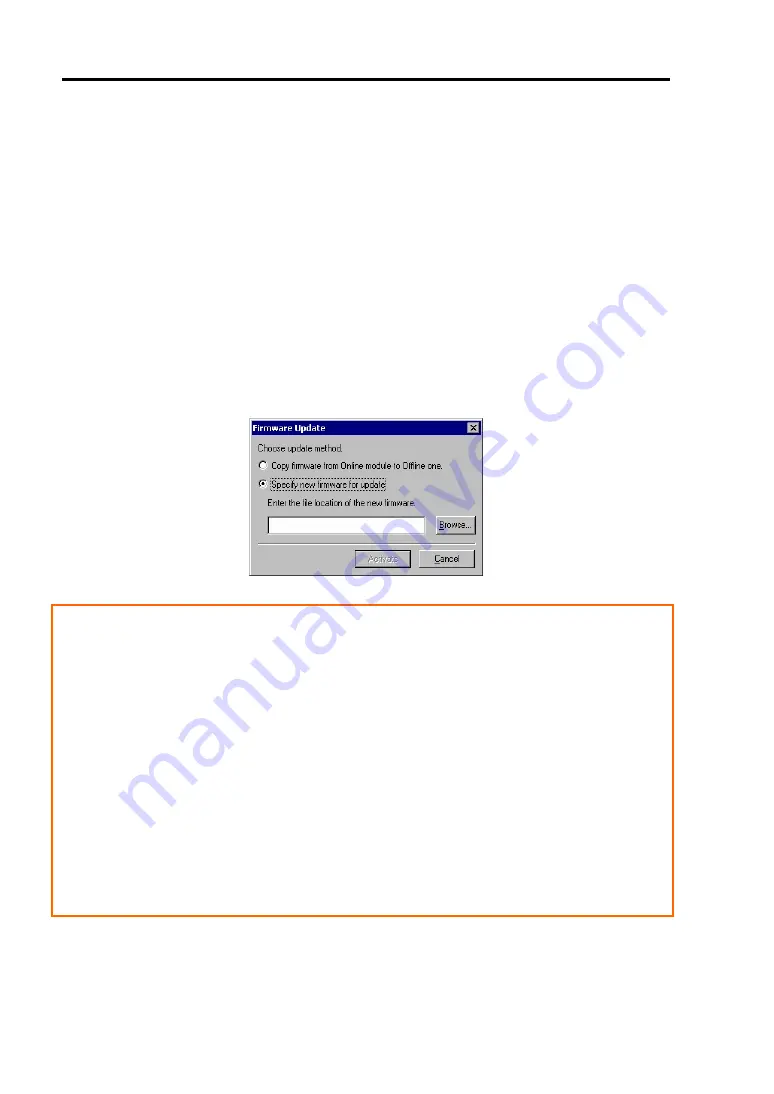
5-62 Installing and Using Utilities
7.
After the BIOS for a single CPU module is completed, click the [Jump Switch] button.
The module completely updated is started and the module under operation is stopped.
8.
Start the other inactive module.
Starting the module causes the firmware to be updated automatically. However, if the
[Enable automatic firmware update] property is disabled, update the module in the
procedure as follows:
(1) Check the current state with the "State" display on the target component screen. If the
component is operating, stop the component.
(2) Click the [Firmware...] button for the target component.
(3) Select the update method in the [Firmware Update] dialog box and click the
[Activate] button.
(4) Start the module.
Even if you do not have the image data of firmware for update, the firmware can be copied from the
other module.
By starting the module, the firmware will be updated automatically. However, when the [Enable
automatic firmware update] property is disabled, follow the steps below to update the firmware:
1.
Start the system using the module of the firmware copy source.
See the current status by the "Status" indication on the target component screen of the
copy destination and confirm that it is stopped.
2.
Click the [Firmware...] button for the target component.
3.
When a firmware updating dialog appears, check [Copy firmware from Online module to
Offline one.] and execute it.
Firmware is updated by copying the firmware on the online side to the offline side.
4.
Start the stopped module.
Summary of Contents for Express5800/340Hb-R N8800-047F
Page 1: ...N8800 047F 073F NEC Express5800 340Hb R User s Guide 1st Edition 3 2005 856 125126 901 A ...
Page 14: ...viii This page is intentionally left blank ...
Page 17: ...Precautions for Use 1 3 Label A Label B Label C Label D ...
Page 20: ...1 6 Precautions for Use Label A Label B Label C ...
Page 22: ...1 8 Precautions for Use Label A Label B Label C ...
Page 51: ...General Description 2 15 Chassis Board Layout Clock board Interface board Back panel ...
Page 76: ...2 40 General Description This page is intentionally left blank ...
Page 90: ...3 14 Windows Setup and Operation 7 Configure the mirror of the extended volume ...
Page 124: ...3 48 Windows Setup and Operation This page is intentionally left blank ...
Page 158: ...4 34 System Configuration This page is intentionally left blank ...
Page 171: ...Installing and Using Utilities 5 13 ...
Page 244: ...6 12 Maintenance This page is intentionally left blank ...
Page 278: ...7 34 Troubleshooting This page is intentionally left blank ...
Page 306: ...8 28 Option This page is intentionally left blank ...
Page 312: ...B 4 IRQ and I O Port Address This page is intentionally left blank ...






























