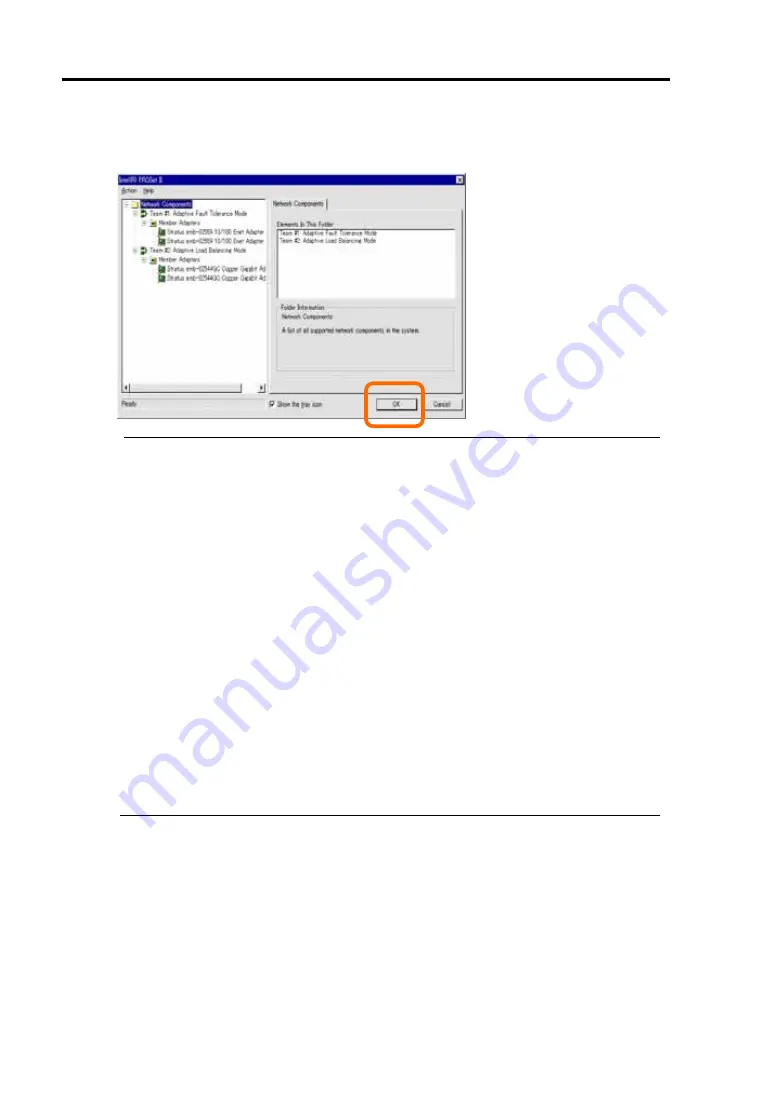
3-36 Windows Setup and Operation
6.
Click [OK].
The [Intel(R)PROSet II] dialog box closes after a while, and the settings become effective.
IMPORTANT:
The [Digital signature not found] dialog box may appear (several times). If it
appears, click [Yes].
After the settings of dual configuration, “Intel(R) Advanced Network Services
Virtual Adapter” will appear on the [Network and dialup connection] or [Device
Manager] dialog box. Therefore 6 adapters that consist of two "Virtual", two
"100Base", and two "1000Base" adapters will appear on the [Network and dialup
connection] or [Device Manager] dialog box. Do not “disable” the status of this
“Virtual Adapter”. If you enable it again, the system may become unstable and you
may need to restart it.
Set IP address for "Virtual Adapter" after the settings of dual configuration. Do not
set IP address for "100Base Adapter" or "1000Base Adapter".
Use a hub for dual configuration. Use a repeater hub or a switching hub for AFT
function. Use a switching hub for ALB function.
Connect the network cables to the both primary and secondary PCI modules. After
the settings of dual configuration, if one network cable is disconnected from a PCI
module or a hub, the status of the PCI modules becomes simplex. In such case, if the
network cable is connected to the PCI module or the hub again, the status of the PCI
modules becomes duplex.
Summary of Contents for Express5800/340Hb-R N8800-047F
Page 1: ...N8800 047F 073F NEC Express5800 340Hb R User s Guide 1st Edition 3 2005 856 125126 901 A ...
Page 14: ...viii This page is intentionally left blank ...
Page 17: ...Precautions for Use 1 3 Label A Label B Label C Label D ...
Page 20: ...1 6 Precautions for Use Label A Label B Label C ...
Page 22: ...1 8 Precautions for Use Label A Label B Label C ...
Page 51: ...General Description 2 15 Chassis Board Layout Clock board Interface board Back panel ...
Page 76: ...2 40 General Description This page is intentionally left blank ...
Page 90: ...3 14 Windows Setup and Operation 7 Configure the mirror of the extended volume ...
Page 124: ...3 48 Windows Setup and Operation This page is intentionally left blank ...
Page 158: ...4 34 System Configuration This page is intentionally left blank ...
Page 171: ...Installing and Using Utilities 5 13 ...
Page 244: ...6 12 Maintenance This page is intentionally left blank ...
Page 278: ...7 34 Troubleshooting This page is intentionally left blank ...
Page 306: ...8 28 Option This page is intentionally left blank ...
Page 312: ...B 4 IRQ and I O Port Address This page is intentionally left blank ...






























