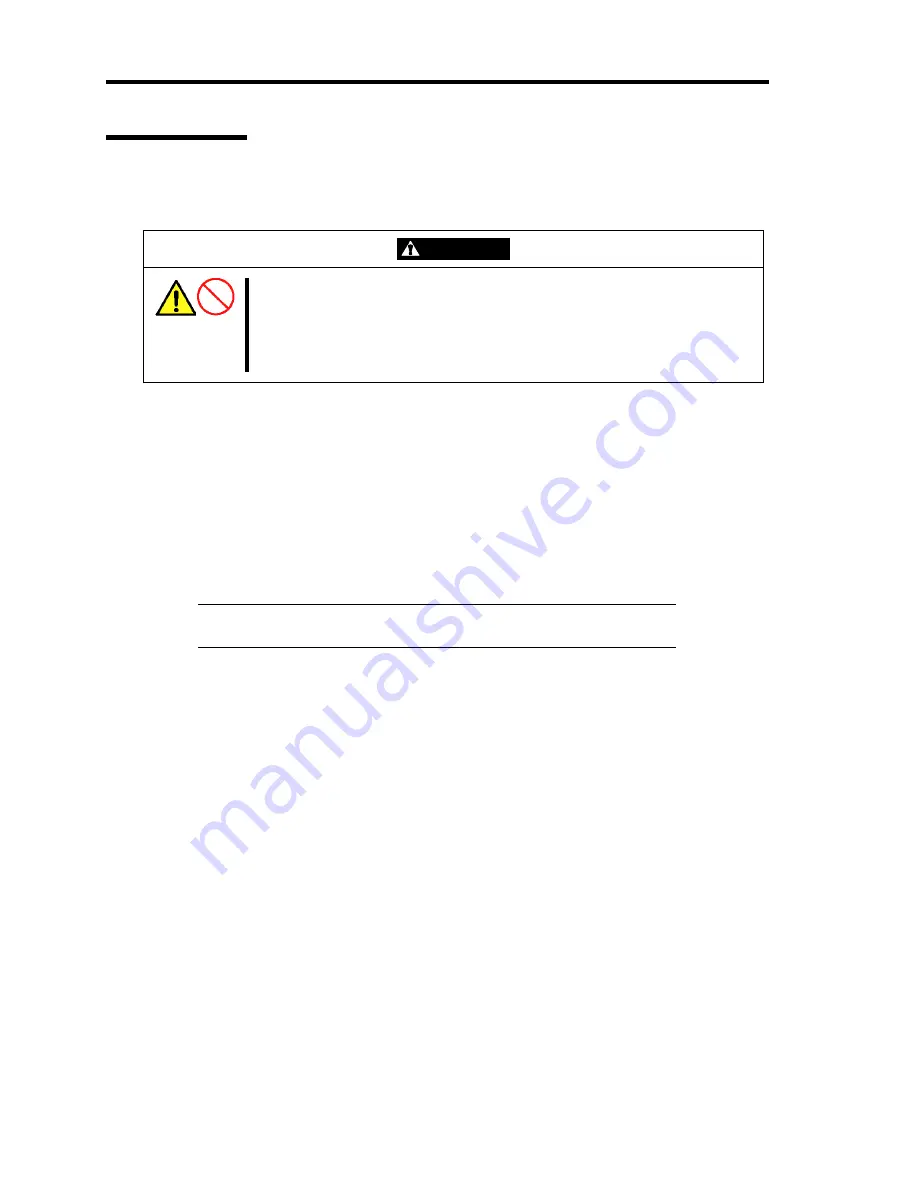
2-20 General Description
CD-ROM Drive
Your server is provided with the CD-ROM drive on its front to read data from a CD-ROM (read-
only compact disk). The CD-ROM provides larger and faster data read than the floppy disk.
CAUTION
Observe the following instructions to use the server safely. Failure to follow
these instructions may cause a fire, personal injury, or property damage. See
pages 1-3 to 1-8 for details.
■
Do not leave the tray ejected from the CD-ROM drive.
■
Take off the headphone before you plug in the headphone jack.
Setting and Removing the CD-ROM
Make sure that the server is powered (the POWER/SLEEP lamp is lit) before inserting a CD-ROM
into the CD-ROM drive.
Press the Open/Close button on the front of the CD-ROM drive to eject the tray. With the CD-ROM
label facing up, place a CD-ROM in the tray gently and securely.
Press the Open/Close button or gently push on the tray front. The tray is automatically retracted into
the CD-ROM drive.
IMPORTANT:
If the CD-ROM drive produces large noise after the
setting of a CD-ROM, reload the CD-ROM.
To remove a CD-ROM, press the Open/Close button to eject the tray, as described for inserting it,
and then take the CD-ROM out of the tray. (The orange-lit access lamp indicates ongoing disk
access. The Open/Close button does not work while the lamp is lit.)
Your OS may have a command to eject the tray.
When you have taken out the CD-ROM, retract the tray back in place.
Summary of Contents for EXP200
Page 162: ...5 56 Installing the Operating System with Express Setup This page is intentionally left blank ...
Page 196: ...6 34 Installing and Using Utilities This page is intentionally left blank ...
Page 208: ...7 12 Maintenance This page is intentionally left blank ...
Page 300: ...10 14 Internal Cabling Diagrams This page is intentionally left blank ...
Page 304: ...A 4 Specifications This page is intentionally left blank ...
Page 370: ...G 4 Product Configuration Record Table This page is intentionally left blank ...






























