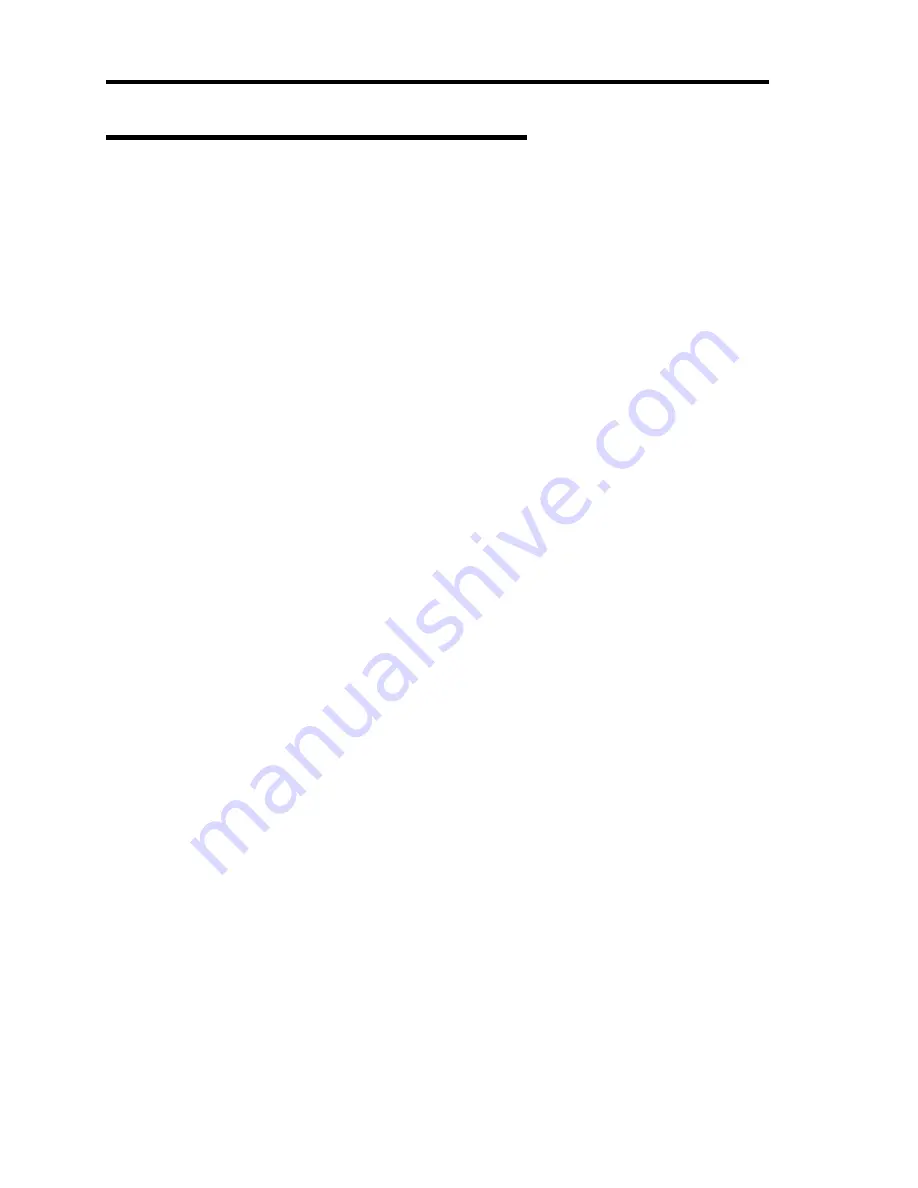
E-20 Installing Windows Server 2003
Installing RAID Controller Driver (N8103-80F)
To additionally install the N8103-80F in a system containing Windows Server 2003, connect the
controller and take the following steps to install the driver:
<In the case of Windows Server 2003 which has not installed SevicePack1>
1.
Start [Device Manager] from [Start] menu
→
[Control Panel]
→
[Administrative Tools]
→
[Computer Management].
2.
Double-click the RAID Controller driver which Device Manager lists as Other device.
3.
Click the [Driver] tab and click [Update Driver...].
4.
When the "Update Device Driver Wizard" appears, select "Install from a list or specific
location [Advanced]" and click [Next].
5.
Select the "Search for the best driver in these locations." and check the "Search removable
media [floppy, CD-ROM...]" check box.
6.
Insert "Windows Server 2003 OEM-DISK for NEC EXPRESSBUILDER" into the floppy
disk drive, and click [Next].
7.
Copying of the driver is completed, and the [Completing the Hardware Update Wizard]
dialog box below appears. Click [Finish].
<In the case of use of Windows Server 2003 SevicePack1 or Windows Server 2003
R2>
1.
Start [Device Manager] from [Start] menu
→
[Control Panel]
→
[Administrative Tools]
→
[Computer Management].
2.
Double-click [LSI Logic Megaraid SCSI 320-1] which Device Manager lists.
3.
Click the [Driver] tab and click [Update Driver...].
4.
When the "Update Device Driver Wizard" appears, select "Install from a list or specific
location [Advanced]" and click [Next].
5.
Select the "Search for the best driver in these locations." and check the "Search removable
media [floppy, CD-ROM...]" check box.
6.
Insert "Windows Server 2003 OEM-DISK for NEC EXPRESSBUILDER" into the floppy
disk drive, and click [Next].
7.
Copying of the driver is completed, and the [Completing the Hardware Update Wizard]
dialog box below appears. Click [Finish].
Summary of Contents for EXP200
Page 162: ...5 56 Installing the Operating System with Express Setup This page is intentionally left blank ...
Page 196: ...6 34 Installing and Using Utilities This page is intentionally left blank ...
Page 208: ...7 12 Maintenance This page is intentionally left blank ...
Page 300: ...10 14 Internal Cabling Diagrams This page is intentionally left blank ...
Page 304: ...A 4 Specifications This page is intentionally left blank ...
Page 370: ...G 4 Product Configuration Record Table This page is intentionally left blank ...






























