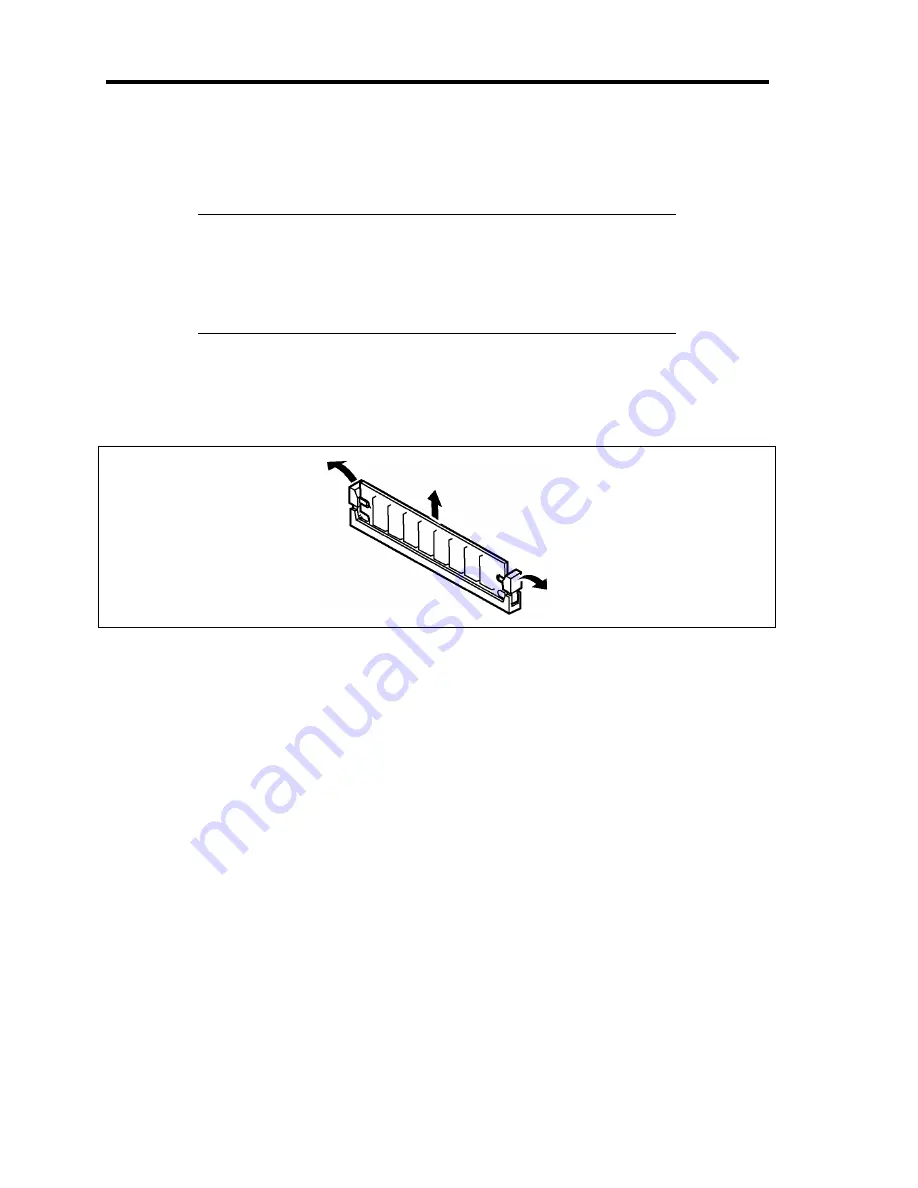
9-28 Upgrading Your Server
Removal
Remove the DIMM depending on the following procedure.
NOTES:
To remove the defected DIMM, check the error message appearing
in POST or NEC ESMPRO to identify the DIMM socket (group) in
which the defected DIMM is installed.
The server needs at least one DIMM installed to operate.
1.
See the section "Preparing for Installation and Removal" described earlier to prepare.
2.
Open the levers at the both ends of the socket for the DIMM to be removed.
The lock is released to allow the DIMM to be removed.
3.
Remove the DIMM.
4.
Assemble the server.
5.
Turn on the power of the server. Make sure that no error message appears in the POST.
If POST displays an error message, take a note on the message and see the POST error
messages listed in Chapter 8.
6.
Run the BIOS SETUP and select [Advanced]
→
[Memory Configuration]
→
[Memory
Retest]
→
[Enabled] to clear the error information of the removed DIMM. (See Chapter 4
for details.)
7.
Select "Yes" for [Reset Configuration Data] on the [Advanced] menu.
This is required to update the hardware configuration information. See Chapter 4 for
details.
8.
If Windows Server 2003 or Windows 2000 is in use, set the paging file size to the
recommended value or a greater value. See Chapter 5 for details.
Summary of Contents for EXP200
Page 162: ...5 56 Installing the Operating System with Express Setup This page is intentionally left blank ...
Page 196: ...6 34 Installing and Using Utilities This page is intentionally left blank ...
Page 208: ...7 12 Maintenance This page is intentionally left blank ...
Page 300: ...10 14 Internal Cabling Diagrams This page is intentionally left blank ...
Page 304: ...A 4 Specifications This page is intentionally left blank ...
Page 370: ...G 4 Product Configuration Record Table This page is intentionally left blank ...
















































